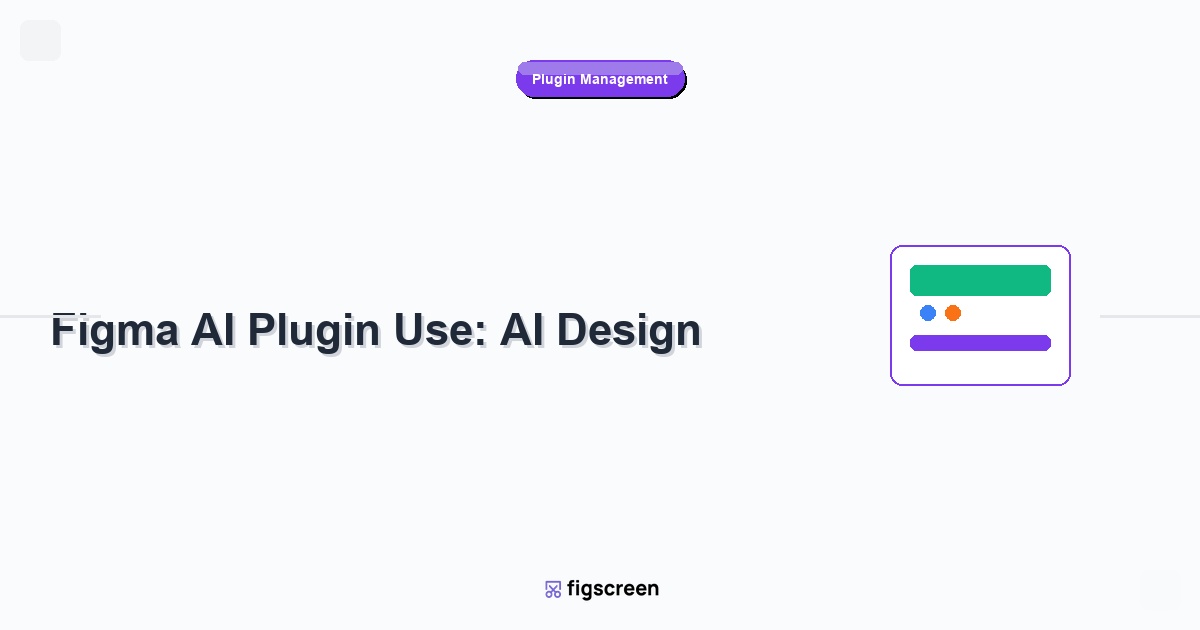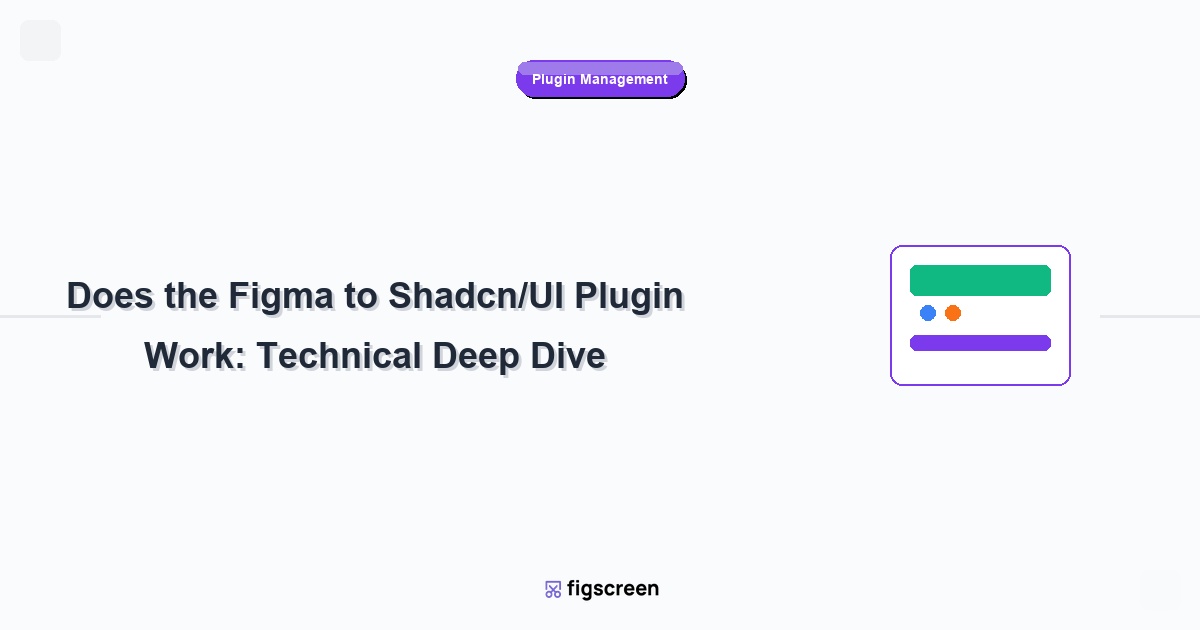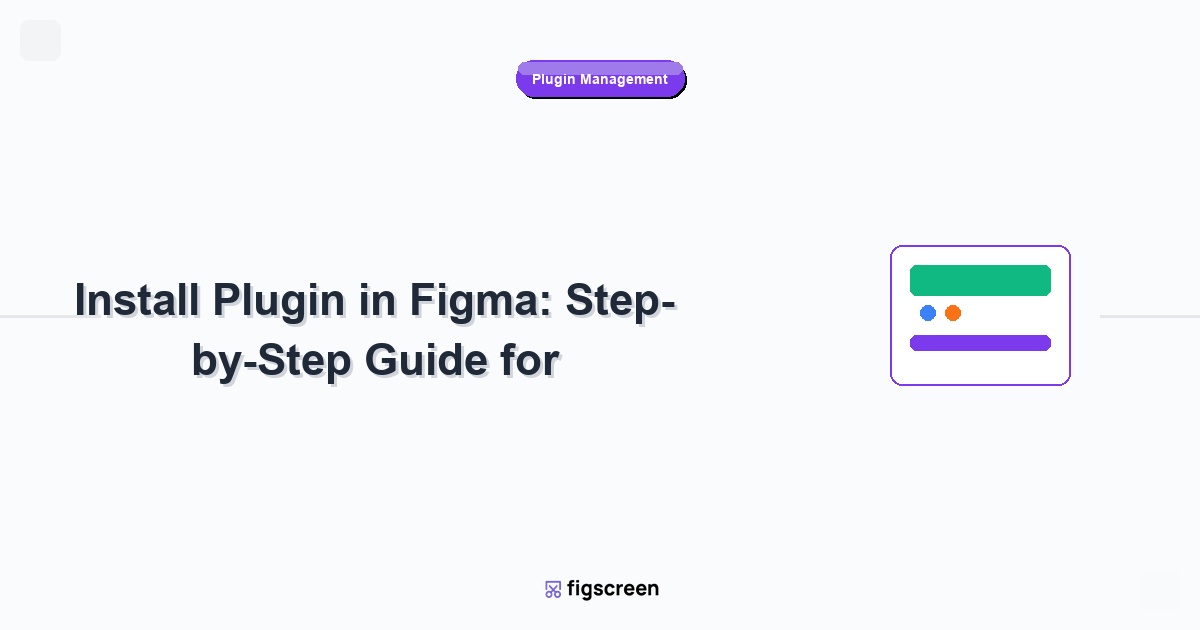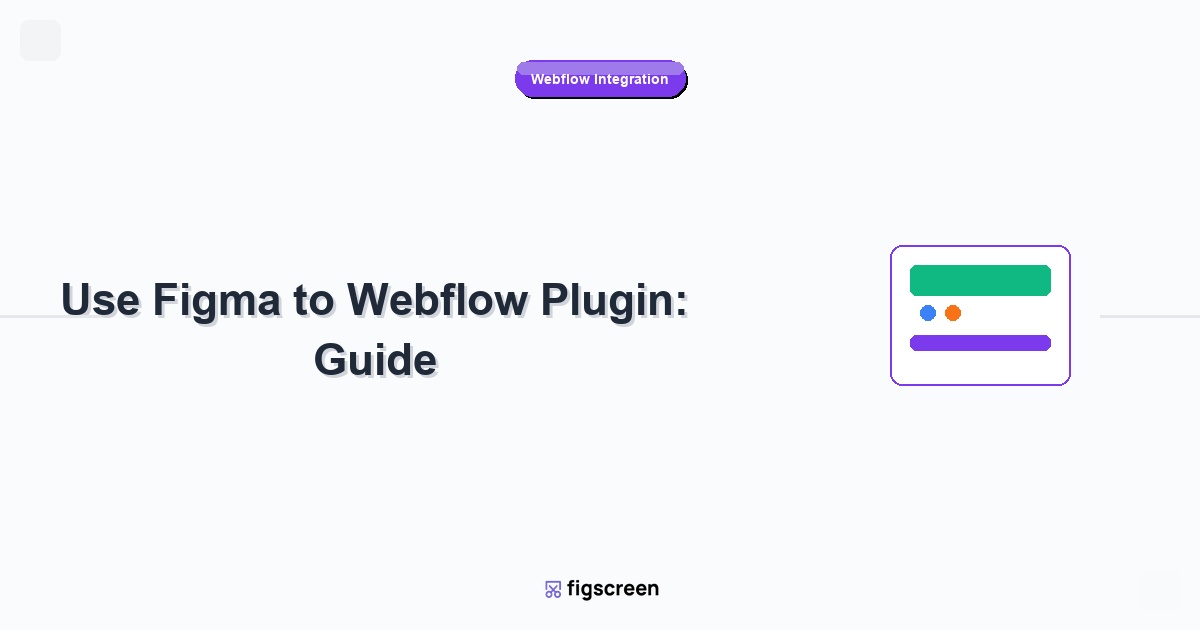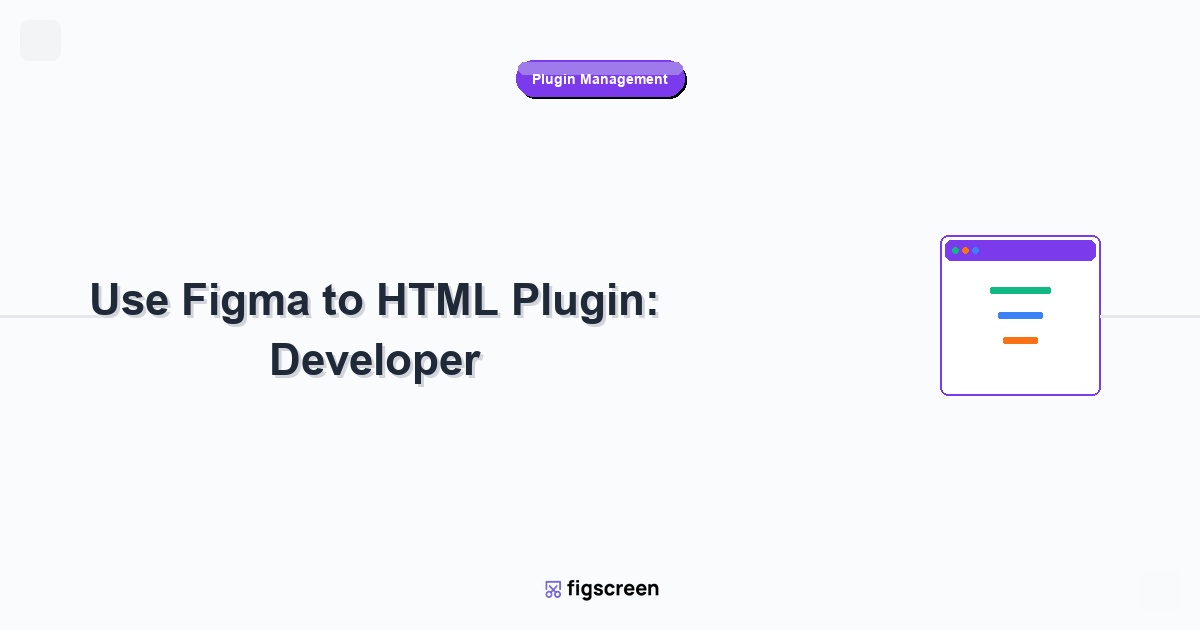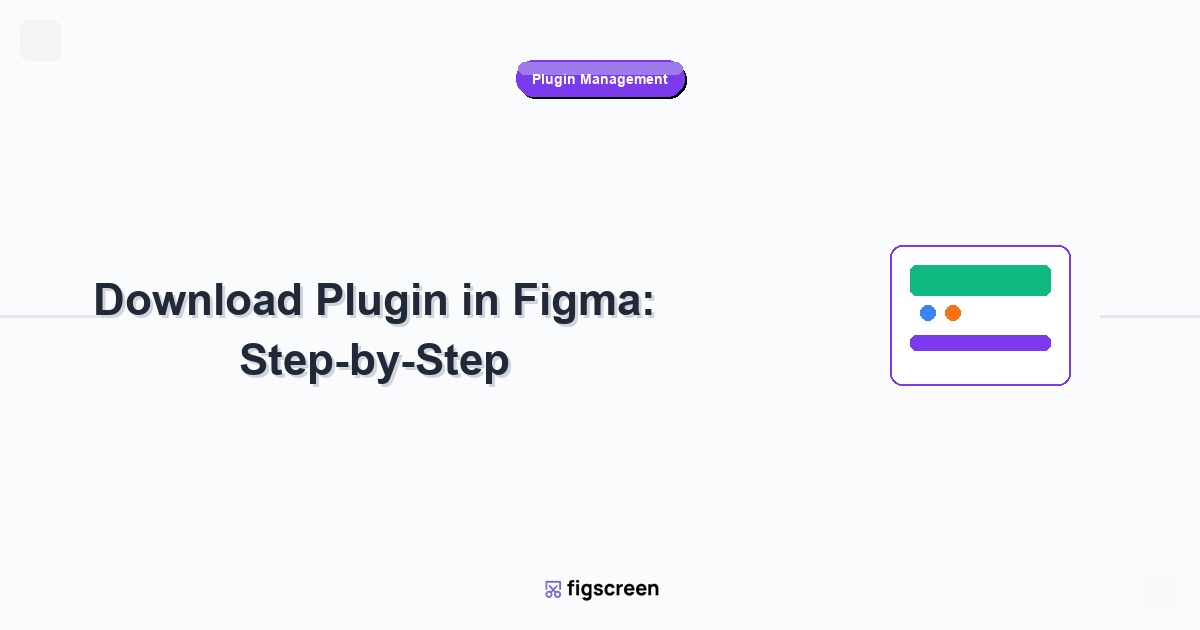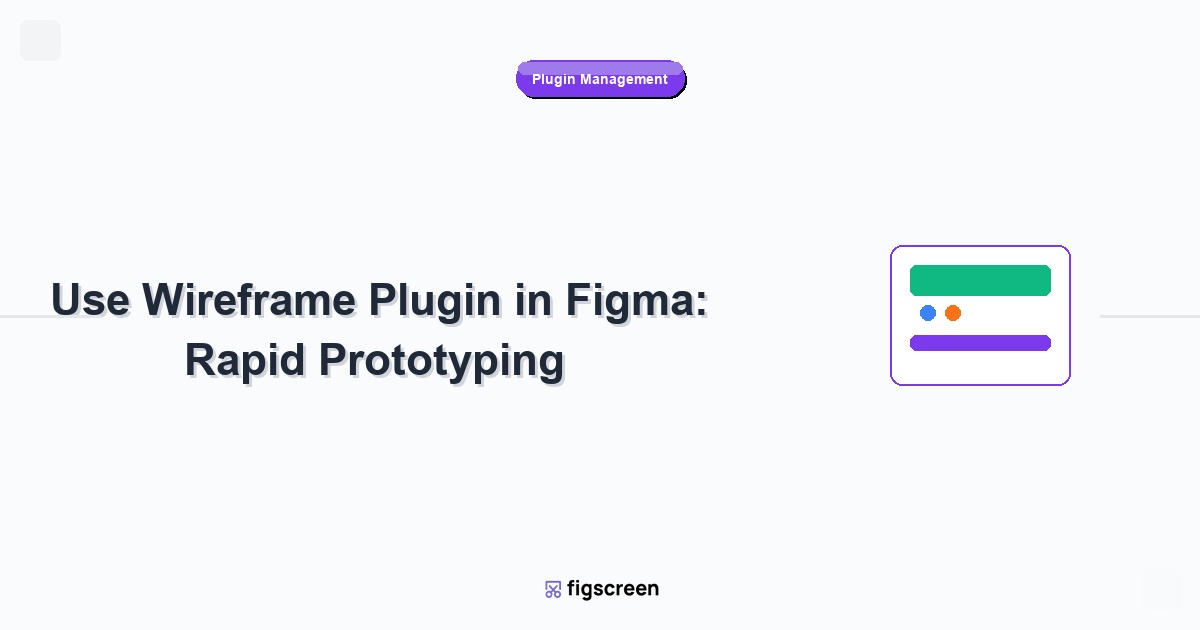Artificial Intelligence is revolutionizing design workflows, and AI-powered Figma plugins are at the forefront of this transformation. From generating realistic content and images to automating repetitive design tasks and providing intelligent design suggestions, AI plugins can significantly enhance your productivity and creative output in Figma. This guide will help you understand, install, and effectively use AI plugins to supercharge your design process.
Understanding AI in Design Context
What AI Plugins Offer Designers
AI plugins bring machine learning capabilities directly into your Figma workflow:
- Content Generation – Automatically create text, images, and design elements
- Design Automation – Automate repetitive tasks and pattern recognition
- Intelligent Suggestions – Get AI-powered recommendations for colors, layouts, and typography
- Image Processing – Advanced image manipulation and enhancement
- Accessibility Analysis – AI-driven accessibility and usability insights
Types of AI-Powered Figma Plugins
Different categories of AI plugins serve various design needs:
- Content Generation Tools – GPT-powered text and copy generation
- Image AI Plugins – Image generation, editing, and enhancement
- Design Assistant Plugins – Layout suggestions and design optimization
- Accessibility AI Tools – Automated accessibility testing and improvement
- Data Visualization AI – Intelligent chart and graph generation
Popular AI Plugins for Figma
GPT-Based Content Plugins
Leverage large language models for content creation:
- ChatGPT for Figma – Generate marketing copy, product descriptions, and UI text
- Copy AI Plugin – Professional copywriting assistance
- Jasper AI Integration – Brand-focused content generation
- Writesonic Plugin – SEO-optimized content creation
Image Generation and Processing AI
Transform visual content with AI-powered image tools:
- DALL-E Plugin – Generate custom images from text descriptions
- Midjourney Integration – Create artistic and conceptual images
- Stable Diffusion Plugin – Open-source image generation
- Remove.bg AI – Intelligent background removal
- Upscaler AI – Enhance image resolution with machine learning
Design Intelligence Tools
Get AI assistance for design decisions and optimization:
- Design Lint AI – Automated design system compliance checking
- Color AI Assistant – Intelligent color palette generation
- Layout AI – Automated layout optimization and suggestions
- Typography AI – Font pairing and typography recommendations
Installing and Setting Up AI Plugins
General Installation Process
Install AI plugins following standard Figma procedures:
- Access Figma Community – Navigate to the Community tab
- Search for AI Plugins – Use keywords like “AI,” “GPT,” “machine learning”
- Review Plugin Details – Check features, permissions, and user reviews
- Install Plugin – Click install and accept necessary permissions
- Configure API Access – Many AI plugins require API key setup
API Configuration and Authentication
Most AI plugins require external service authentication:
- OpenAI API Keys – For GPT-based plugins, obtain API keys from OpenAI
- Service Accounts – Create accounts with AI service providers
- Usage Limits – Understand API rate limits and pricing
- Security Considerations – Safely manage and store API credentials
Using Content Generation AI Plugins
Text and Copy Generation Workflow
Generate high-quality text content with AI assistance:
- Define Content Requirements – Specify type, tone, and length of needed content
- Open AI Plugin – Launch your chosen content generation plugin
- Input Context – Provide relevant information about your project and brand
- Set Parameters – Configure tone, style, and format preferences
- Generate Content – Use AI to create initial content drafts
- Refine and Edit – Review and customize generated content for your needs
Content Types and Applications
Apply AI-generated content across various design contexts:
- Marketing Copy – Headlines, taglines, and promotional text
- Product Descriptions – Detailed and compelling product information
- User Interface Text – Button labels, navigation items, and microcopy
- Blog Content – Article text and editorial content
- Social Media Posts – Platform-specific social content
Optimizing AI-Generated Text
Improve the quality and relevance of AI-generated content:
- Provide Clear Prompts – Use specific, detailed instructions for better results
- Iterate and Refine – Generate multiple versions and select the best elements
- Brand Voice Training – Include brand guidelines and voice examples
- Human Review – Always review and edit AI-generated content
- Context Integration – Ensure content fits the overall design context
Image Generation and Manipulation
AI Image Generation Workflow
Create custom images using AI-powered generation tools:
- Define Image Concept – Clearly describe the image you need
- Craft Detailed Prompts – Include style, mood, colors, and composition details
- Select Generation Parameters – Choose resolution, aspect ratio, and style options
- Generate Multiple Options – Create several variations for comparison
- Select and Refine – Choose the best result and make necessary adjustments
- Integrate into Design – Import and position the image in your Figma project
Effective Prompt Engineering
Master the art of writing effective AI image prompts:
- Be Specific – Include detailed descriptions of objects, colors, and styles
- Use Art Style Keywords – Reference specific artistic styles or periods
- Include Technical Details – Specify lighting, composition, and camera angles
- Avoid Ambiguity – Use clear, unambiguous language
- Iterate and Improve – Refine prompts based on results
Image Processing and Enhancement
Use AI for advanced image editing and improvement:
- Background Removal – Automatically remove or replace backgrounds
- Image Upscaling – Increase resolution while maintaining quality
- Style Transfer – Apply artistic styles to existing images
- Object Removal – Intelligently remove unwanted objects from images
- Color Correction – AI-powered color grading and correction
Design Intelligence and Automation
Layout and Composition AI
Get intelligent suggestions for layout and design composition:
- Grid System Optimization – AI-recommended grid structures
- Element Spacing – Intelligent spacing and alignment suggestions
- Visual Hierarchy – AI analysis of information hierarchy
- Balance Assessment – Automated visual balance evaluation
- Responsive Adaptation – Smart suggestions for responsive design
Color and Typography AI
Leverage AI for color and typography decisions:
- Color Palette Generation – AI-created harmonious color schemes
- Accessibility Analysis – Automated contrast and accessibility checking
- Font Pairing Suggestions – AI recommendations for font combinations
- Brand Color Extraction – Extract brand colors from logos or images
- Mood-Based Palettes – Generate colors based on desired mood or emotion
Accessibility and Usability AI
AI-Powered Accessibility Testing
Use AI to identify and fix accessibility issues:
- Contrast Analysis – Automated color contrast checking
- Text Readability – AI assessment of text legibility and comprehension
- Navigation Analysis – Evaluation of navigation clarity and usability
- Alternative Text Suggestions – AI-generated alt text for images
- Keyboard Navigation – Analysis of keyboard accessibility
Usability Enhancement
Improve user experience with AI insights:
- User Flow Analysis – AI evaluation of user journey effectiveness
- Cognitive Load Assessment – Analysis of interface complexity
- Mobile Optimization – AI suggestions for mobile-specific improvements
- Performance Prediction – Estimated impact of design decisions on performance
Advanced AI Plugin Techniques
Workflow Automation with AI
Create automated workflows that combine multiple AI capabilities:
- Content + Design Automation – Generate content and automatically format it
- Brand Consistency Checking – Automated brand guideline compliance
- Multi-format Adaptation – Automatically adapt designs for different platforms
- Version Generation – Create multiple design variations automatically
Custom AI Integration
Integrate custom AI solutions into your Figma workflow:
- API Integration – Connect to custom AI models and services
- Training Data – Use your own design data to train custom models
- Specialized Tools – Develop AI tools for specific industry needs
- Team-Specific AI – Create AI assistants trained on your team’s design patterns
Best Practices for AI Plugin Usage
Maintaining Design Quality
Ensure AI enhances rather than compromises design quality:
- Human Oversight – Always review and refine AI-generated content
- Brand Consistency – Ensure AI output aligns with brand guidelines
- Context Awareness – Verify AI suggestions fit the specific design context
- Quality Control – Establish standards for AI-generated content acceptance
- Iterative Improvement – Continuously refine AI usage based on results
Ethical AI Usage
Use AI responsibly in design work:
- Copyright Awareness – Understand intellectual property implications of AI-generated content
- Bias Recognition – Be aware of potential biases in AI-generated content
- Transparency – Disclose use of AI-generated content when appropriate
- Data Privacy – Protect client and user data when using AI services
- Human Value – Use AI to augment, not replace, human creativity
Troubleshooting AI Plugin Issues
Common Technical Problems
Resolve typical AI plugin technical issues:
- API Connection Failures – Check internet connection and API key validity
- Slow Response Times – Understand AI processing can take time
- Quality Issues – Refine prompts and parameters for better results
- Rate Limiting – Manage API usage to stay within limits
- Plugin Crashes – Restart Figma and check for plugin updates
Optimizing AI Performance
Improve AI plugin performance and results:
- Clear Cache – Regularly clear plugin cache for better performance
- Optimize Prompts – Learn effective prompting techniques for your specific AI tools
- Batch Operations – Process multiple requests efficiently
- Monitor Usage – Track API usage and costs
- Update Regularly – Keep plugins updated for latest AI improvements
Future of AI in Design
Emerging AI Technologies
Stay ahead of AI developments in design:
- Multimodal AI – AI that combines text, image, and voice capabilities
- Real-time Collaboration AI – AI assistants that work with team members simultaneously
- Predictive Design – AI that anticipates design needs and user behavior
- Personalized AI – AI assistants trained on individual designer preferences
- Autonomous Design – AI capable of independent design creation
Preparing for AI Evolution
Future-proof your AI design skills:
- Continuous Learning – Stay updated with AI developments in design
- Prompt Engineering Skills – Develop expertise in communicating with AI
- AI Ethics Understanding – Learn about responsible AI usage
- Human-AI Collaboration – Master the balance between AI assistance and human creativity
- Critical Thinking – Maintain ability to evaluate and improve AI output
Conclusion
AI plugins represent a powerful evolution in design tools, offering unprecedented capabilities for content generation, design automation, and intelligent assistance. By understanding how to effectively install, configure, and use these tools, designers can significantly enhance their productivity while maintaining quality and creativity in their work.
The key to successful AI integration is viewing these tools as intelligent assistants rather than replacements for human creativity. Use AI to handle repetitive tasks, generate initial ideas, and provide data-driven insights, while maintaining human oversight and creative direction. As AI technology continues to evolve, designers who master these tools will have significant advantages in efficiency and capability.
Enhance Your AI-Powered Design Workflow
While AI plugins generate content and automate tasks, Figscreen provides the real-world visual research foundation that informs better AI prompts and design decisions. Combine AI creativity with real-world inspiration.