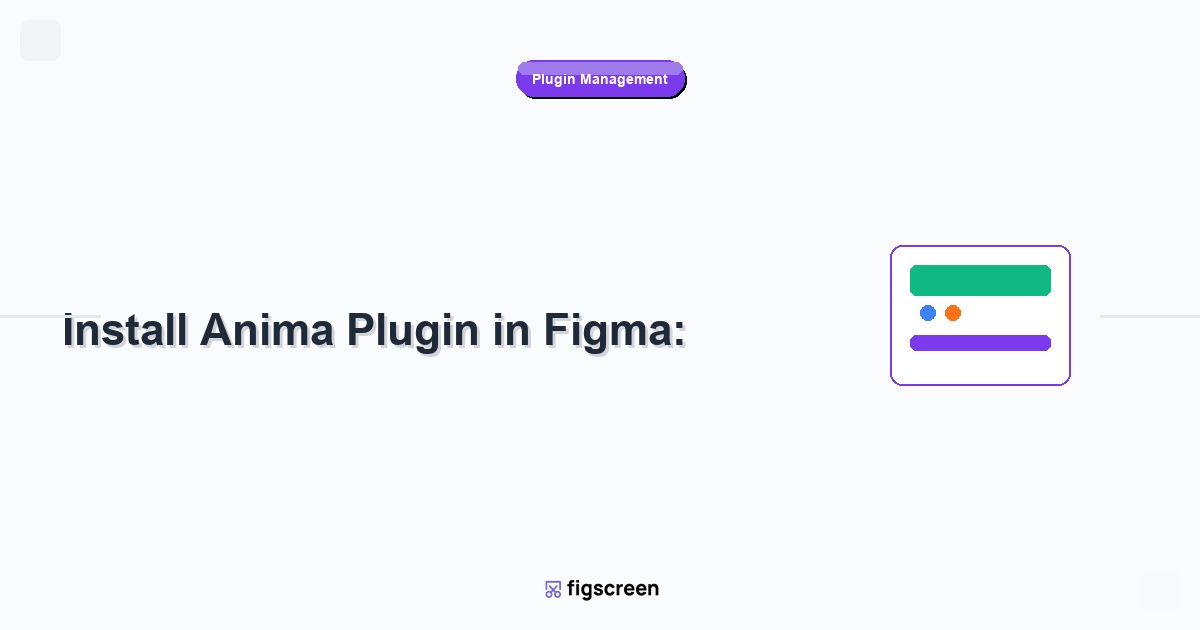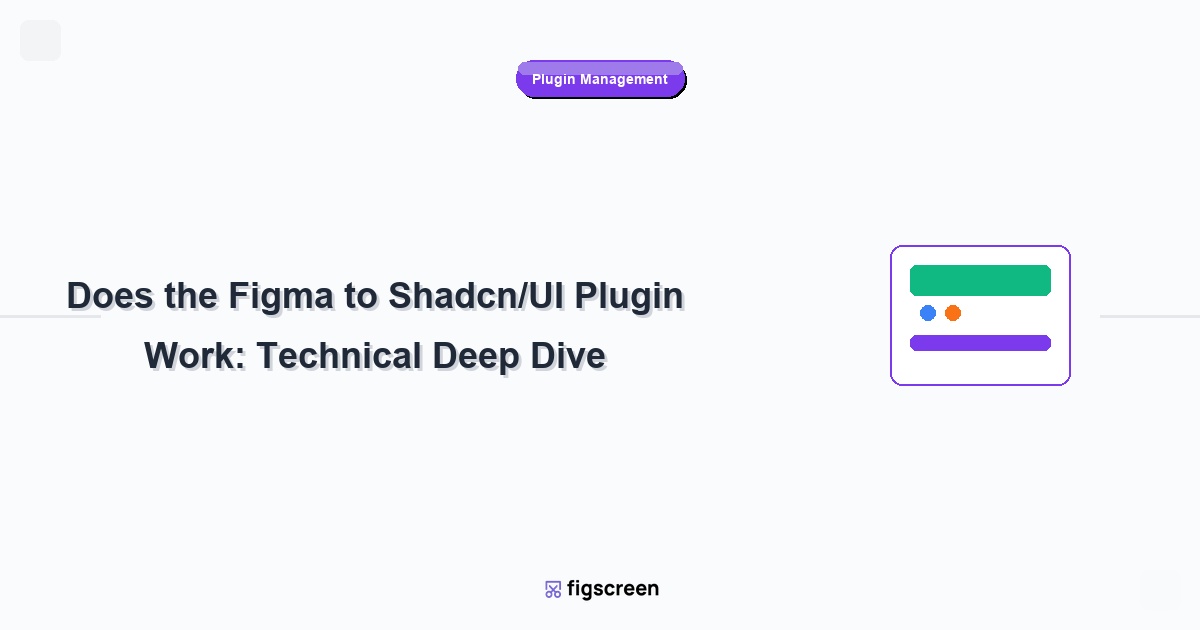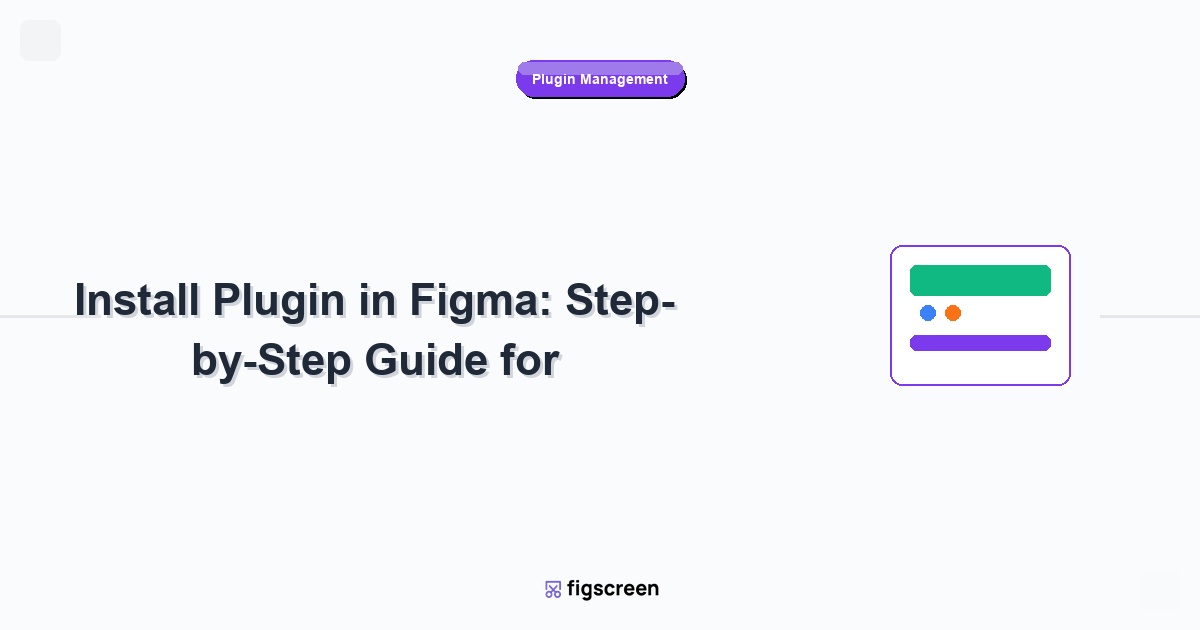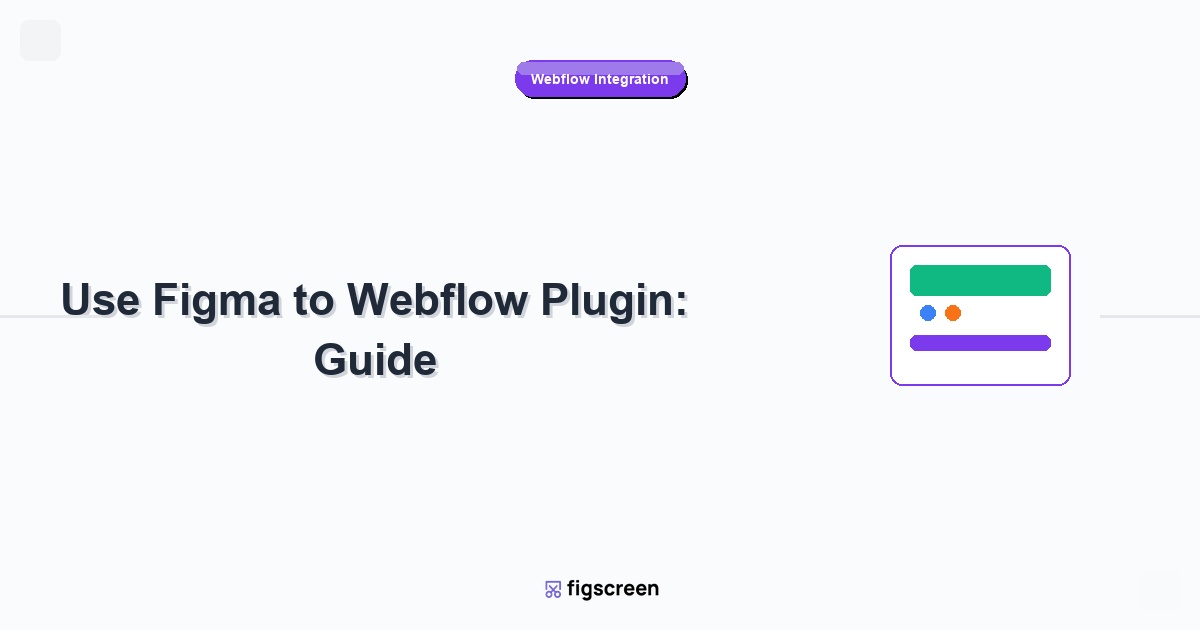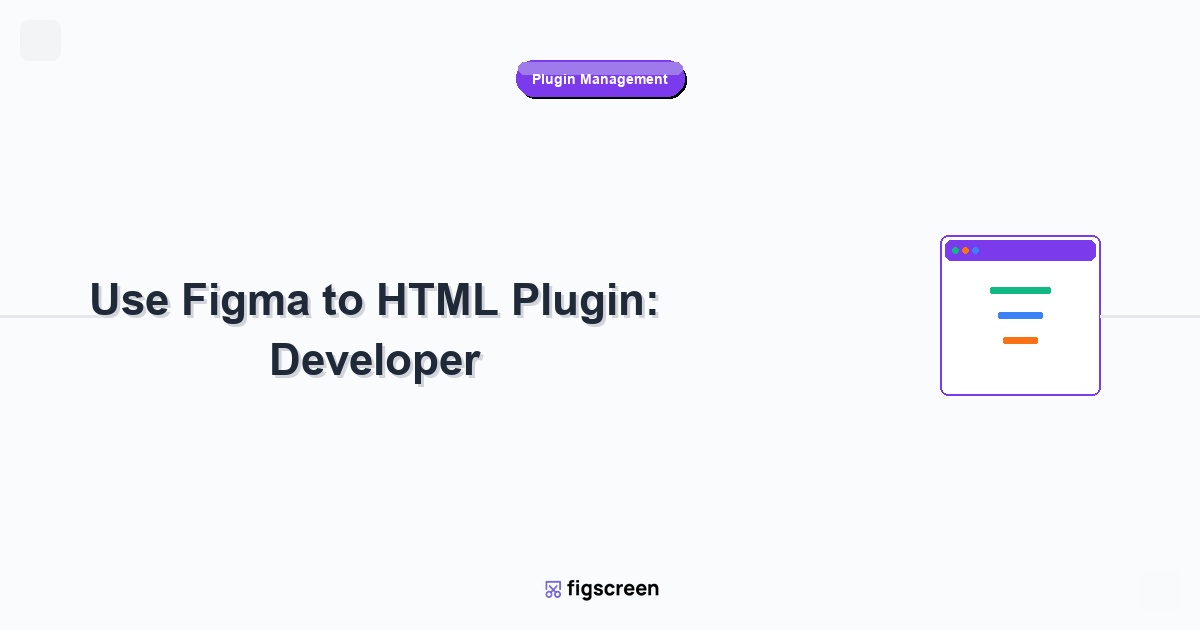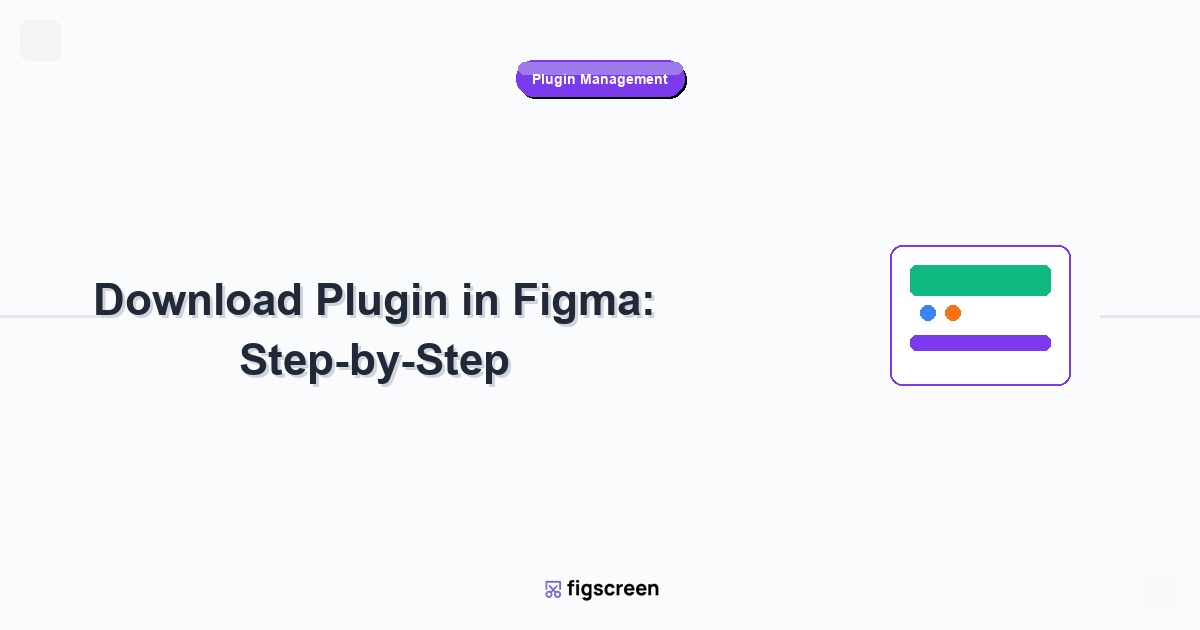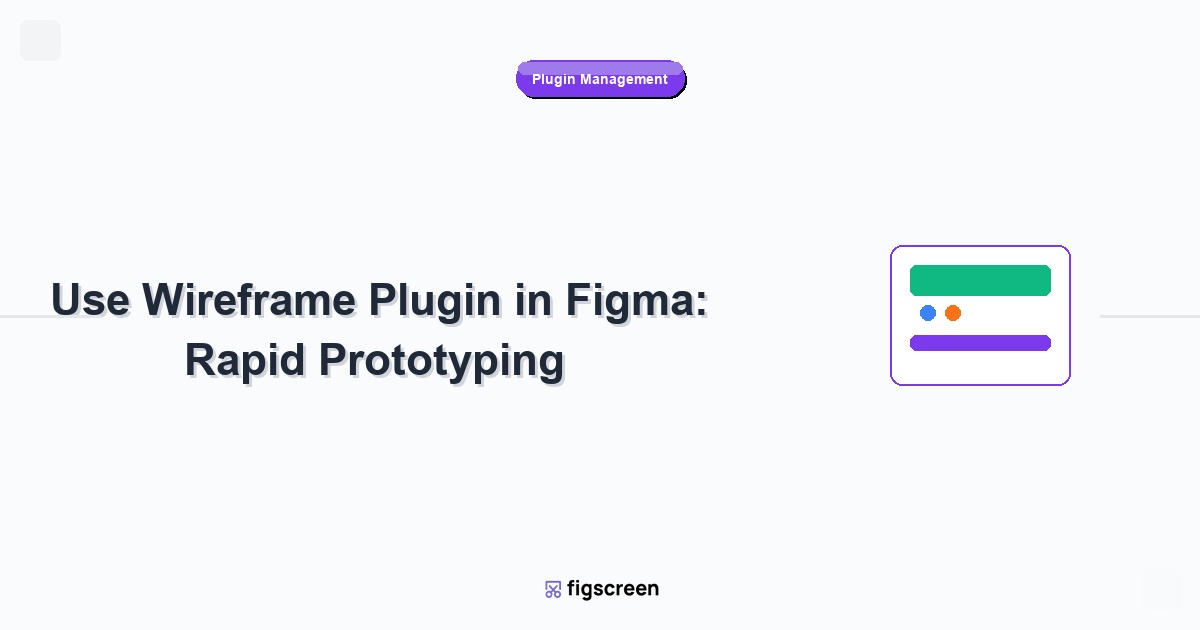Anima is one of the most powerful design-to-code plugins for Figma, enabling designers to create responsive, interactive prototypes and generate production-ready code. Installing and setting up Anima properly is crucial for unlocking its full potential in your design workflow. This comprehensive guide covers everything you need to know about installing Anima in Figma’s 2025 interface.
What is Anima Plugin?
Understanding Anima’s Capabilities
Anima transforms static Figma designs into interactive experiences:
- Responsive Design – Create layouts that adapt to different screen sizes
- Interactive Prototypes – Add real interactions without coding
- Code Generation – Export HTML, CSS, and React code
- Real Content – Connect to actual data sources
- Developer Handoff – Bridge the gap between design and development
Anima Pricing and Plans
Understanding Anima’s subscription model before installation:
- Free Plan – Basic features with limited exports
- Pro Plan – Advanced features and unlimited exports
- Team Plan – Collaboration features and team management
- Enterprise – Custom solutions for large organizations
Prerequisites for Installing Anima
System Requirements
Ensure your setup meets Anima’s requirements:
- Figma Account – Active Figma account (free or paid)
- Supported Browser – Chrome, Firefox, Safari, or Edge (latest versions)
- Internet Connection – Stable connection for plugin functionality
- Anima Account – Separate account required for advanced features
Recommended Setup
For optimal Anima experience:
- Figma Desktop App – Better performance than browser version
- Sufficient RAM – 8GB+ recommended for complex projects
- Updated Browser – Latest version for best compatibility
- Stable Internet – Required for real-time collaboration features
Step-by-Step Anima Installation Process
Method 1: Install Through Figma Community
The primary installation method:
- Open Figma Community – Click “Community” in the top navigation
- Search for Anima – Type “Anima” in the search bar
- Filter by Plugins – Click “Plugins” to show only plugin results
- Select Anima Plugin – Click on the official Anima plugin
- Review Plugin Details – Check description, reviews, and ratings
- Click “Install” – Add Anima to your Figma account
- Confirm Installation – Verify the plugin appears in your plugin list
Method 2: Install from Actions Menu
Install while working in a design file:
- Open a Design File – Create or open a Figma file
- Click Actions Menu – Click the Actions button (▶️) in toolbar
- Select “Plugins” – Choose “Plugins” from dropdown
- Browse Community – Click “Browse Community” option
- Search for Anima – Find the Anima plugin
- Install Directly – Add plugin without leaving your file
Method 3: Direct Installation Link
Install from Anima’s website:
- Visit Anima Website – Go to animaapp.com
- Find Figma Plugin – Navigate to their Figma plugin page
- Click Installation Link – Use their direct Figma Community link
- Sign In to Figma – Ensure you’re logged into Figma
- Complete Installation – Follow the standard installation process
Setting Up Your Anima Account
Creating an Anima Account
Set up your Anima account for full functionality:
- Open Anima Plugin – Launch Anima in Figma
- Click “Sign Up” – Create a new account or sign in
- Choose Signup Method – Use email, Google, or GitHub
- Verify Your Email – Complete email verification if required
- Select Your Plan – Choose free or paid plan
- Complete Profile – Add profile information
Connecting Anima to Figma
Link your accounts for seamless workflow:
- Open Plugin Settings – Find account or settings section in Anima
- Connect to Figma – Authorize Anima to access your Figma account
- Grant Permissions – Allow necessary permissions for plugin functionality
- Verify Connection – Ensure accounts are properly linked
Initial Anima Configuration
Plugin Preferences Setup
Configure Anima for your workflow:
- Default Export Settings – Set preferred code export formats
- Responsive Breakpoints – Configure default screen sizes
- Code Preferences – Choose CSS frameworks or vanilla options
- Collaboration Settings – Set up team sharing preferences
Understanding Anima Interface
Familiarize yourself with Anima’s plugin interface:
- Main Dashboard – Overview of projects and features
- Responsive Panel – Tools for creating responsive layouts
- Interactions Panel – Add interactive elements
- Code Panel – Generate and export code
- Settings Panel – Plugin configuration options
Verifying Successful Installation
Testing Basic Functionality
Confirm Anima is working correctly:
- Create Test Design – Make a simple design with a few elements
- Open Anima Plugin – Launch Anima from the Actions menu
- Test Responsive Features – Try creating a responsive breakpoint
- Generate Code Preview – Export a simple HTML/CSS preview
- Check Account Access – Verify you can access your Anima dashboard
Common Installation Issues and Solutions
Troubleshoot typical installation problems:
- Plugin Doesn’t Appear – Refresh Figma and check internet connection
- Sign-in Problems – Clear browser cache and try again
- Permission Errors – Check Figma account permissions
- Loading Issues – Try different browser or disable ad blockers
Getting Started with Anima
Your First Anima Project
Create your first responsive design with Anima:
- Design a Simple Layout – Create a basic webpage layout in Figma
- Open Anima – Launch the plugin from your Actions menu
- Enable Responsive Mode – Turn on Anima’s responsive features
- Set Constraints – Define how elements should behave at different sizes
- Preview Results – Use Anima’s preview to see responsive behavior
- Export Code – Generate HTML/CSS from your design
Essential Anima Features to Learn
Key features to master after installation:
- Responsive Layouts – Creating designs that adapt to screen size
- Real Content – Connecting to live data sources
- Interactive Components – Adding hover states and clicks
- Code Export – Generating production-ready code
- Collaboration Tools – Sharing and reviewing with team members
Anima Plugin Best Practices
Optimizing Anima Performance
Keep Anima running smoothly:
- Close When Not Needed – Don’t keep plugin open constantly
- Work with Smaller Files – Break large projects into smaller components
- Regular Updates – Keep Anima plugin updated
- Monitor Memory Usage – Watch for performance impacts
Design Workflow Integration
Integrate Anima effectively into your design process:
- Start with Structure – Build solid layouts before adding Anima features
- Plan Responsive Strategy – Think about breakpoints early in design
- Collaborate Early – Involve developers in Anima workflow planning
- Test Regularly – Preview responsive behavior frequently
Advanced Anima Setup
Team Installation and Management
Set up Anima for team use:
- Coordinate Installation – Ensure all team members install Anima
- Set Up Team Account – Upgrade to team plan if needed
- Establish Workflows – Define team processes for using Anima
- Train Team Members – Provide Anima training for consistency
Integration with Development Workflow
Connect Anima to your development process:
- Code Export Standards – Establish coding standards for exports
- Version Control – Plan how to manage Anima-generated code
- Developer Handoff – Create processes for design-to-development transition
- Quality Assurance – Implement QA processes for Anima output
Anima vs. Other Design-to-Code Plugins
Anima’s Unique Advantages
What sets Anima apart from competitors:
- True Responsive Design – Advanced responsive layout capabilities
- Real Data Integration – Connect to live APIs and databases
- Interactive Prototyping – Create functional prototypes without coding
- Developer-Friendly Output – Clean, production-ready code generation
When to Choose Anima
Anima is ideal for:
- Responsive Web Design – Projects requiring multiple breakpoints
- Data-Driven Designs – Interfaces that connect to real content
- Interactive Prototypes – Prototypes that need to feel like real applications
- Design-Dev Collaboration – Teams looking to streamline handoff processes
Troubleshooting Anima Installation
Common Installation Problems
Resolve typical Anima installation issues:
- Plugin Not Loading – Check internet connection and refresh Figma
- Account Creation Issues – Verify email and try different signup method
- Permission Problems – Ensure proper Figma account permissions
- Browser Compatibility – Try different browser or disable extensions
Getting Help with Anima
Resources for Anima support:
- Anima Help Center – Comprehensive documentation and tutorials
- Community Forum – User community for questions and tips
- Email Support – Direct support for technical issues
- Video Tutorials – Step-by-step video guides
Keeping Anima Updated
Plugin Update Management
Maintain current Anima version:
- Automatic Updates – Figma typically updates plugins automatically
- Manual Checks – Periodically check for updates in Community tab
- Feature Announcements – Follow Anima’s announcements for new features
- Compatibility Testing – Test updates with existing projects
Staying Current with Features
Keep up with Anima’s evolving capabilities:
- Release Notes – Read update notes for new features
- Training Updates – Refresh team training with new capabilities
- Workflow Optimization – Adapt workflows to leverage new features
- Community Engagement – Participate in Anima user community
Conclusion
Installing Anima in Figma opens up powerful possibilities for responsive design and code generation. By following proper installation procedures, setting up your account correctly, and configuring the plugin for your workflow, you’ll be equipped to create sophisticated, interactive designs that bridge the gap between design and development.
Remember that Anima’s true value comes from consistent use and integration into your design process. Start with simple responsive layouts, gradually explore advanced features, and involve your development team early to maximize the benefits of this powerful design-to-code tool.
Enhance Your Design-to-Code Workflow
While Anima handles code generation, Figscreen provides the research foundation with perfect website screenshots. Together, they create a complete design-to-development pipeline.