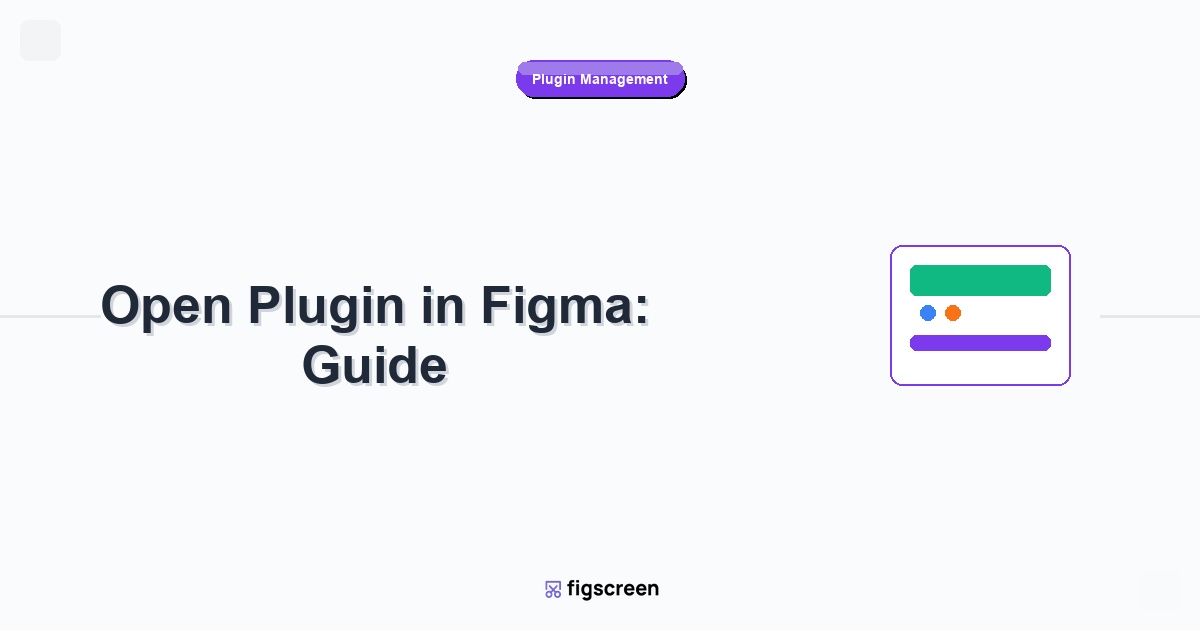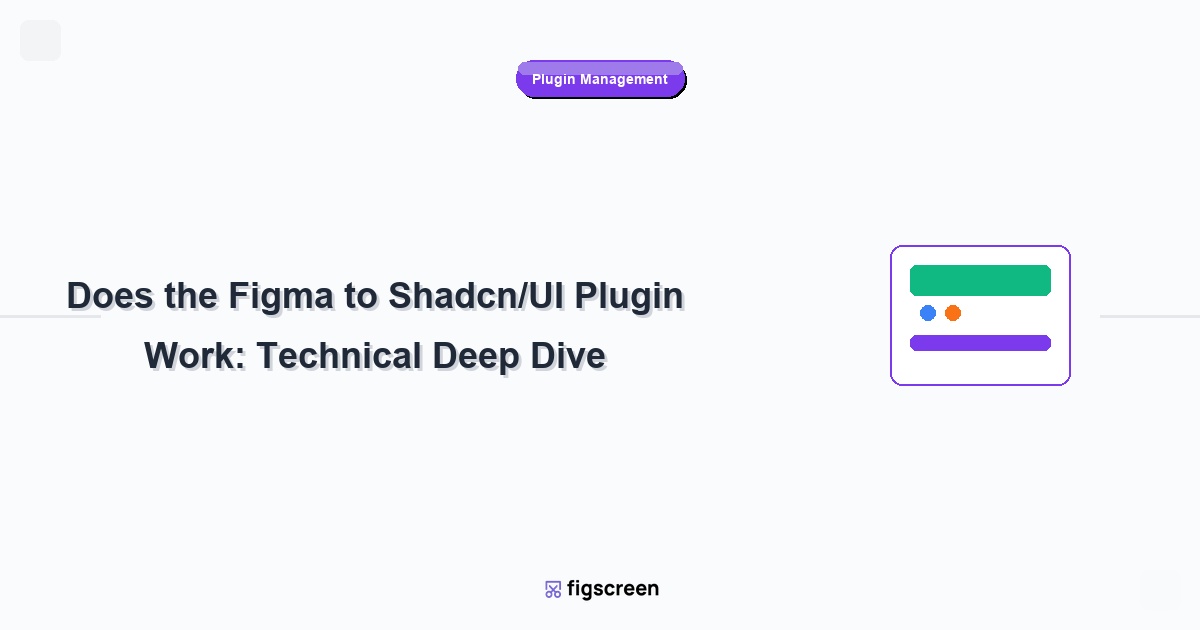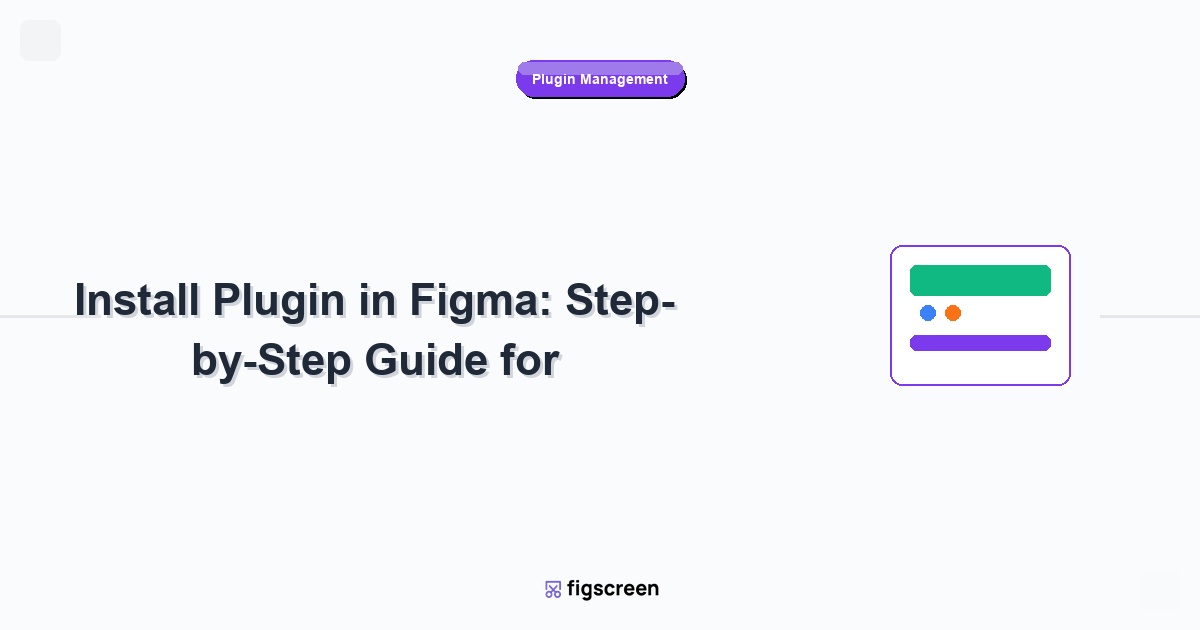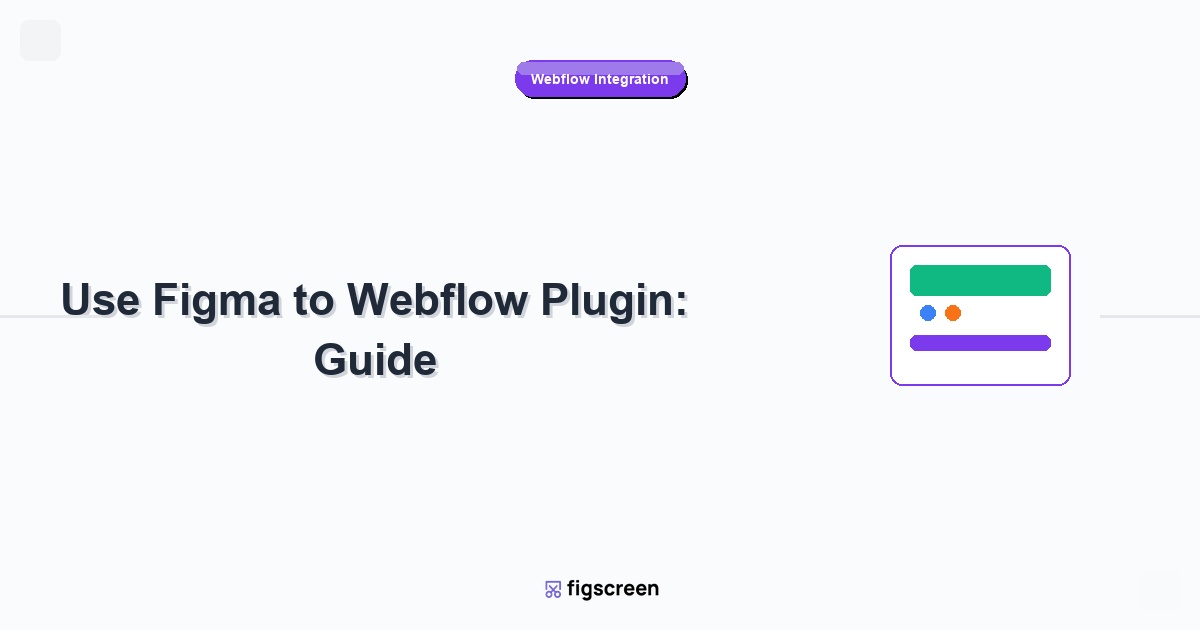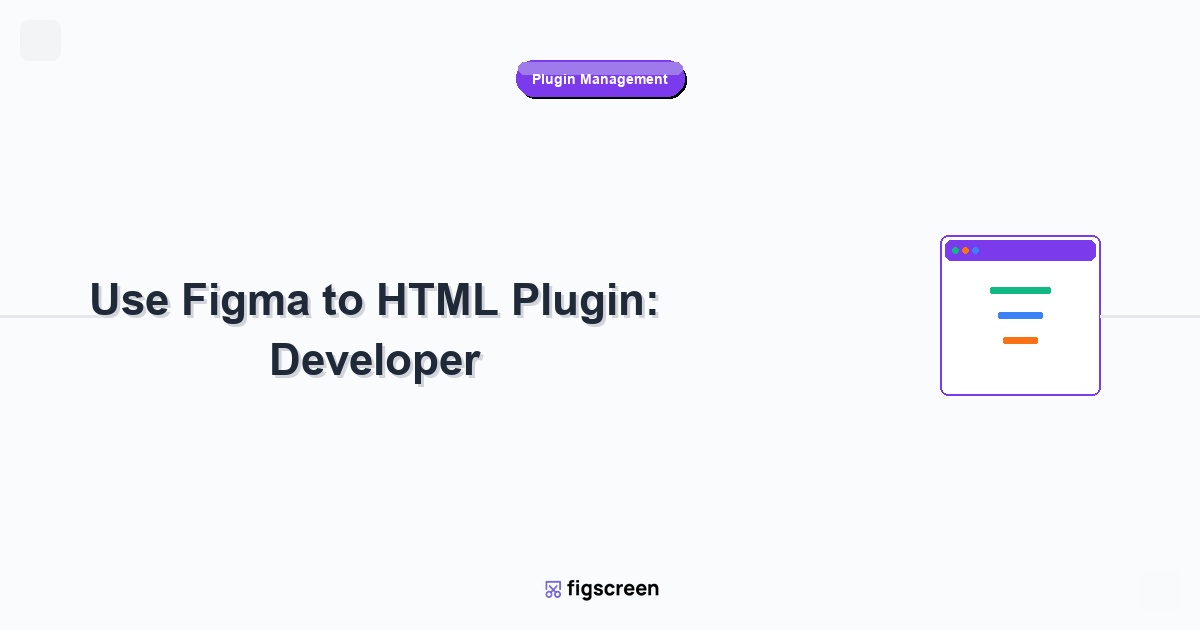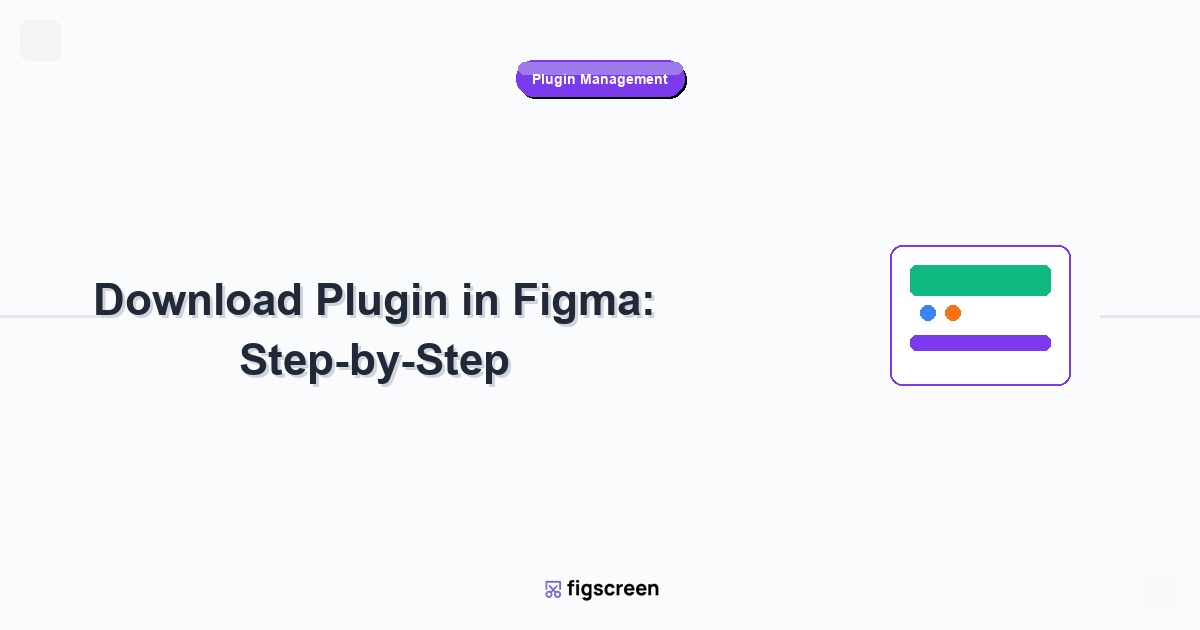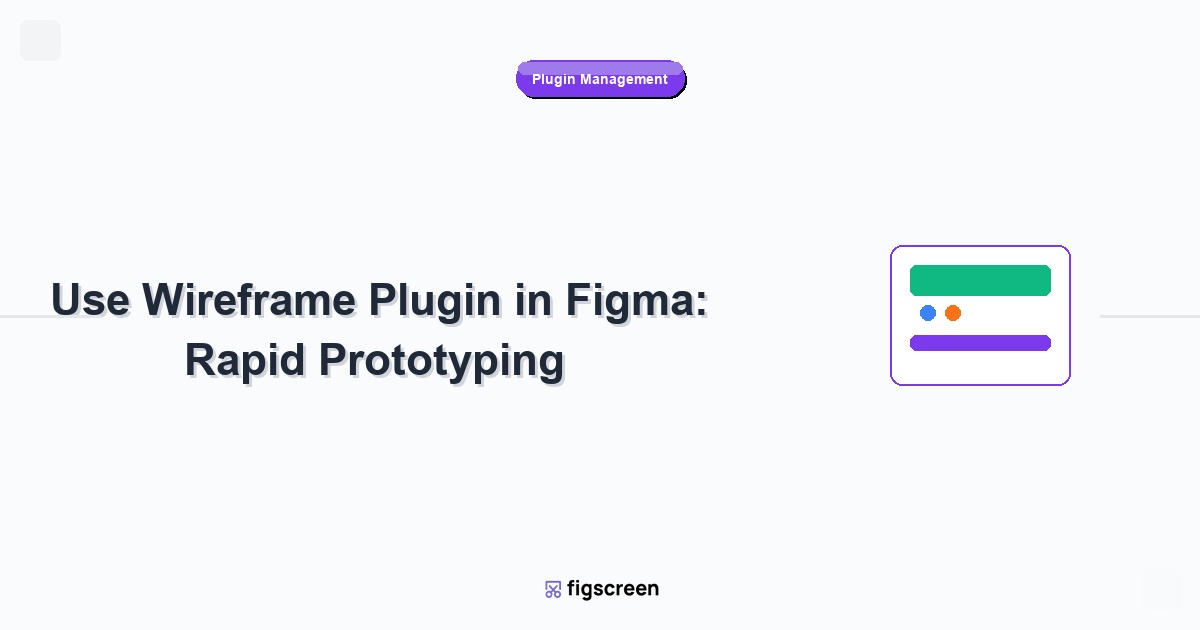Opening plugins in Figma has become more intuitive with the 2025 UI3 interface update, but many users are still discovering the new methods and shortcuts available. Whether you’re a beginner learning the ropes or an experienced designer looking to optimize your workflow, understanding all the ways to open plugins will significantly improve your productivity.
Quick Overview: 4 Ways to Open Plugins in Figma
Figma offers multiple methods to open plugins, each suited for different workflows:
- Actions Menu Method – The primary way via the main toolbar
- Keyboard Shortcut – Fastest method for power users
- Right-Click Context Menu – Context-aware plugin access
- Quick Actions Search – Search-based plugin launching
Method 1: Opening Plugins via Actions Menu (Primary Method)
Step-by-Step Instructions
The Actions menu is the most reliable way to open plugins in Figma’s UI3 interface:
- Locate the Actions Menu – Look for the “Actions” button in the top toolbar (it appears as a play button icon ▶️)
- Click Actions – This opens the Actions dropdown menu
- Select “Plugins” – Click on the “Plugins” option in the dropdown
- Choose Your Plugin – Browse through your installed plugins or use the search function
- Launch the Plugin – Click on the plugin name to open it
Pro Tip: The Actions menu also shows recently used plugins at the top for quick access.
Understanding the Plugin Menu Layout
When you open the plugin menu, you’ll see:
- Recent Plugins – Your last 5 used plugins for quick access
- All Plugins – Complete list of your installed plugins
- Browse Community – Direct link to discover new plugins
- Search Bar – Type to find specific plugins quickly
Method 2: Keyboard Shortcut for Plugin Access
The Universal Plugin Shortcut
For maximum efficiency, use the keyboard shortcut to open the plugin menu instantly:
- Windows/Linux:
Ctrl + Alt + P - Mac:
Cmd + Option + P
This shortcut opens the plugin selection menu directly, bypassing the Actions menu entirely.
Speed Workflow Tips
To maximize your speed when using keyboard shortcuts:
- Use the Shortcut – Press
Ctrl/Cmd + Alt/Option + P - Start Typing – The search is automatically active, so start typing your plugin name immediately
- Press Enter – Once you see your plugin highlighted, press Enter to launch it
With practice, you can open any plugin in under 2 seconds using this method.
Method 3: Right-Click Context Menu
Context-Aware Plugin Access
Some plugins appear in right-click context menus when you select objects:
- Select an Object – Click on any design element (frame, shape, text, etc.)
- Right-Click – Open the context menu
- Look for Plugin Options – Some plugins will appear directly in the context menu
- Click to Launch – Select the plugin to run it on your selected object
Note: Not all plugins support context menu integration. This feature is most common with plugins that modify or analyze selected objects.
Method 4: Quick Actions Search
Using Figma’s Universal Search
Figma’s Quick Actions feature can also launch plugins:
- Open Quick Actions – Press
Ctrl/Cmd + /or click the search icon - Type “Plugins” – Enter “plugins” in the search bar
- Select Plugin Option – Choose “Show Plugins” from the results
- Browse and Launch – Select your desired plugin from the list
Alternatively, you can type the plugin name directly in Quick Actions if you know it.
Troubleshooting Common Plugin Opening Issues
Plugin Not Appearing in Menu
If a plugin you installed isn’t showing up:
- Refresh Figma – Close and reopen your browser tab or desktop app
- Check Installation – Verify the plugin was properly installed from the Community tab
- Clear Cache – In the desktop app, go to Help > Troubleshooting > Clear Cache and Restart
Plugin Takes Too Long to Load
If plugins are slow to open:
- Check Internet Connection – Some plugins require online resources
- Close Unused Plugins – Multiple running plugins can slow performance
- Restart Figma – A fresh start often resolves loading issues
Keyboard Shortcut Not Working
If Ctrl/Cmd + Alt/Option + P isn’t working:
- Check for Conflicts – Other software might be using the same shortcut
- Use Alternative Method – Fall back to the Actions menu method
- Reset Shortcuts – In Figma settings, reset keyboard shortcuts to default
Optimizing Your Plugin Workflow
Organize Your Most-Used Plugins
To improve efficiency with plugin access:
- Learn Plugin Names – Memorize the names of your 5-10 most used plugins for quick search
- Use Favorites – Pin frequently used plugins to your Recent list by using them regularly
- Remove Unused Plugins – Uninstall plugins you no longer use to reduce clutter
Creating Plugin Workflows
For complex design tasks, consider chaining plugins:
- Plan Your Sequence – Identify which plugins you’ll need for a specific task
- Keep Plugins Open – Some plugins can run simultaneously without conflicts
- Use Browser Bookmarks – For web-based plugins, bookmark frequently used ones
Best Practices for Plugin Management
Performance Optimization
To maintain optimal Figma performance while using plugins:
- Close Unused Plugins – Don’t leave plugins running in the background unnecessarily
- Monitor Memory Usage – Complex plugins can consume significant memory
- Update Regularly – Keep plugins updated for best performance and security
Security Considerations
When opening and using plugins:
- Review Permissions – Check what data plugins access before opening them
- Use Trusted Sources – Only install plugins from reputable developers
- Monitor Plugin Behavior – Be aware of any unusual behavior or requests
Advanced Plugin Opening Techniques
Batch Plugin Operations
For power users working with multiple plugins:
- Plugin Stacking – Open multiple complementary plugins simultaneously
- Workflow Templates – Create saved templates that include specific plugin setups
- Team Sync – Ensure your team uses the same plugin versions for consistency
Integration with Design Systems
When working with design systems:
- Design Token Plugins – Use plugins that integrate with your design token system
- Component Libraries – Open plugins that enhance your component workflow
- Version Control – Use plugins that support design version control systems
Future-Proofing Your Plugin Workflow
Staying Updated with Figma Changes
As Figma continues to evolve:
- Follow Figma Updates – Stay informed about UI changes that might affect plugin access
- Backup Plugin Lists – Keep a record of your essential plugins
- Test New Features – Try beta features that might improve plugin workflows
Conclusion
Mastering how to open plugins in Figma is essential for any designer looking to maximize their productivity. With the UI3 interface offering multiple access methods, you can choose the approach that best fits your workflow. Whether you prefer the visual Actions menu, the speed of keyboard shortcuts, or the convenience of context menus, having multiple options ensures you can always access your tools efficiently.
Remember that the key to plugin mastery is practice and organization. Start with the method that feels most natural, then gradually incorporate other techniques as they become useful in your specific workflows.
Ready to Enhance Your Figma Workflow?
Looking for more ways to streamline your design process? Figscreen helps you capture perfect website screenshots directly in Figma, eliminating the need for external tools and keeping your design workflow seamless.