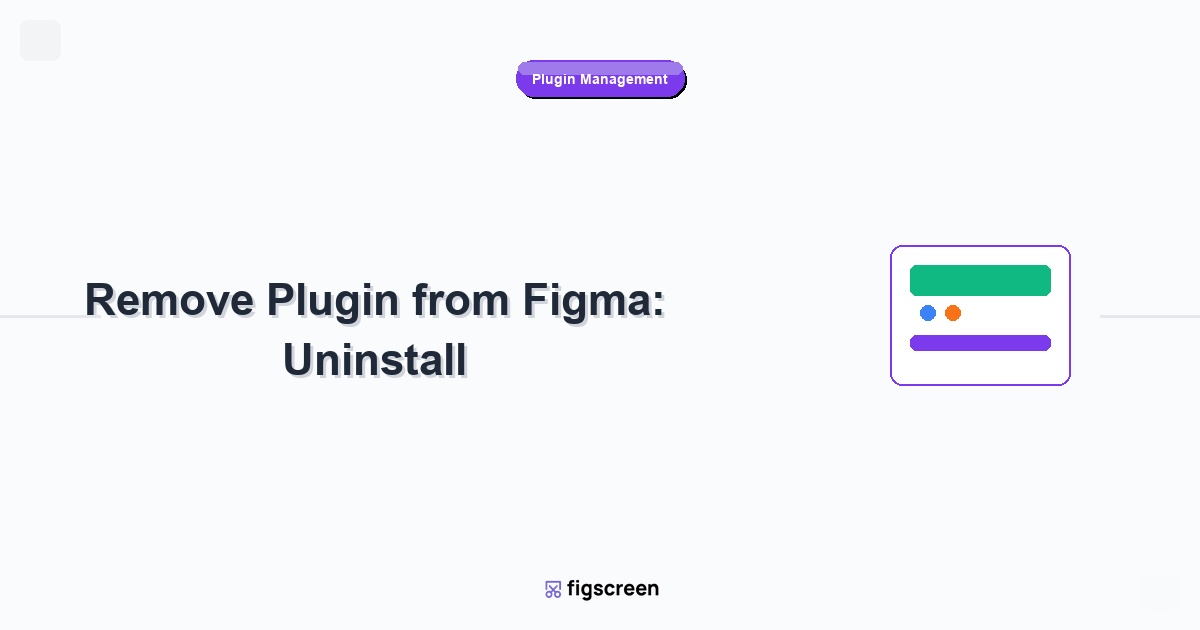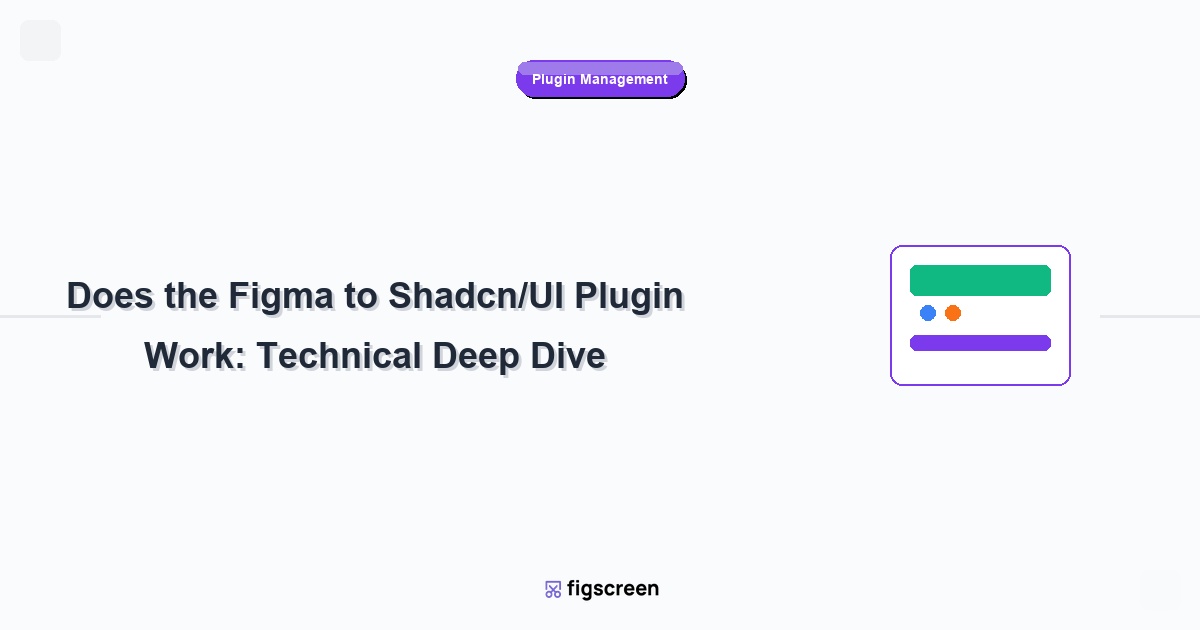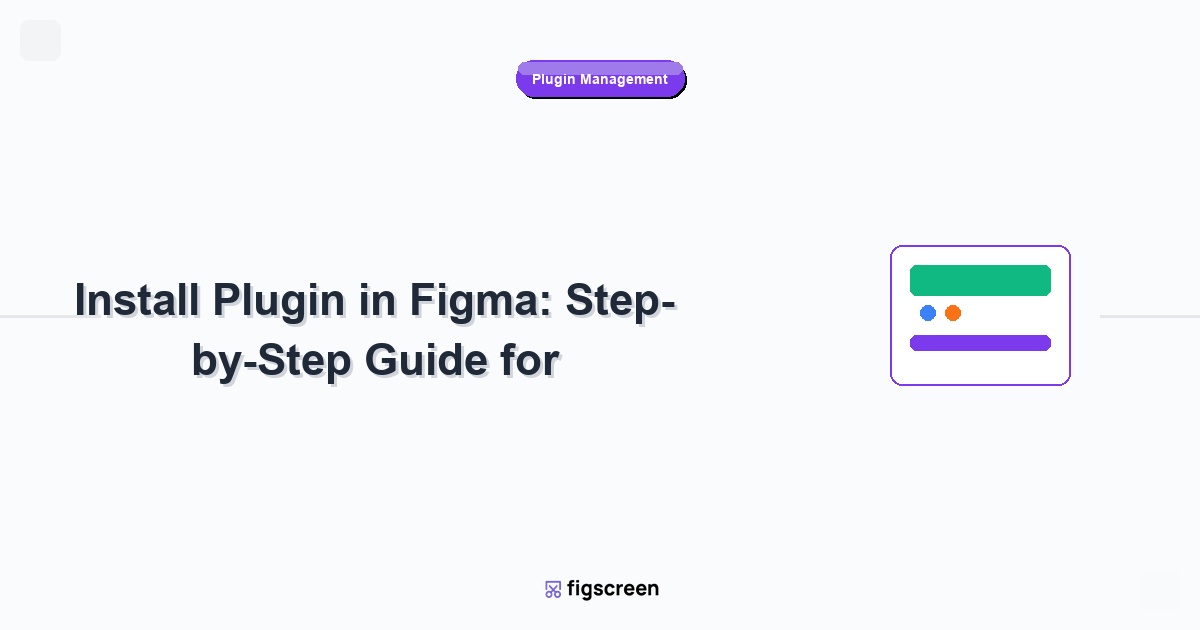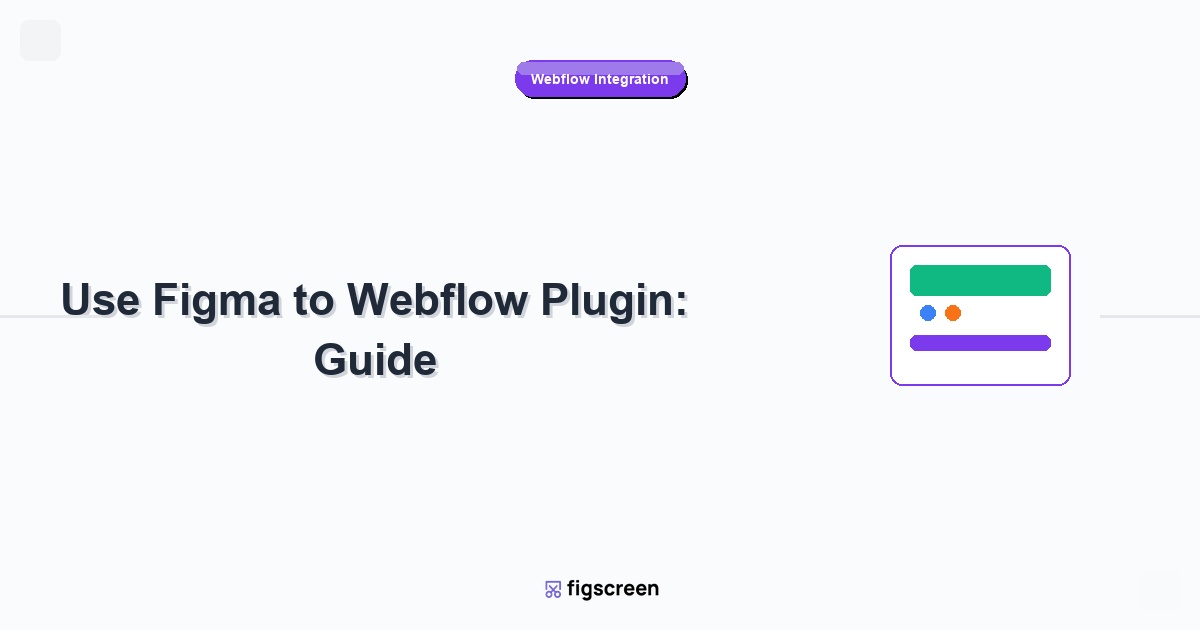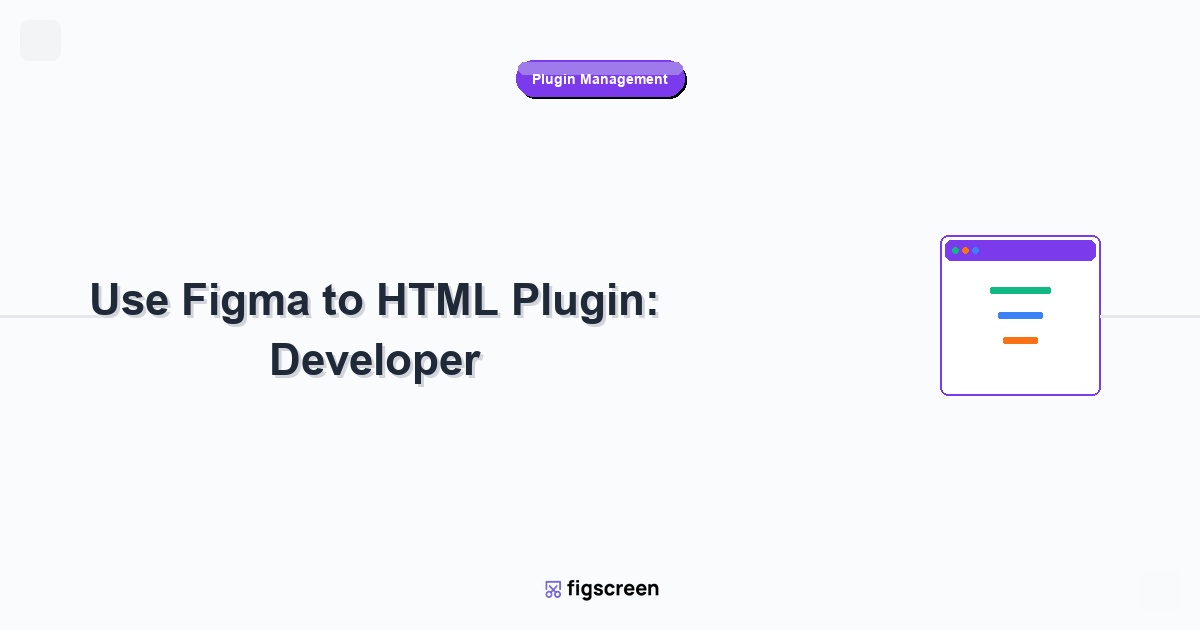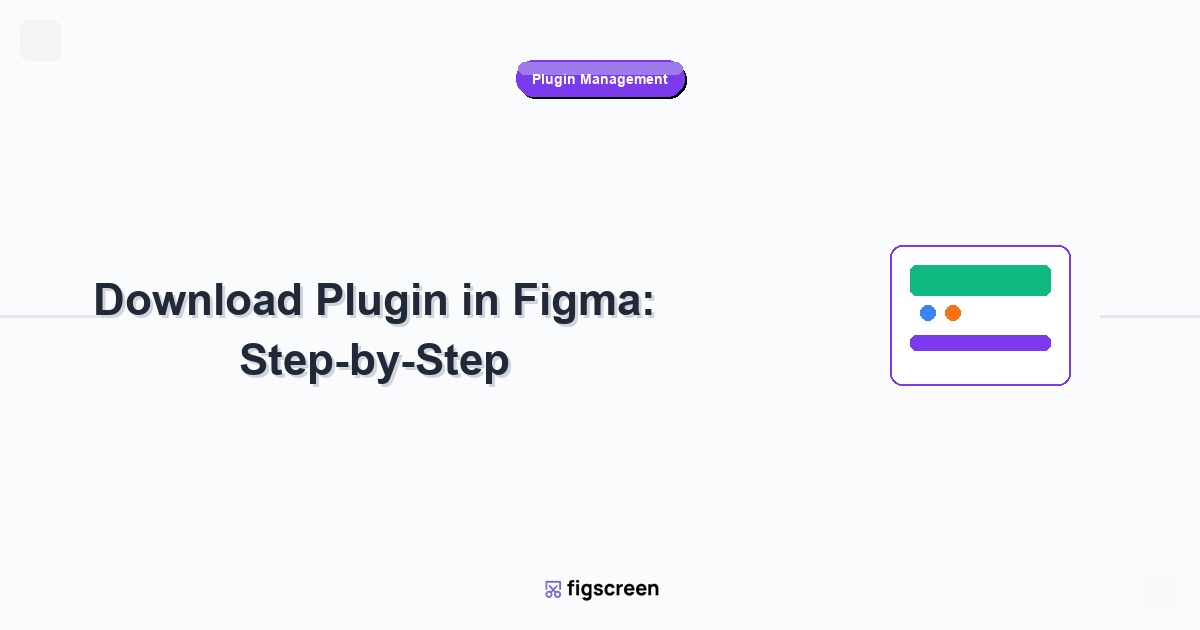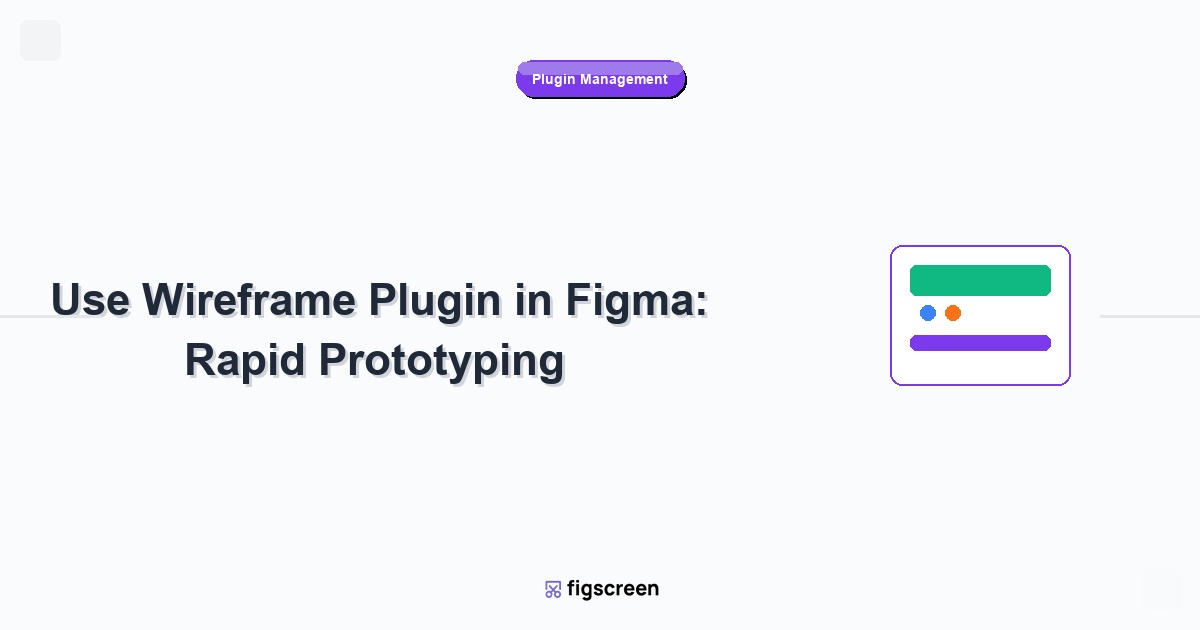Removing plugins from Figma is essential for maintaining a clean, efficient workspace and optimal performance. Whether you’re dealing with unused plugins, troubleshooting issues, or simply decluttering your toolkit, proper plugin removal involves more than just uninstalling. This comprehensive guide covers the complete removal process, including subscription management and cleanup procedures.
Why Remove Plugins from Figma?
Common Reasons for Plugin Removal
Understanding when and why to remove plugins:
- Performance Optimization – Too many plugins can slow down Figma
- Workspace Decluttering – Remove unused tools for better organization
- Subscription Management – Cancel paid plugins you no longer need
- Troubleshooting Issues – Remove problematic plugins causing conflicts
- Security Concerns – Remove plugins with excessive permissions
- Workflow Changes – Remove plugins that no longer fit your process
Before You Remove: Preparation Steps
Important considerations before uninstalling plugins:
- Export Plugin Data – Save any important configurations or generated content
- Check Subscriptions – Cancel paid subscriptions before removing
- Document Settings – Note plugin configurations you might want to recreate
- Inform Team Members – Notify team if removing shared plugins
Step-by-Step Plugin Removal Process
Method 1: Remove Through Plugin Menu (Primary Method)
The main way to remove plugins in Figma’s UI3 interface:
- Open Actions Menu – Click the Actions button (▶️) in the top toolbar
- Select “Plugins” – Choose “Plugins” from the dropdown menu
- Find the Plugin – Locate the plugin you want to remove
- Click Plugin Options – Look for a three-dot menu (⋯) or gear icon next to the plugin
- Select “Remove” or “Uninstall” – Click the removal option
- Confirm Removal – Confirm that you want to uninstall the plugin
Method 2: Remove Through Community Tab
Alternative removal method via the Community tab:
- Go to Community Tab – Click “Community” in the top navigation
- Access Your Profile – Click on your profile picture or name
- View Installed Plugins – Find your list of installed plugins
- Locate Target Plugin – Find the plugin you want to remove
- Click “Uninstall” – Click the uninstall button
- Confirm Action – Verify the removal
Method 3: Remove from Plugin’s Own Interface
Some plugins offer self-removal options:
- Open the Plugin – Launch the plugin you want to remove
- Find Settings Menu – Look for settings, preferences, or account options
- Locate Uninstall Option – Find “Uninstall,” “Remove,” or “Delete Plugin”
- Follow Plugin’s Process – Complete any plugin-specific removal steps
- Verify Removal – Check that the plugin no longer appears in your list
Handling Different Plugin Types
Free Plugin Removal
Removing free plugins is straightforward:
- No Subscription Concerns – Simply uninstall without billing issues
- Data Considerations – Export any important plugin-generated content
- Reinstallation – Can be easily reinstalled later if needed
Paid Plugin Removal
Paid plugins require additional steps:
- Cancel Subscription First – Stop billing before uninstalling
- Export Premium Features – Save any premium-generated content
- Check Refund Policies – Understand if partial refunds are available
- Document Account Info – Save login details in case you need support
Enterprise Plugin Removal
Team or enterprise plugins need special consideration:
- Admin Permissions – May require team admin approval for removal
- Team Impact – Consider how removal affects other team members
- Data Migration – Plan for transitioning shared plugin data
- Alternative Solutions – Have replacement tools ready
Troubleshooting Plugin Removal Issues
Plugin Won’t Uninstall
If the standard removal process doesn’t work:
- Refresh Figma – Close and reopen your browser tab or desktop app
- Clear Browser Cache – Clear cache and cookies for Figma
- Try Different Method – Use an alternative removal method
- Contact Support – Reach out to Figma or plugin developer support
Plugin Still Appears After Removal
If plugins persist after attempted removal:
- Force Refresh – Hard refresh your browser (Ctrl+F5 or Cmd+Shift+R)
- Log Out and Back In – Sign out of Figma and sign back in
- Check Multiple Accounts – Ensure you’re removing from the correct account
- Wait for Sync – Changes may take a few minutes to propagate
Removal Permissions Errors
If you can’t remove certain plugins:
- Check Account Permissions – Verify you have removal rights
- Team Admin Approval – Contact your team administrator
- Corporate Policies – Check if your organization restricts plugin removal
- Plugin Dependencies – Some plugins may be required by others
Complete Cleanup After Plugin Removal
Clearing Plugin Data
Clean up residual plugin data:
- Clear Browser Storage – Remove locally stored plugin data
- Clean Figma Cache – Clear Figma’s local cache
- Remove Bookmark Links – Delete any bookmarked plugin URLs
- Update Documentation – Remove plugin references from team docs
Performance Optimization Post-Removal
Optimize Figma performance after plugin cleanup:
- Restart Figma – Close and reopen Figma completely
- Check Memory Usage – Monitor if removal improved performance
- Test Remaining Plugins – Verify other plugins still work correctly
- Update Plugin List – Review and organize remaining plugins
Managing Plugin Subscriptions During Removal
Subscription Cancellation Process
Cancel subscriptions before removing plugins:
- Identify Payment Method – Find how you’re being billed
- Access Billing Portal – Go to the plugin’s billing dashboard
- Cancel Subscription – Stop automatic renewals
- Confirm Cancellation – Save confirmation emails
- Monitor Next Bill – Ensure charges stop
Avoiding Unwanted Charges
Prevent billing issues when removing plugins:
- Cancel Before Removal – Stop subscriptions first, then uninstall
- Check Grace Periods – Understand when access ends
- Export Data First – Save important content before losing access
- Set Calendar Reminders – Track when access expires
Best Practices for Plugin Management
Regular Plugin Audits
Maintain a clean plugin ecosystem:
- Monthly Reviews – Assess plugin usage regularly
- Usage Tracking – Note which plugins you actually use
- Performance Monitoring – Identify plugins that slow down Figma
- Cost Analysis – Review paid plugin ROI regularly
Strategic Plugin Curation
Build and maintain an optimal plugin collection:
- Quality Over Quantity – Prefer fewer, high-quality plugins
- Avoid Redundancy – Remove plugins with overlapping functionality
- Match Workflow Needs – Keep only plugins that serve your current process
- Team Coordination – Align personal plugins with team requirements
Team and Collaboration Considerations
Coordinating Team Plugin Removal
When removing plugins affects team workflows:
- Communicate Plans – Announce plugin removal intentions
- Find Alternatives – Identify replacement tools or workflows
- Plan Transition – Schedule removal for minimal disruption
- Provide Training – Help team adapt to new tools
Maintaining Workflow Continuity
Ensure smooth operations during plugin transitions:
- Document Dependencies – Identify processes that rely on the plugin
- Prepare Alternatives – Have replacement solutions ready
- Test New Workflows – Verify alternative processes work
- Update Procedures – Revise team documentation
Security Benefits of Plugin Removal
Reducing Security Risk
Plugin removal can improve security:
- Fewer Attack Vectors – Reduced potential security vulnerabilities
- Limited Data Access – Fewer plugins with file permissions
- Cleaner Audit Trail – Easier to track what has access to your data
- Reduced Complexity – Simpler security management
Privacy Improvements
Better privacy through selective plugin removal:
- Data Minimization – Fewer plugins collecting user data
- Reduced Tracking – Less potential for usage tracking
- Controlled Permissions – Better management of what can access your work
When NOT to Remove Plugins
Consider Keeping Plugins When:
- Occasional Use – Plugin serves specific, rare needs
- Team Requirements – Other team members rely on the plugin
- Data Dependencies – Existing work relies on plugin-generated content
- License Investment – Significant investment in annual licenses
- Learning Curve – Plugin required time investment to master
Alternative Solutions to Removal
Consider these options before uninstalling:
- Temporary Disable – Some plugins allow disabling without removal
- Downgrade Subscription – Switch to free version if available
- Archive Projects – Move plugin-dependent work to archive
- Document for Future – Keep notes about plugin for potential future use
Conclusion
Removing plugins from Figma is a crucial part of maintaining an efficient, secure, and organized design workspace. By following proper removal procedures, managing subscriptions responsibly, and conducting regular plugin audits, you can ensure your Figma environment remains optimized for your current needs.
Remember that plugin removal should be strategic, not reactive. Regular evaluation of your plugin ecosystem helps maintain the right balance of functionality and performance, ensuring that every plugin in your toolkit serves a valuable purpose in your design workflow.
Streamline Your Plugin Collection
Build a focused plugin toolkit with Figscreen as your reliable foundation. One plugin that consistently delivers value without cluttering your workspace.