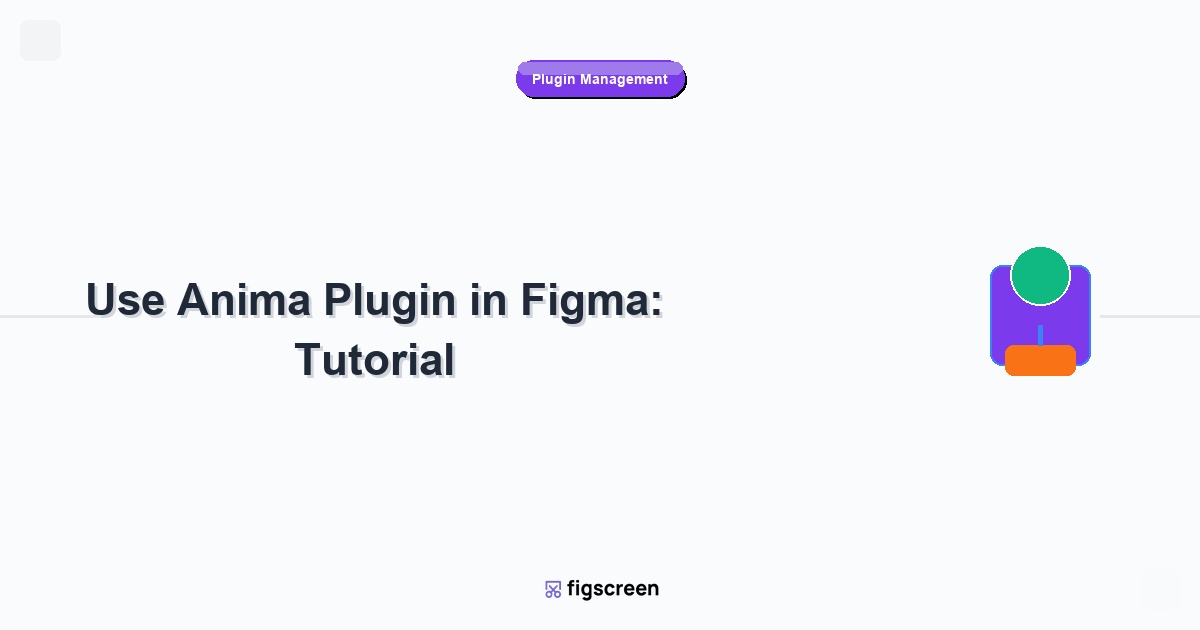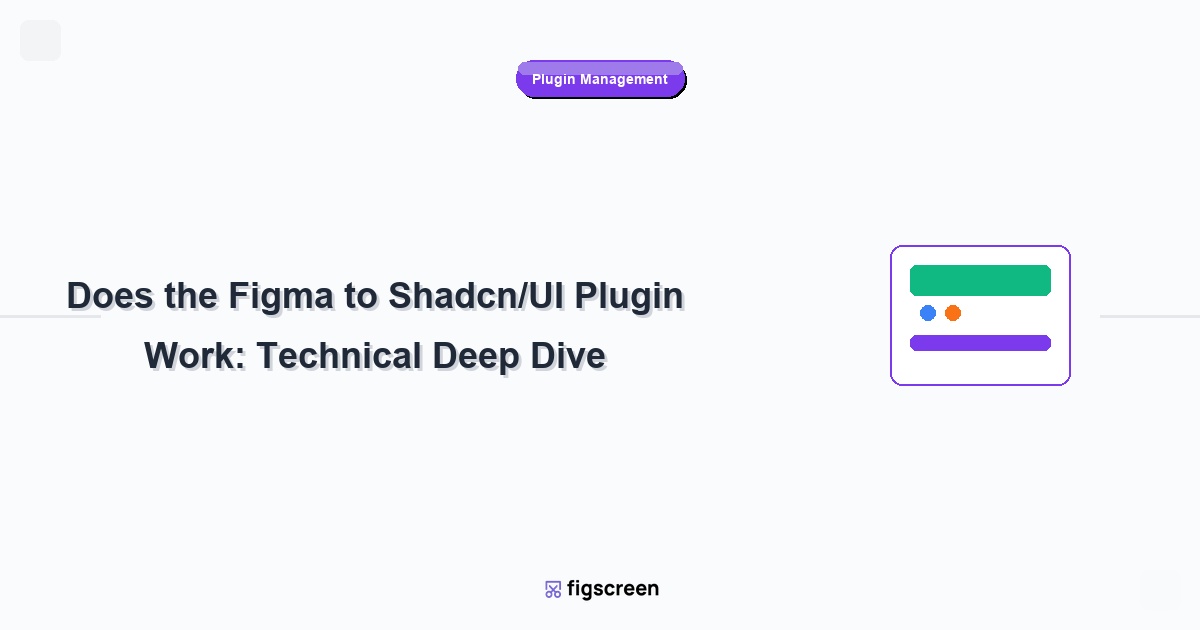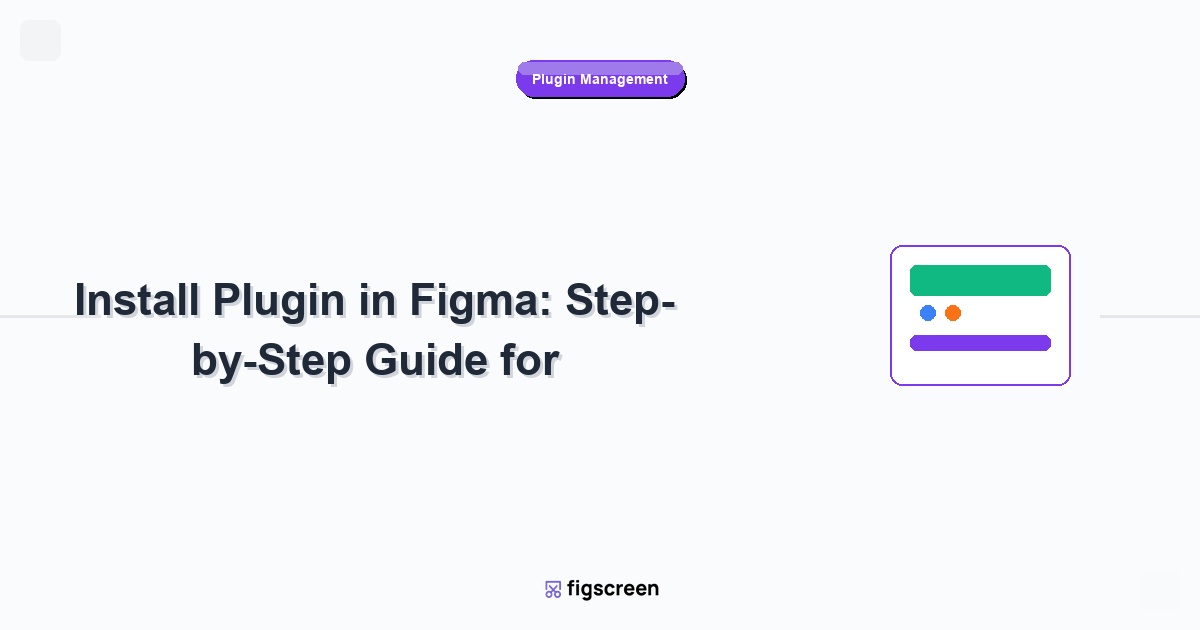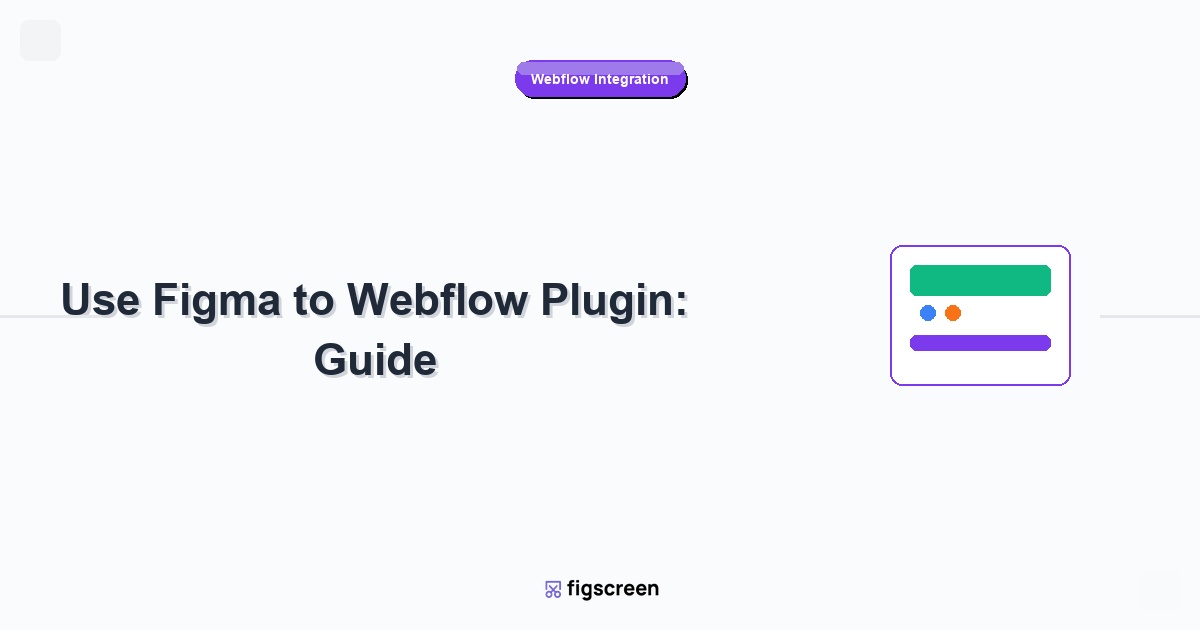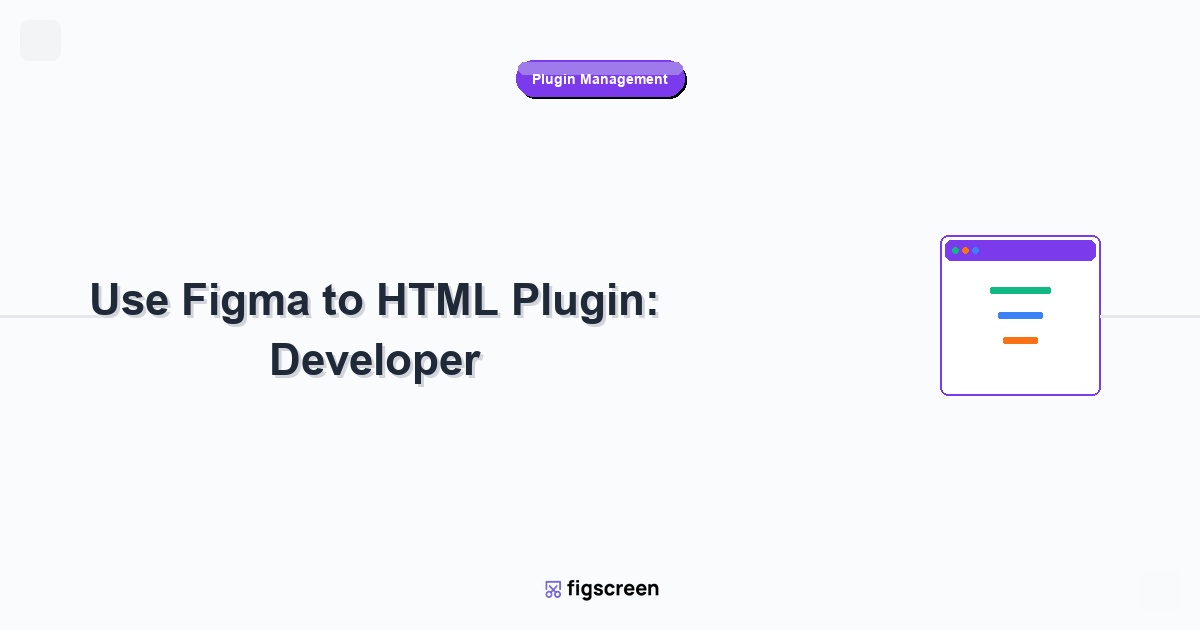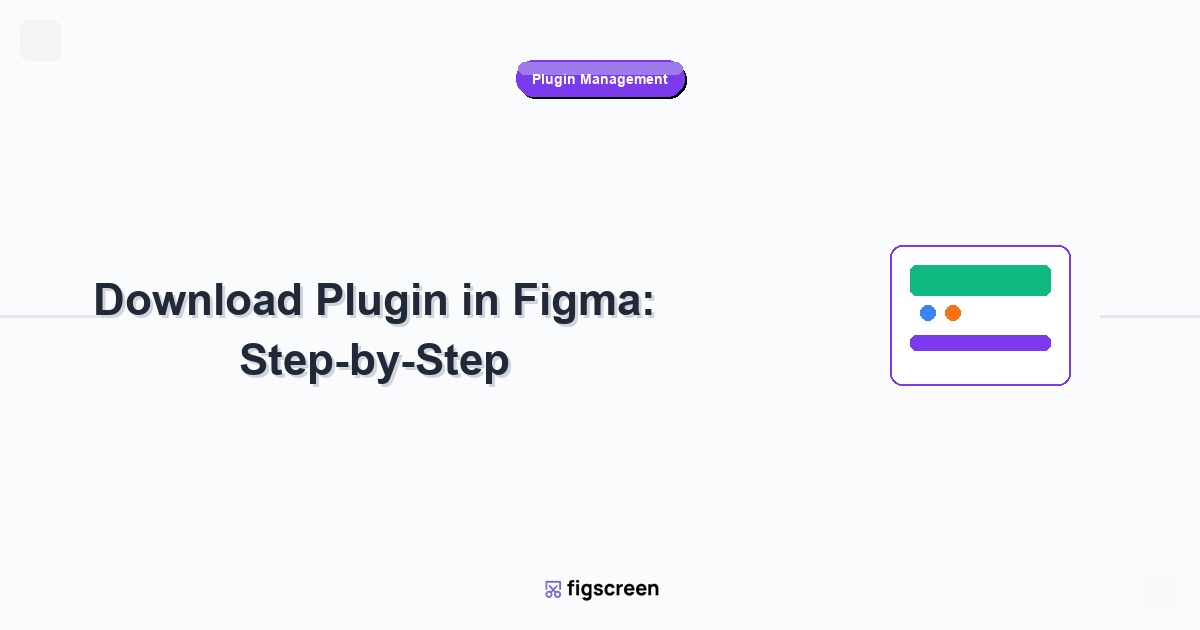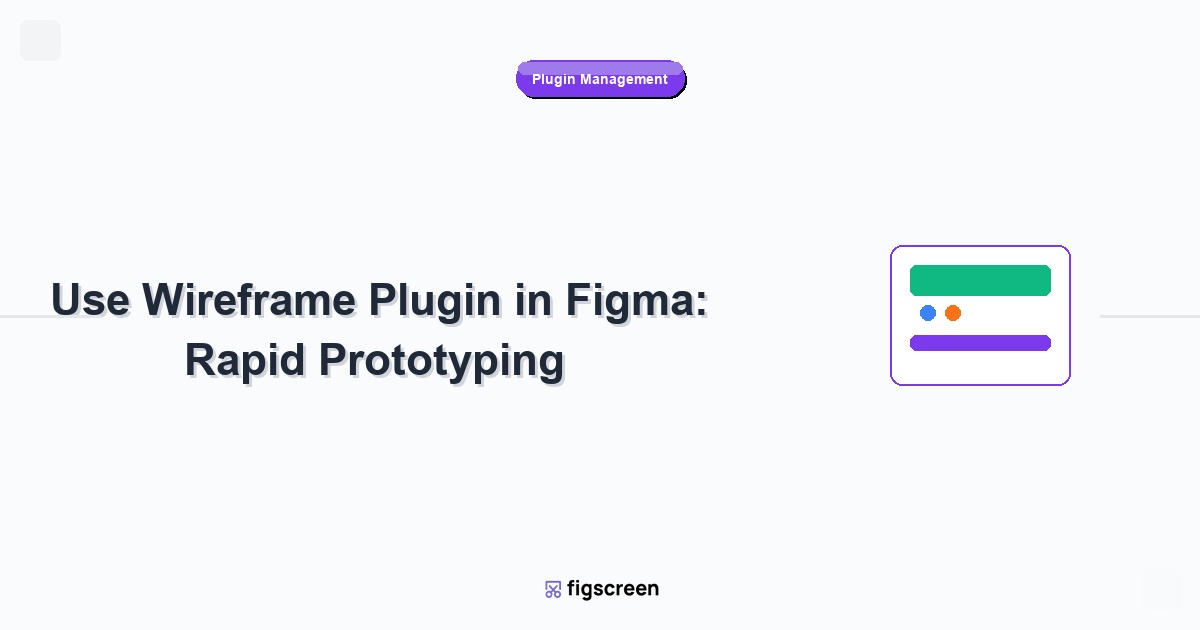Anima is one of the most powerful plugins for Figma, bridging the gap between design and development through responsive layouts, interactive prototypes, and code generation. Once you’ve installed Anima, learning to use its full feature set can dramatically improve your design workflow and collaboration with developers. This comprehensive tutorial covers everything you need to know about using Anima effectively in 2025.
Understanding Anima’s Core Capabilities
What Makes Anima Unique
Anima stands out from other Figma plugins with its comprehensive feature set:
- True Responsive Design – Create layouts that adapt to any screen size
- Real Data Integration – Connect designs to live APIs and content sources
- Interactive Prototyping – Build functional prototypes without coding
- Code Generation – Export HTML, CSS, and React components
- Developer Handoff – Streamlined collaboration with development teams
Anima Workflow Overview
Understanding the typical Anima workflow:
- Design in Figma – Create your initial design using Figma’s native tools
- Apply Anima Features – Add responsive behavior, interactions, and real content
- Preview and Test – Use Anima’s preview to test functionality
- Iterate and Refine – Adjust designs based on preview feedback
- Export or Share – Generate code or share interactive prototypes
Getting Started with Anima
Opening Anima in Your Design
Launch Anima and connect to your design:
- Open Your Figma File – Start with a design file you want to make responsive
- Launch Anima Plugin – Go to Actions > Plugins > Anima
- Sign In to Account – Connect your Anima account if not already logged in
- Select Your Frame – Choose the frame you want to work with
- Enable Anima Features – Turn on responsive mode or other Anima features
Understanding the Anima Interface
Navigate Anima’s plugin panel effectively:
- Responsive Panel – Controls for creating responsive layouts
- Interactions Panel – Tools for adding interactive elements
- Real Content Panel – Features for connecting to live data
- Code Panel – Options for generating and exporting code
- Settings Panel – Configuration options and preferences
Creating Responsive Layouts
Setting Up Responsive Breakpoints
Configure responsive behavior for different screen sizes:
- Enable Responsive Mode – Turn on Anima’s responsive features
- Define Breakpoints – Set up desktop, tablet, and mobile breakpoints
- Configure Container Behavior – Set how parent containers should resize
- Set Element Constraints – Define how individual elements should behave
- Test Responsiveness – Preview behavior across different screen sizes
Understanding Responsive Constraints
Master Anima’s constraint system for true responsive design:
- Fixed Constraints – Elements maintain exact dimensions
- Scale Constraints – Elements resize proportionally with their container
- Left/Right Pinning – Elements maintain distance from container edges
- Center Alignment – Elements stay centered within containers
- Fill Width/Height – Elements expand to fill available space
Advanced Responsive Techniques
Create sophisticated responsive behaviors:
- Breakpoint-Specific Layouts – Different layouts for different screen sizes
- Flexible Grid Systems – Create responsive grid layouts
- Conditional Visibility – Show/hide elements based on screen size
- Dynamic Typography – Scale text appropriately across devices
- Adaptive Spacing – Adjust margins and padding responsively
Adding Interactive Elements
Basic Interaction Types
Create interactive prototypes with Anima’s interaction tools:
- Hover States – Add visual feedback on mouse hover
- Click Actions – Navigate between pages or trigger animations
- Form Interactions – Create functional form elements
- Scroll Behaviors – Add scroll-triggered animations
- State Changes – Toggle between different component states
Setting Up Hover Effects
Create engaging hover interactions:
- Select Target Element – Choose the element that will have hover behavior
- Open Interactions Panel – Access Anima’s interaction tools
- Add Hover State – Create a new hover interaction
- Define Changes – Specify what changes when hovering (color, size, position)
- Set Transition – Configure animation timing and easing
- Preview Interaction – Test the hover effect in Anima’s preview
Creating Navigation Flows
Build functional navigation between pages:
- Link Setup – Connect buttons or elements to target pages
- Transition Effects – Add page transition animations
- Back Navigation – Implement browser-style back functionality
- Modal Overlays – Create pop-up windows and overlays
- Conditional Navigation – Navigate based on user input or state
Working with Real Content
Connecting to Data Sources
Replace static content with live data:
- Identify Content Areas – Mark text and image areas for dynamic content
- Access Real Content Panel – Open Anima’s content integration tools
- Choose Data Source – Connect to APIs, spreadsheets, or other data sources
- Map Content Fields – Link data fields to design elements
- Configure Display Options – Set how data should be formatted
- Test Data Integration – Preview designs with real content
Supported Data Sources
Anima supports various content sources:
- Google Sheets – Connect directly to Google Spreadsheets
- Airtable – Integrate with Airtable databases
- REST APIs – Connect to custom APIs and web services
- CSV Files – Upload and use CSV data files
- JSON Data – Import JSON data structures
Dynamic Content Best Practices
Optimize your designs for dynamic content:
- Flexible Layouts – Design layouts that adapt to varying content lengths
- Fallback Content – Provide default content for missing data
- Content Validation – Ensure data formats match design expectations
- Loading States – Design appropriate loading indicators
- Error Handling – Plan for data loading failures
Code Generation and Export
HTML and CSS Export
Generate clean, production-ready web code:
- Prepare Your Design – Ensure all elements are properly organized
- Open Code Panel – Access Anima’s code generation tools
- Select Export Format – Choose HTML/CSS, React, or other formats
- Configure Code Settings – Set preferences for code structure and naming
- Generate Code – Create the code package
- Download or Copy – Get the generated code for implementation
React Component Generation
Create React components from your Figma designs:
- Component Structure – Anima automatically creates proper React component structure
- Props Integration – Dynamic content becomes component props
- State Management – Interactive elements include appropriate state handling
- CSS Modules – Generated styles are modularized for React
- TypeScript Support – Optional TypeScript type definitions
Code Quality and Optimization
Ensure high-quality code output:
- Semantic HTML – Generated markup uses appropriate HTML elements
- Clean CSS – Optimized CSS with minimal redundancy
- Accessibility Features – Includes ARIA labels and accessibility considerations
- Responsive Code – CSS includes media queries for responsive behavior
- Performance Optimization – Code is optimized for fast loading
Advanced Anima Features
Component Systems and Design Tokens
Integrate Anima with design systems:
- Figma Components – Anima respects Figma component structures
- Design Token Integration – Connect to design token systems
- Variable Mapping – Map Figma variables to code variables
- Style Consistency – Maintain consistent styling across components
- Component Libraries – Generate component libraries for development teams
Advanced Animation and Interactions
Create sophisticated interactive experiences:
- Timeline Animations – Create complex multi-step animations
- Scroll-Triggered Effects – Animations that respond to scroll position
- Parallax Effects – Create depth through differential scrolling
- Gesture Recognition – Support for touch gestures on mobile devices
- State Machines – Complex conditional logic for interactions
Collaboration and Team Workflows
Designer-Developer Handoff
Streamline the transition from design to development:
- Create Shared Prototypes – Generate interactive prototypes for developer review
- Provide Code Examples – Share generated code as implementation reference
- Document Interactions – Clearly explain interactive behaviors
- Specify Responsive Behavior – Detail how designs should adapt
- Establish Review Process – Set up feedback loops between design and development
Team Collaboration Features
Work effectively with teams using Anima:
- Shared Projects – Collaborate on Anima projects with team members
- Version Control – Track changes and manage different versions
- Comment System – Leave feedback and suggestions on prototypes
- Access Controls – Manage who can view and edit projects
- Integration APIs – Connect Anima to team workflows and tools
Performance and Optimization
Optimizing Anima Projects
Ensure smooth performance in Anima projects:
- Simplify Complex Layouts – Reduce complexity for better performance
- Optimize Images – Use appropriate image formats and sizes
- Minimize Animations – Use animations judiciously for better performance
- Efficient Data Loading – Optimize data source connections
- Progressive Loading – Load content progressively for better user experience
Debugging Common Issues
Troubleshoot typical Anima problems:
- Responsive Issues – Debug layout problems across different screen sizes
- Interaction Failures – Fix non-working interactive elements
- Data Loading Problems – Resolve issues with content integration
- Export Errors – Address code generation problems
- Performance Slowdowns – Identify and fix performance bottlenecks
Real-World Use Cases
E-commerce Website Design
Use Anima for comprehensive e-commerce projects:
- Product Catalogs – Create dynamic product listings with real data
- Shopping Cart Functionality – Build interactive shopping experiences
- Checkout Flows – Design responsive checkout processes
- User Account Areas – Create dynamic user dashboard interfaces
- Mobile Commerce – Ensure excellent mobile shopping experiences
SaaS Application Prototyping
Prototype complex software applications:
- Dashboard Interfaces – Create data-driven dashboards with real metrics
- Form Workflows – Build complex multi-step form processes
- User Management – Design administrative interfaces with dynamic content
- Settings Panels – Create interactive configuration interfaces
- Responsive Web Apps – Ensure applications work across all devices
Best Practices and Tips
Design Workflow Optimization
Integrate Anima effectively into your design process:
- Start Simple – Begin with basic responsive layouts before adding complex interactions
- Plan for Responsiveness – Consider responsive behavior during initial design phases
- Iterate Frequently – Use Anima’s preview feature to test and refine designs
- Document Decisions – Record responsive and interaction specifications
- Test Early – Get feedback on prototypes before finalizing designs
Common Mistakes to Avoid
Learn from typical Anima implementation errors:
- Over-Constraining Elements – Avoid making layouts too rigid
- Ignoring Content Variability – Plan for different content lengths and types
- Complex Nested Interactions – Keep interaction logic simple and maintainable
- Performance Oversight – Monitor and optimize for smooth performance
- Inadequate Testing – Test across multiple devices and browsers
Future-Proofing Your Anima Skills
Staying Current with Updates
Keep up with Anima’s evolving capabilities:
- Follow Release Notes – Stay informed about new features and improvements
- Experiment with Beta Features – Try new capabilities as they’re released
- Join Community Forums – Participate in Anima user discussions
- Attend Training Sessions – Take advantage of official Anima training
- Share Knowledge – Contribute to the Anima community
Expanding Your Skillset
Complement Anima expertise with related skills:
- Basic Web Development – Understand HTML, CSS, and JavaScript fundamentals
- Design Systems – Learn design system principles and implementation
- User Experience Research – Use research to inform interactive design decisions
- Performance Optimization – Understand web performance best practices
- Accessibility Standards – Ensure designs are accessible to all users
Conclusion
Mastering the Anima plugin for Figma opens up powerful possibilities for creating responsive, interactive designs that bridge the gap between design and development. By understanding and applying the techniques covered in this tutorial, you’ll be able to create sophisticated prototypes and generate production-ready code that serves both design and development teams effectively.
Remember that Anima’s true value lies in its ability to bring designs closer to final implementation. Focus on creating designs that not only look great but also function effectively across different devices and use cases. Start with simple responsive layouts, gradually add interactive elements, and always keep the end user experience in mind.
Complete Your Design-to-Development Workflow
While Anima transforms your designs into functional prototypes, Figscreen provides the research foundation by capturing real websites and applications for analysis and inspiration.