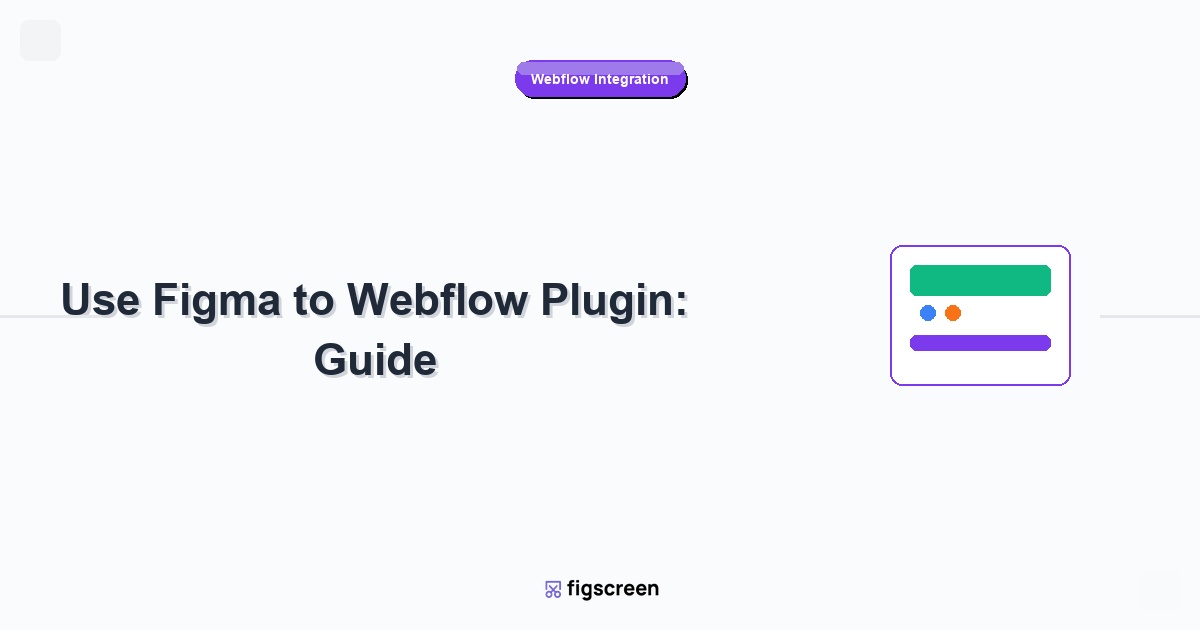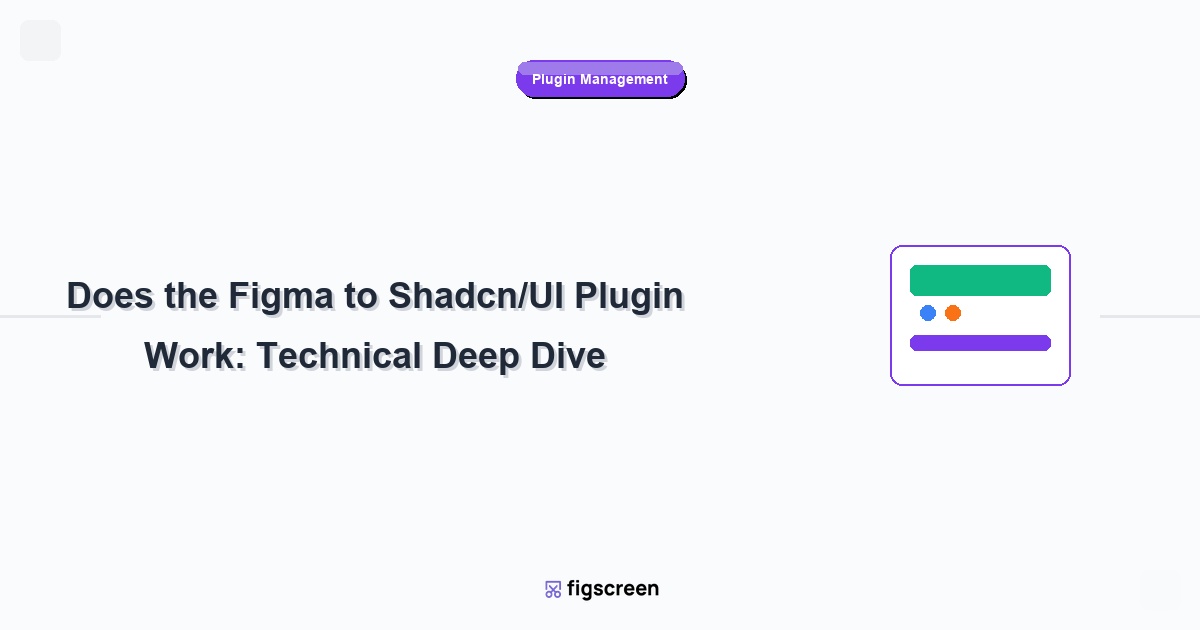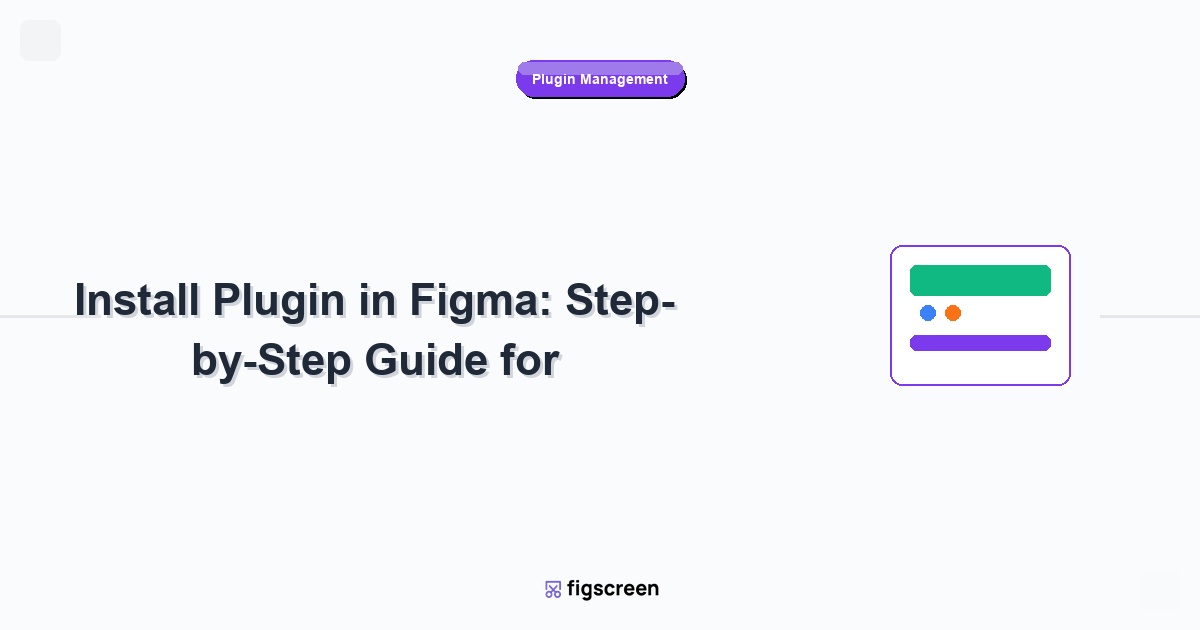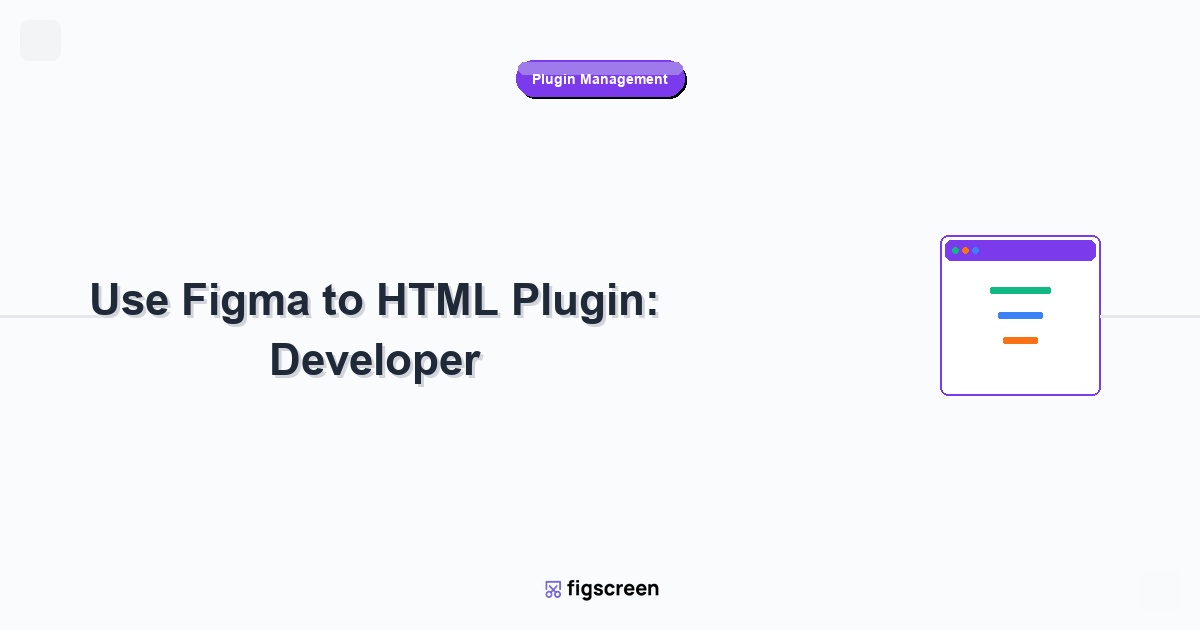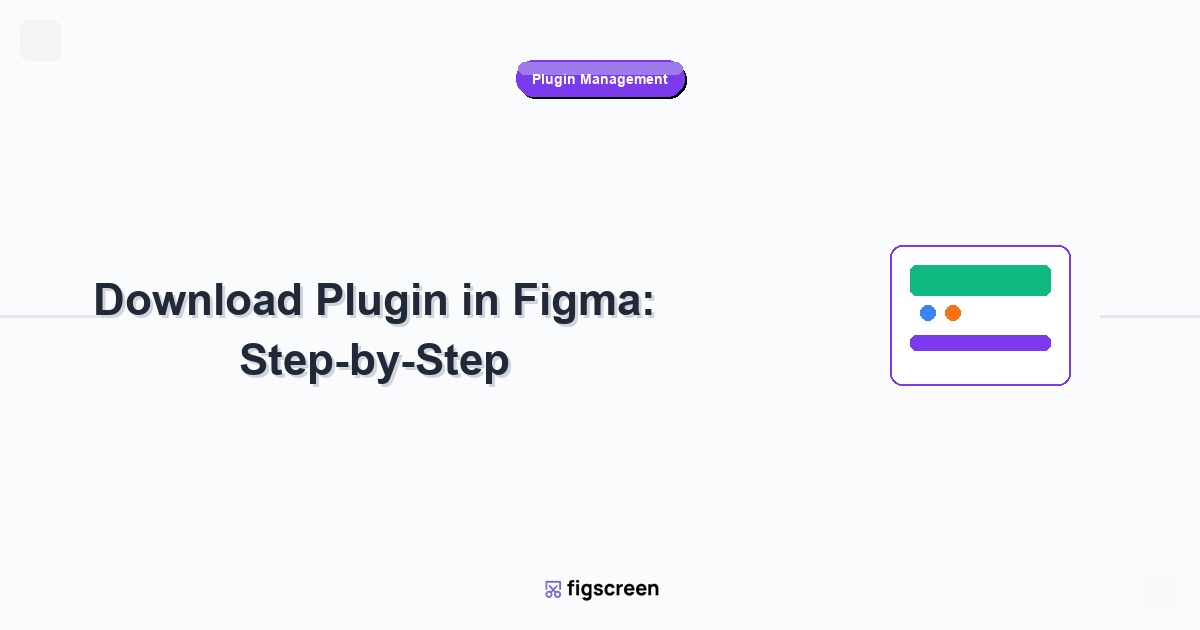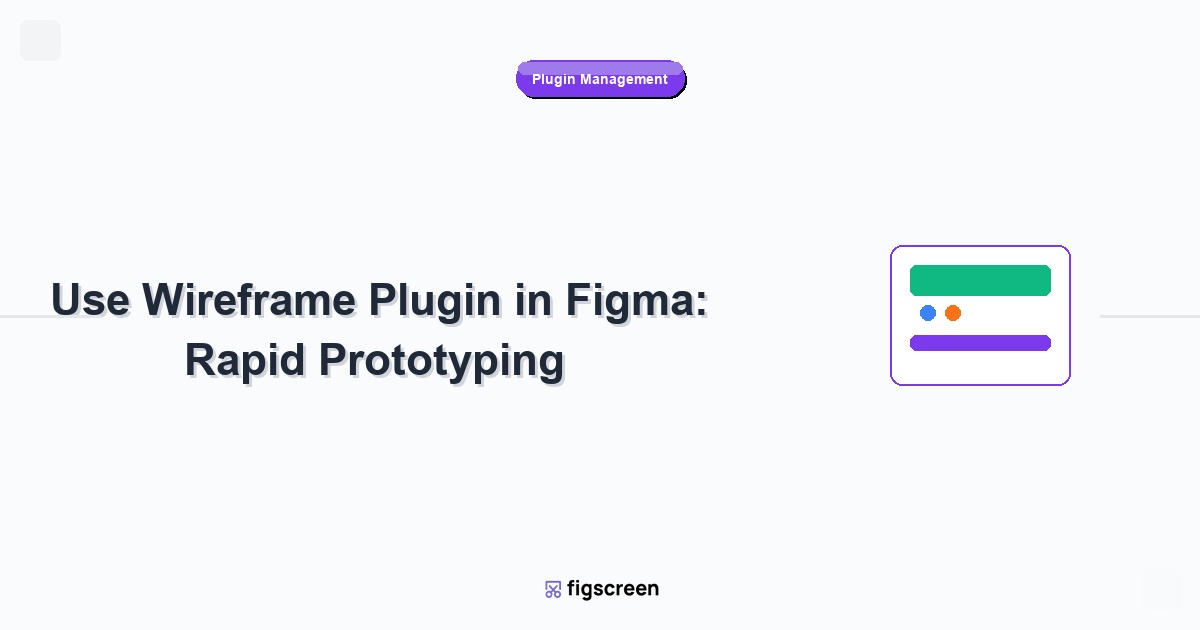The Figma to Webflow plugin has revolutionized how designers and developers collaborate in 2025. With Webflow’s official plugin and the new Figma to Webflow App, you can now sync designs, variables, and components in real-time, eliminating the traditional design-to-development bottleneck.
Why the Figma to Webflow Plugin is Essential in 2025
The design-to-development workflow has fundamentally changed with Webflow’s 2025 updates. Unlike traditional handoff methods covered in our HTML generation guide, the Figma to Webflow plugin offers:
- Live Synchronization: Real-time updates between Figma and Webflow projects
- Component Mapping: Automatic translation of Figma components to Webflow symbols
- Variable Integration: Figma variables sync directly to Webflow design tokens
- Responsive Preservation: Auto Layout translates to Webflow’s responsive grid system
- Asset Optimization: Automatic image compression and format conversion
2025 Update: The Figma to Webflow App (launched 2024) now provides deeper integration than the plugin alone, enabling bidirectional sync and advanced workflow automation.
Installing the Figma to Webflow Plugin (Updated 2025 Process)
Figma’s UI3 interface update has changed how you access and install plugins. Here’s the current installation process:
1Access the Actions Menu
In any Figma file, locate the Actions button in the bottom toolbar (this was previously called “Resources” and located in the top header). Click this circular icon to open the actions panel.
2Navigate to Plugins & Widgets
Click the “Plugins & widgets” tab at the top of the actions panel. If you’re new to plugins, you’ll see suggested plugins instead of an empty list.
3Search and Install
Search for “Figma to Webflow” in the integrated search. Find the official plugin by Webflow and click “Save” to add it to your plugin library.
💡 Pro Tip: Install Both Tools
For the complete 2025 workflow, install both the Figma to Webflow plugin and connect the Figma to Webflow App in your Webflow dashboard for maximum synchronization capabilities.
Setting Up Your Figma to Webflow Workflow
Preparing Your Figma Design for Webflow
Success with the Figma to Webflow plugin starts with proper design structure. Follow these 2025 best practices:
Auto Layout Mastery
- Use Auto Layout extensively: Figma’s Auto Layout directly translates to Webflow’s flexbox system
- Set proper constraints: Fix, fill, and hug settings determine responsive behavior in Webflow
- Name layouts descriptively: Clear naming helps the plugin generate appropriate CSS classes
- Leverage Figma’s new Grid features: The 2025 grid enhancements provide better column and row management
Component Architecture
- Create reusable components: Figma components become Webflow symbols automatically
- Use component properties: Boolean and text properties sync to Webflow conditional visibility
- Organize component libraries: Well-structured libraries translate to organized Webflow symbol folders
- Apply consistent naming: Component names become CSS class names in Webflow
Design System Integration
With Figma’s enhanced design system capabilities in 2025:
- Define variables for colors and spacing: These sync directly to Webflow design tokens
- Use text styles consistently: Typography settings transfer to Webflow’s global styles
- Create effect styles: Shadows and other effects maintain consistency across platforms
Step-by-Step Plugin Usage (2025 Workflow)
1Authorize and Connect
After installing the plugin, access it through right-click → Plugins → Figma to Webflow. The plugin will prompt you to authorize your Webflow account. Sign in and grant the necessary permissions.
2Select Your Webflow Project
Choose the Webflow site where you want to sync your designs. The plugin shows all sites in your Webflow account and indicates which have the Figma to Webflow App connected.
3Configure Sync Settings
The 2025 version offers granular control over what syncs:
- Components: Choose which Figma components to sync as Webflow symbols
- Variables: Map Figma variables to Webflow design tokens
- Assets: Set image optimization preferences and naming conventions
- Styles: Define how text and color styles transfer to Webflow
4Sync Your Design
Select the frames or components you want to sync and click “Sync to Webflow.” The plugin will:
- Generate responsive HTML structure based on Auto Layout
- Create Webflow classes from your layer names
- Transfer styles, spacing, and typography
- Optimize and upload images automatically
- Map interactions where possible
Leveraging the Figma to Webflow App (Advanced 2025 Features)
The Figma to Webflow App, introduced in 2024 and enhanced in 2025, provides capabilities beyond the basic plugin:
Live Synchronization
Once connected, changes in Figma automatically sync to Webflow in real-time. This bidirectional sync means:
- Figma design updates appear instantly in Webflow
- Content changes in Webflow can optionally sync back to Figma
- Team members see updates without manual intervention
- Version conflicts are automatically resolved
Advanced Component Mapping
The app intelligently handles complex component relationships:
- Nested components: Hierarchical structures maintain their relationships
- Variant mapping: Figma component variants become Webflow symbol states
- Instance overrides: Text and image overrides sync appropriately
- Component properties: Boolean and text properties enable conditional content
Best Practices for Optimal Results
Design Preparation Checklist
- ✅ Use Auto Layout for all responsive elements
- ✅ Name layers descriptively using consistent conventions
- ✅ Organize components in logical hierarchies
- ✅ Define and apply variables for colors and spacing
- ✅ Create text styles for all typography
- ✅ Optimize images before placing in Figma
- ✅ Test responsive behavior in Figma first
Common Workflow Optimizations
Incremental Syncing
Rather than syncing entire projects, work incrementally:
- Start with basic layout structure
- Sync and test responsive behavior in Webflow
- Add components and interactions progressively
- Iterate based on Webflow preview feedback
Asset Management
Optimize your asset workflow for better performance:
- Use consistent image sizes: Define standard dimensions for different content types
- Compress before upload: Pre-optimize images in Figma for faster sync
- Organize asset libraries: Structured libraries sync more reliably
- Use SVGs for icons: Vector graphics scale better across devices
Troubleshooting Common Issues
Sync Failures
If your design fails to sync properly:
- Check Auto Layout structure: Broken Auto Layout can prevent successful syncing
- Verify naming conventions: Special characters in layer names may cause issues
- Simplify complex components: Overly nested structures sometimes need simplification
- Test browser compatibility: The plugin works best in Chrome or Figma Desktop App
Responsive Behavior Issues
When responsive design doesn’t translate correctly:
- Review Auto Layout constraints in Figma
- Check if fixed widths are appropriate for responsive design
- Ensure proper use of fill and hug content settings
- Test in Figma’s device preview before syncing
Component Mapping Problems
For issues with component synchronization:
- Verify component instances are properly connected to main components
- Check that component properties are correctly defined
- Ensure component variants follow consistent naming
- Review nested component structures for complexity
Advanced Workflows and Integration
Team Collaboration
The 2025 Figma to Webflow workflow supports advanced team collaboration:
Role-Based Access
- Designers: Focus on Figma design and component creation
- Developers: Handle Webflow interactions and CMS integration
- Content creators: Use Webflow CMS without affecting design sync
- Project managers: Monitor sync status and workflow progress
Version Control
Both Figma and Webflow maintain version history, but coordination is key:
- Use Figma branches for experimental design changes
- Create Webflow backups before major syncs
- Document sync decisions in both platforms
- Establish clear workflows for conflict resolution
Performance Optimization
Webflow-Specific Optimizations
After syncing from Figma, optimize your Webflow site:
- Review generated classes: Clean up redundant CSS classes
- Optimize interactions: Add Webflow interactions where Figma prototypes don’t sync
- Configure SEO settings: Add meta titles, descriptions, and alt text
- Set up CMS integration: Connect dynamic content to Webflow CMS
Mobile Optimization
Ensure mobile performance after sync:
- Test on actual mobile devices, not just browser preview
- Optimize touch targets for mobile interaction
- Review image sizes and loading performance
- Check font rendering across different devices
Integration with Other Design Tools
The Figma to Webflow workflow integrates well with other design tools in your stack:
Design System Tools
- Figma Dev Mode: Provides additional code generation for developers
- Design tokens: Export Figma variables to other platforms beyond Webflow
- Component libraries: Share components across multiple projects and platforms
Screenshot and Documentation
Use Figscreen to capture high-quality screenshots of your designs throughout the workflow. This is particularly valuable for:
- Documenting design decisions and rationale
- Creating before/after comparisons for stakeholder reviews
- Building case studies and portfolio pieces
- Training team members on the workflow process
Future-Proofing Your Workflow
As both Figma and Webflow continue evolving, consider these strategies:
Stay Updated
- Follow Figma and Webflow release notes for new features
- Update plugins regularly for latest capabilities
- Participate in community forums for workflow tips
- Experiment with beta features in non-production projects
Expand Your Toolkit
Explore complementary tools that enhance the workflow:
- Alternative export options: Learn about HTML generation plugins for different use cases
- Advanced prototyping: Combine with other tools for complex interactions
- Performance monitoring: Use tools to monitor sync performance and site speed
Conclusion
The Figma to Webflow plugin has matured into a powerful workflow tool in 2025, offering seamless design-to-website conversion with real-time synchronization. By following these best practices and leveraging both the plugin and app features, you can create efficient workflows that maintain design fidelity while enabling rapid iteration.
Remember that successful implementation requires proper design preparation, clear team communication, and ongoing optimization. As you become more proficient with the workflow, explore advanced features like component mapping and variable synchronization to unlock even greater efficiency.
🎯 What’s Next?
Now that you understand the Figma to Webflow workflow:
- 📖 Master plugin installation for other workflow tools
- 🛠️ Explore HTML generation options for custom development
- ⚡ Learn about modern component systems like Shadcn/UI