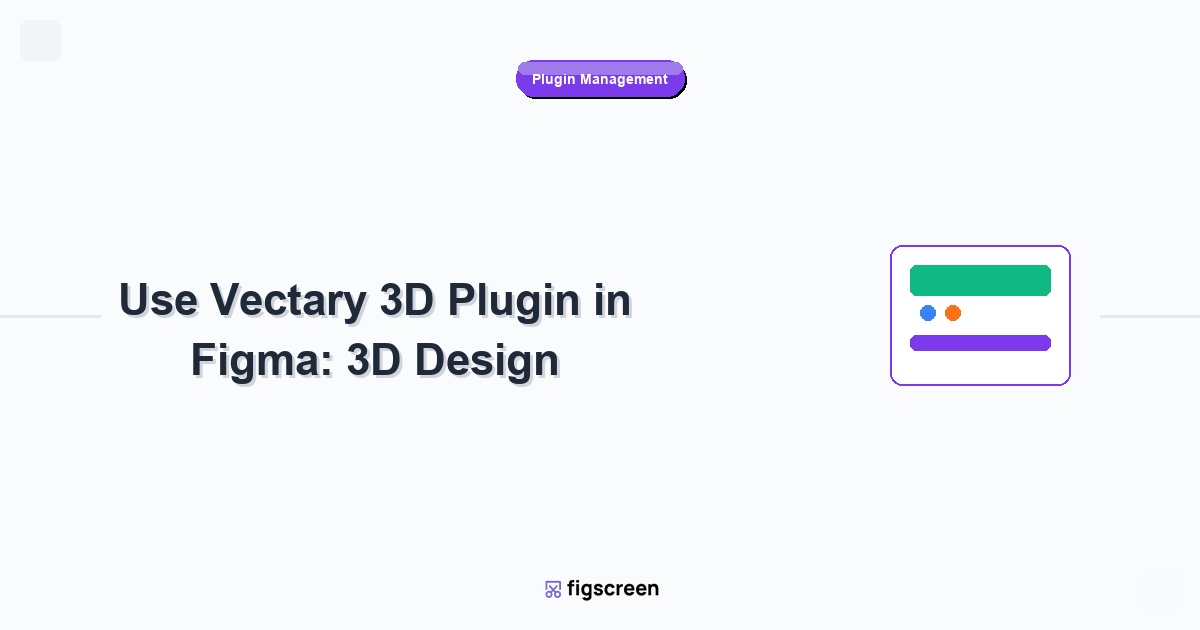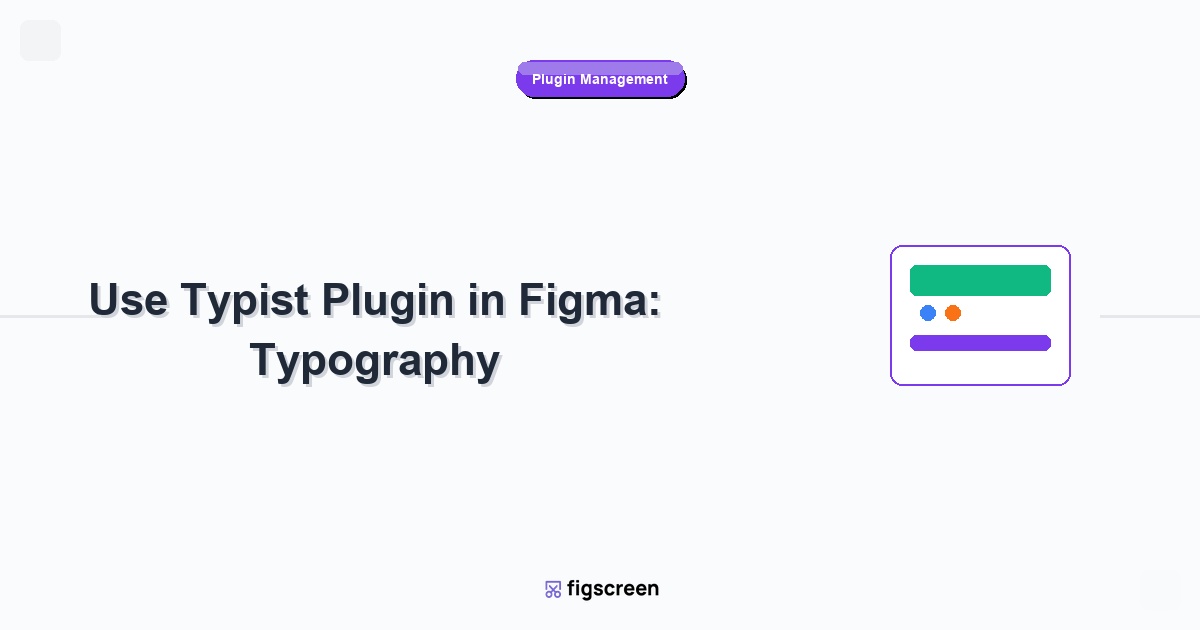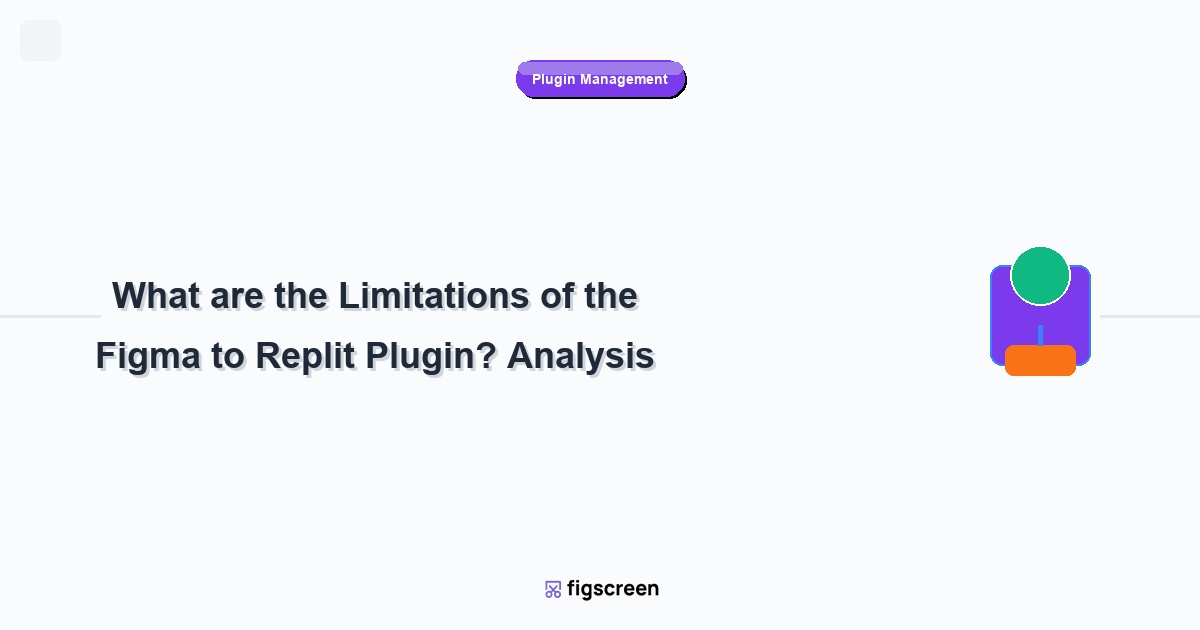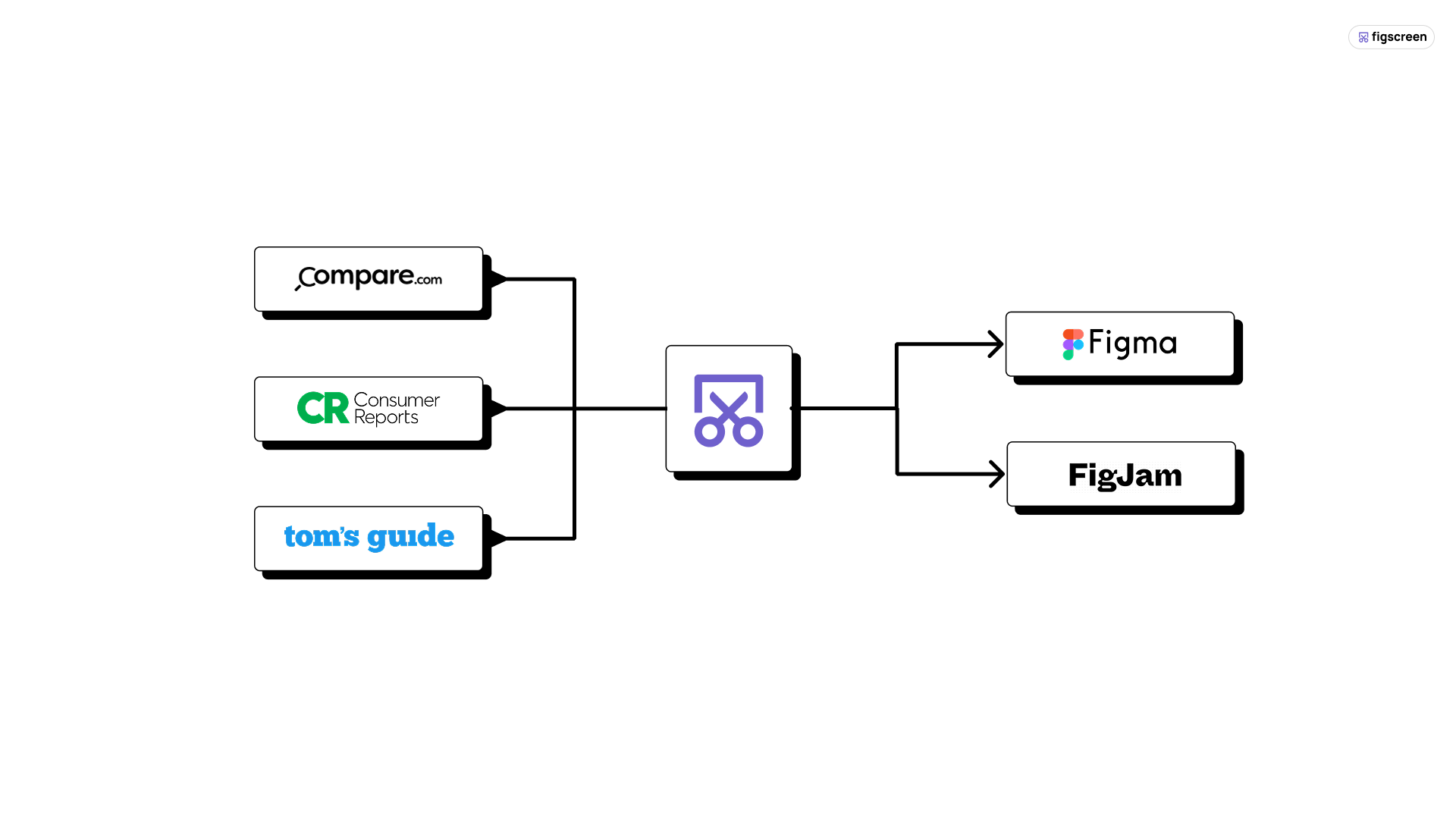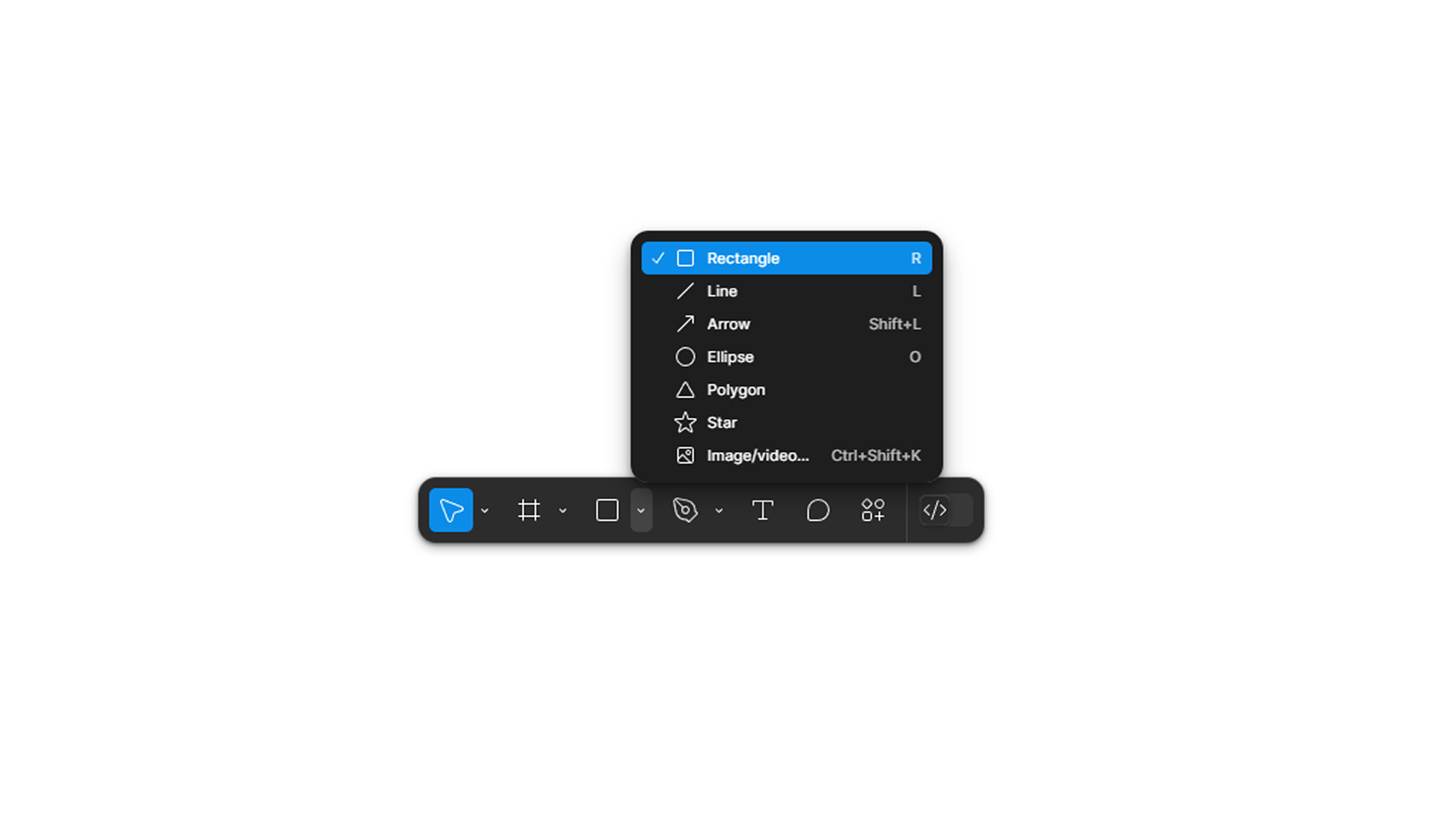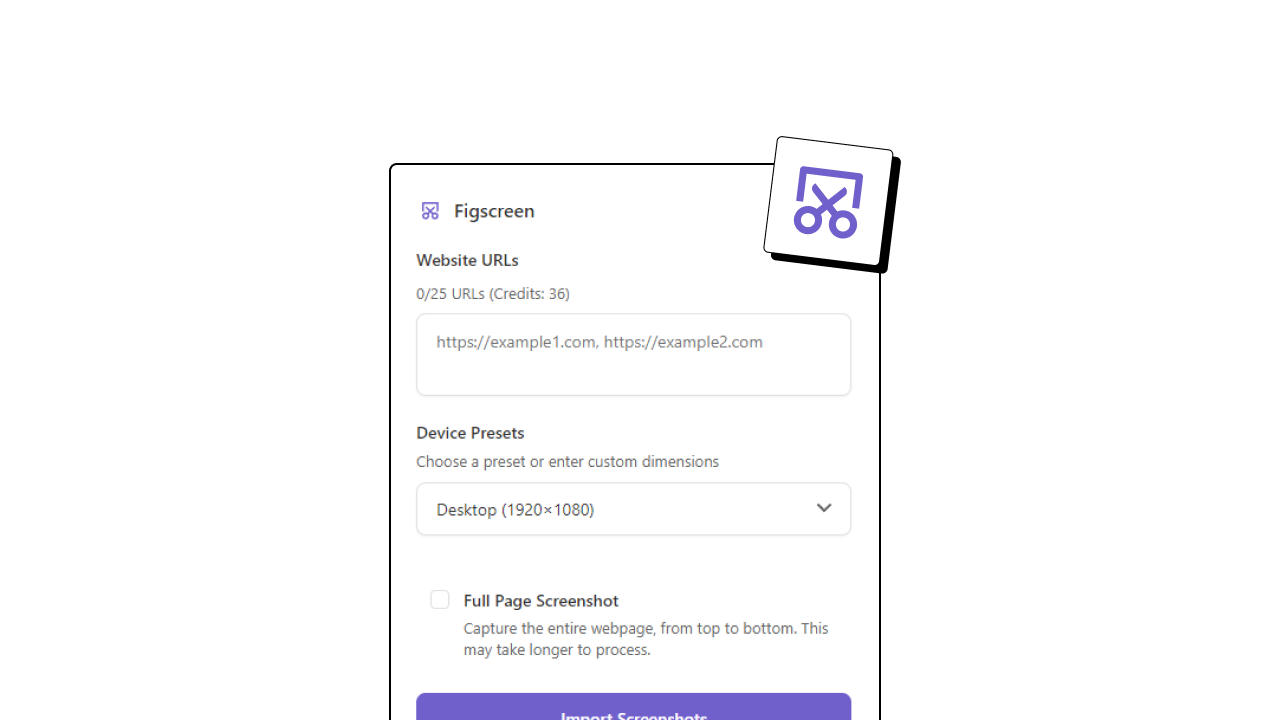The Vectary 3D plugin for Figma revolutionizes how designers integrate 3D elements into their digital designs. Whether you’re creating modern interfaces, product mockups, or engaging marketing materials, Vectary 3D brings professional 3D capabilities directly into your Figma workflow. This guide will teach you everything you need to know about using Vectary 3D effectively in 2025.
Introduction to Vectary 3D Plugin
What is Vectary 3D?
Vectary 3D is a powerful plugin that bridges the gap between 3D design and UI/UX work:
- Browser-Based 3D Modeling – Create 3D objects directly in your browser
- Figma Integration – Seamlessly import 3D renders into Figma projects
- Real-Time Rendering – Generate high-quality 3D images instantly
- Extensive Library – Access thousands of pre-made 3D models
- Collaborative Platform – Share 3D projects with team members
Why Use 3D in Modern Design?
3D elements enhance design projects in multiple ways:
- Visual Impact – Create eye-catching, memorable designs
- Product Visualization – Showcase products from multiple angles
- Depth and Dimension – Add spatial relationships to flat designs
- Brand Differentiation – Stand out with unique 3D aesthetics
- User Engagement – Increase interaction through immersive elements
Installing and Setting Up Vectary 3D
Plugin Installation Process
Get started with Vectary 3D in Figma:
- Open Figma Community – Navigate to the Community tab
- Search for Vectary – Type “Vectary 3D” in the search bar
- Install the Plugin – Click “Install” on the official Vectary 3D plugin
- Create Vectary Account – Sign up for a free Vectary account
- Connect Accounts – Link your Vectary account to the Figma plugin
- Verify Installation – Test the plugin connection
Account Setup and Permissions
Configure your Vectary account for optimal integration:
- Free vs. Pro Features – Understand the limitations of free accounts
- Export Quality Settings – Configure default render quality
- Storage Management – Organize your 3D projects and assets
- Team Collaboration – Set up team sharing if needed
Vectary 3D Interface and Navigation
Understanding the 3D Editor
Navigate Vectary’s 3D modeling environment:
- 3D Viewport – Main area for viewing and manipulating 3D objects
- Object Panel – Manage scene objects and hierarchy
- Properties Panel – Adjust object properties and materials
- Material Editor – Create and modify surface materials
- Lighting Controls – Set up scene lighting and environment
Essential 3D Navigation Controls
Master viewport navigation for efficient 3D work:
- Orbit (Mouse Drag) – Rotate around objects to view from different angles
- Pan (Shift + Drag) – Move the view without changing perspective
- Zoom (Mouse Wheel) – Get closer or farther from objects
- Focus (F Key) – Center view on selected objects
- Home View (H Key) – Return to default camera position
Creating Your First 3D Scene
Starting with Basic 3D Objects
Begin with simple 3D primitives:
- Open Vectary from Figma – Launch the plugin and create a new project
- Add Basic Shapes – Insert cubes, spheres, cylinders, or planes
- Position Objects – Use transform tools to move objects in 3D space
- Scale and Rotate – Adjust size and orientation
- Apply Basic Materials – Add colors and basic textures
- Set Up Lighting – Add lights to illuminate your scene
Working with Pre-Made Models
Leverage Vectary’s extensive model library:
- Browse Model Library – Search thousands of ready-made 3D models
- Filter by Category – Find models by type (furniture, tech, nature, etc.)
- Import to Scene – Add selected models to your 3D scene
- Customize Models – Modify colors, materials, and proportions
- Combine Elements – Create complex scenes from multiple models
Advanced 3D Modeling Techniques
Custom 3D Object Creation
Build original 3D objects in Vectary:
- Start with Primitives – Begin with basic geometric shapes
- Use Boolean Operations – Combine shapes using union, difference, and intersection
- Apply Modifiers – Use extrude, bevel, and other modeling tools
- Refine Geometry – Adjust vertices, edges, and faces
- Add Detail – Create surface details and textures
Material and Texture Design
Create compelling surface materials:
- Base Color – Set the fundamental color of materials
- Metallic Properties – Create metallic surfaces with appropriate reflection
- Roughness Control – Adjust surface smoothness and reflection quality
- Normal Maps – Add surface detail without increasing geometry complexity
- Emission Materials – Create glowing or light-emitting surfaces
Lighting and Environment Setup
Understanding 3D Lighting
Master lighting for professional-quality renders:
- Directional Lights – Simulate sunlight with parallel rays
- Point Lights – Create localized light sources like bulbs
- Ambient Lighting – Add overall scene illumination
- Environment Maps – Use HDRI images for realistic lighting
- Shadow Settings – Control shadow quality and softness
Creating Mood and Atmosphere
Use lighting to enhance your design’s emotional impact:
- Define Light Direction – Choose primary light source direction
- Adjust Light Intensity – Set appropriate brightness levels
- Add Fill Lighting – Use secondary lights to reduce harsh shadows
- Set Environment Color – Choose background colors that complement your design
- Fine-Tune Contrast – Balance highlights and shadows
Rendering and Export Options
Render Quality Settings
Optimize renders for different use cases:
- Preview Quality – Fast renders for design iteration
- Medium Quality – Balanced quality and speed for presentations
- High Quality – Maximum quality for final deliverables
- Custom Resolution – Set specific pixel dimensions
- Background Options – Transparent, solid color, or environment backgrounds
Exporting to Figma
Seamlessly integrate 3D renders into your Figma designs:
- Set Render Parameters – Choose quality, resolution, and background settings
- Generate Render – Create the final 3D image
- Export to Figma – Send the render directly to your Figma canvas
- Position and Scale – Adjust the 3D element within your design
- Apply Blend Modes – Use Figma’s blend modes if needed
3D Design Best Practices
Composition and Visual Hierarchy
Create effective 3D compositions:
- Rule of Thirds – Apply composition principles to 3D scenes
- Focal Points – Direct attention to key elements
- Depth Perception – Use overlapping and perspective to create depth
- Scale Relationships – Ensure objects have believable proportions
- Color Harmony – Create cohesive color schemes across 3D elements
Performance Optimization
Maintain efficient 3D workflows:
- Optimize Geometry – Use appropriate polygon counts for different quality needs
- Texture Resolution – Choose texture sizes based on final output requirements
- Scene Complexity – Balance visual impact with rendering performance
- Render Settings – Use appropriate quality settings for different purposes
Integrating 3D with UI Design
3D in User Interface Design
Effectively incorporate 3D elements into UI designs:
- Subtle Depth – Add gentle 3D effects to enhance flat designs
- Product Showcases – Use 3D models to display products in interfaces
- Icon Design – Create distinctive 3D icons and graphics
- Hero Images – Design compelling 3D hero sections
- Micro-Interactions – Plan 3D elements that can be animated
Maintaining Design Consistency
Ensure 3D elements integrate seamlessly with your design system:
- Establish 3D Style Guidelines – Define consistent lighting, materials, and color schemes
- Create 3D Asset Libraries – Build reusable 3D components
- Match Visual Weight – Ensure 3D elements don’t overpower other design elements
- Consistent Perspective – Use similar viewpoints across 3D elements
Advanced Vectary 3D Features
Animation and Interactive Elements
Create dynamic 3D content:
- Object Animation – Animate rotation, position, and scale
- Camera Animation – Create cinematic camera movements
- Material Animation – Animate material properties over time
- Interactive Models – Create 3D models that respond to user input
Collaborative 3D Workflows
Work effectively with teams on 3D projects:
- Project Sharing – Share 3D scenes with team members
- Version Control – Manage different versions of 3D assets
- Comment and Review – Collaborate on 3D design decisions
- Asset Libraries – Create shared libraries of 3D elements
Real-World Application Examples
Product Design and E-commerce
Use Vectary 3D for product-focused designs:
- Product Mockups – Create realistic product renderings
- 360° Product Views – Generate multiple angle views for e-commerce
- Packaging Design – Visualize packaging in 3D space
- Technical Illustrations – Create exploded views and technical diagrams
Marketing and Brand Design
Leverage 3D for compelling marketing materials:
- Logo Dimensionality – Create 3D versions of brand logos
- Abstract Compositions – Design unique 3D abstract graphics
- Environmental Scenes – Create branded 3D environments
- Social Media Graphics – Design eye-catching 3D social content
Troubleshooting Common Issues
Performance and Rendering Problems
Resolve typical 3D workflow challenges:
- Slow Rendering – Reduce scene complexity or lower quality settings
- Poor Image Quality – Increase render quality or adjust lighting
- Memory Issues – Optimize geometry and texture resolutions
- Export Failures – Check internet connection and file permissions
Plugin Connectivity Issues
Fix common plugin connection problems:
- Login Problems – Clear browser cache and re-authenticate
- Sync Issues – Refresh the plugin connection
- Missing Assets – Check Vectary account permissions
- Export Delays – Verify stable internet connection
Future of 3D in Design
Emerging 3D Technologies
Stay ahead of 3D design trends:
- Real-Time Ray Tracing – More realistic lighting and reflections
- AI-Assisted 3D – Automated 3D generation and optimization
- WebGL Advances – Better browser-based 3D performance
- AR/VR Integration – 3D designs for immersive experiences
Preparing for 3D Evolution
Future-proof your 3D design skills:
- Learn 3D Fundamentals – Master core 3D concepts and principles
- Experiment with New Tools – Try emerging 3D design platforms
- Follow Industry Trends – Stay informed about 3D design evolution
- Build 3D Asset Libraries – Create reusable 3D components for future projects
Conclusion
The Vectary 3D plugin transforms Figma into a powerful platform for integrating professional 3D elements into your designs. By mastering the techniques covered in this guide, you’ll be able to create stunning 3D visuals that enhance your projects and set your work apart from traditional flat designs.
Remember that effective 3D design requires both technical skill and artistic vision. Start with simple projects, experiment with different techniques, and gradually build more complex 3D scenes as your confidence grows. The key is consistent practice and thoughtful integration of 3D elements that serve your overall design goals.
Elevate Your Design Process
While Vectary 3D creates stunning 3D elements, Figscreen captures real-world inspiration for your 3D designs. Analyze 3D websites and interfaces to inform your own 3D design decisions.