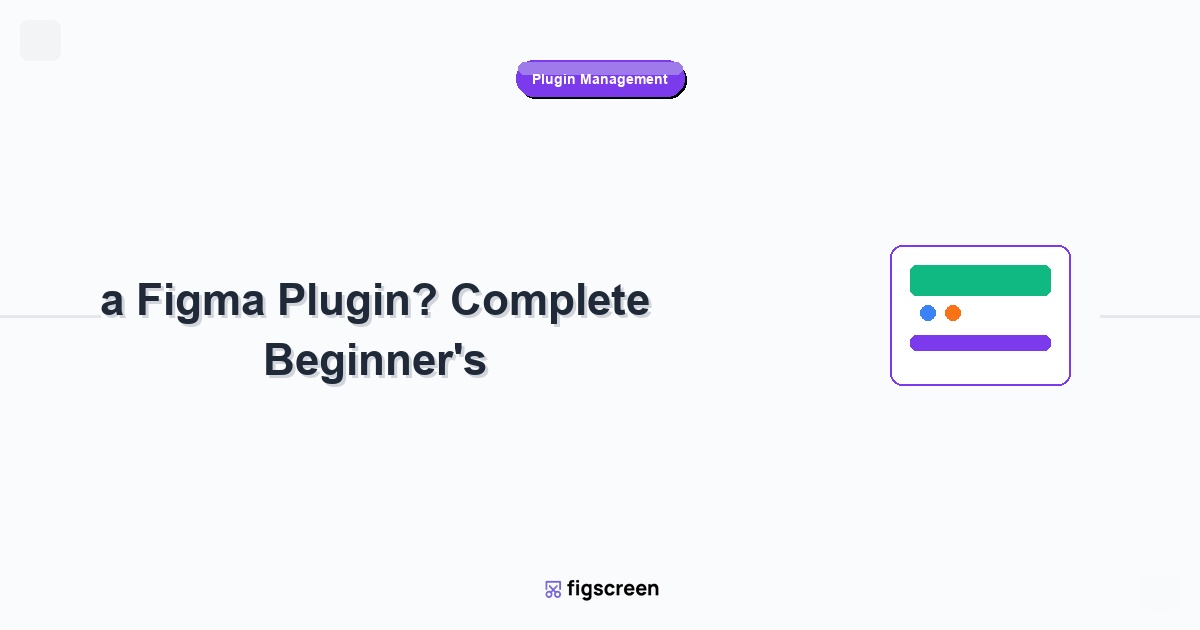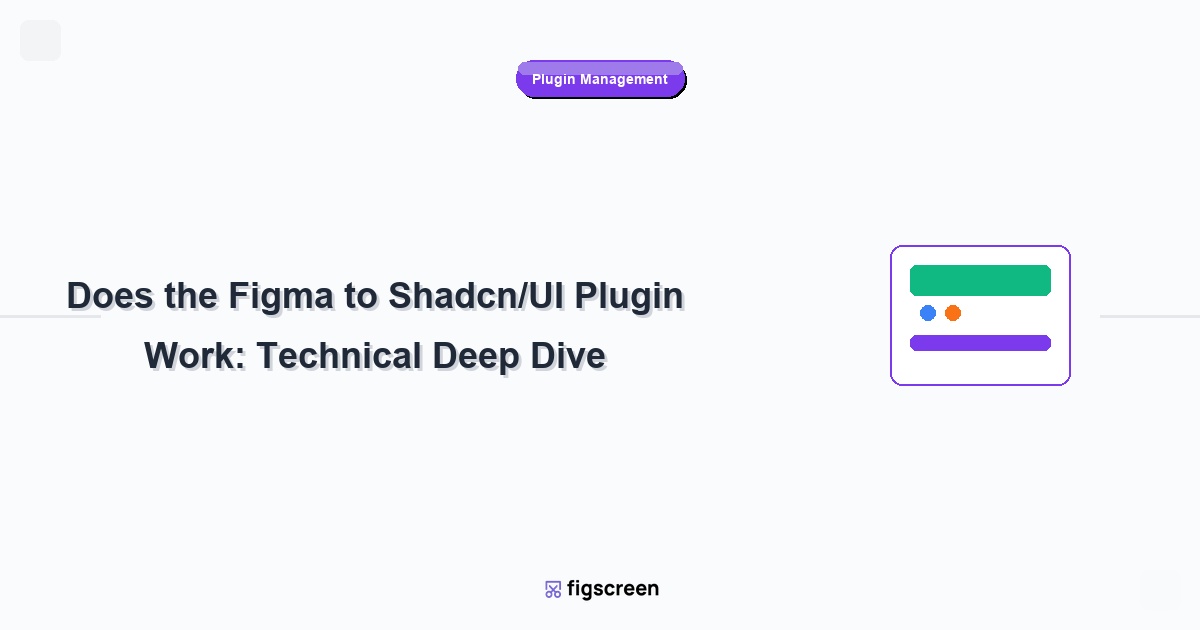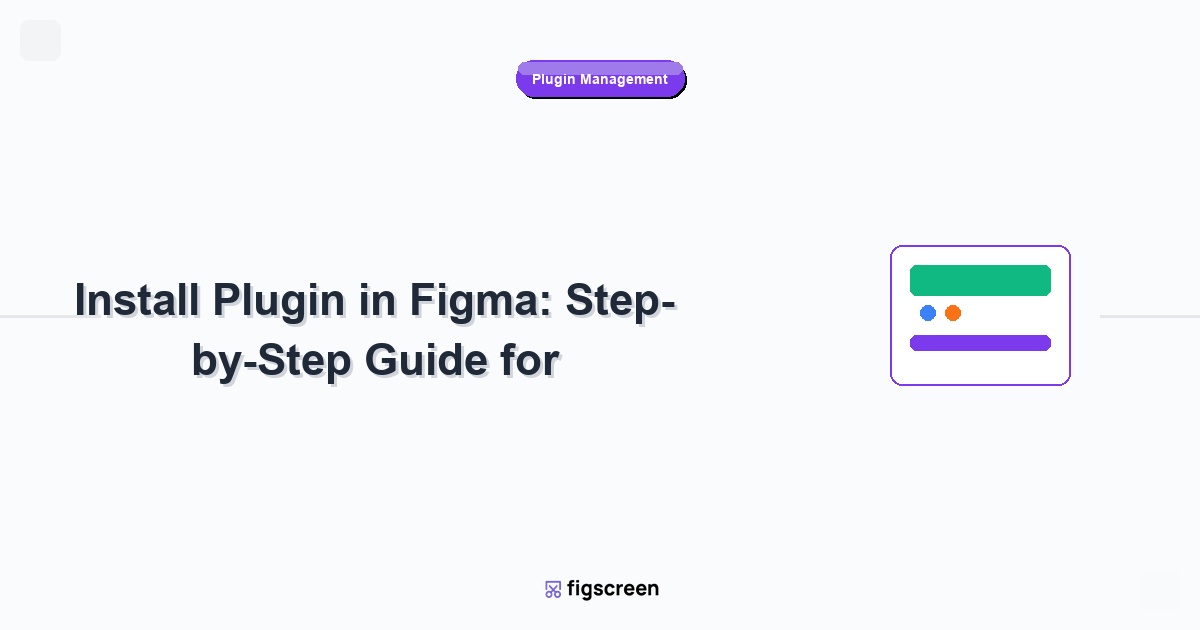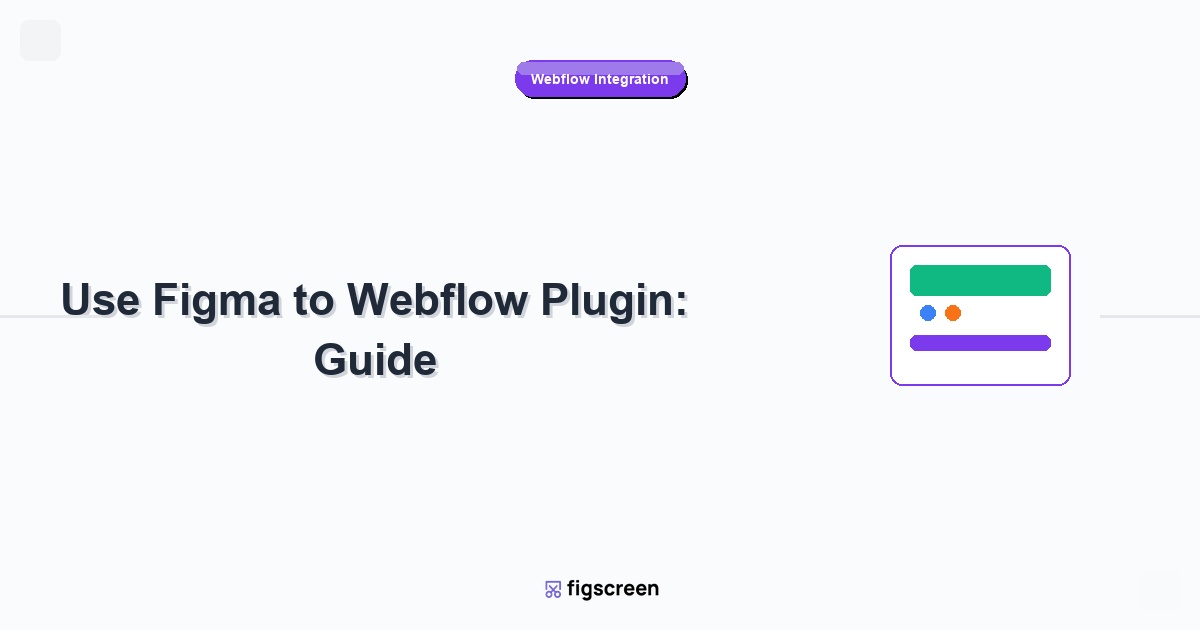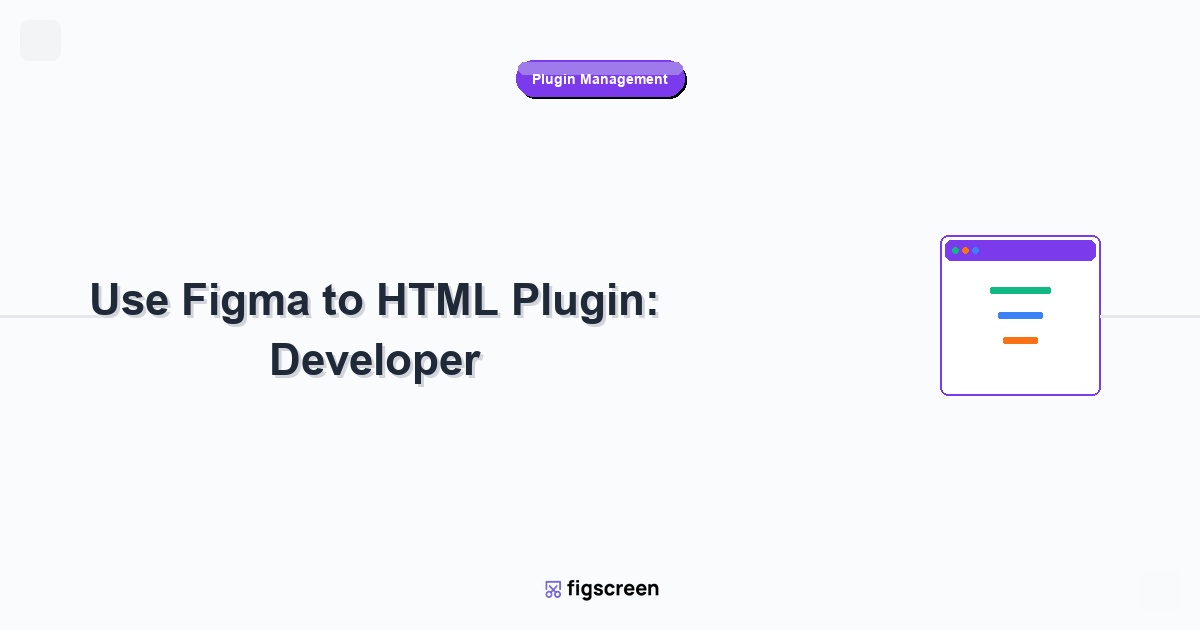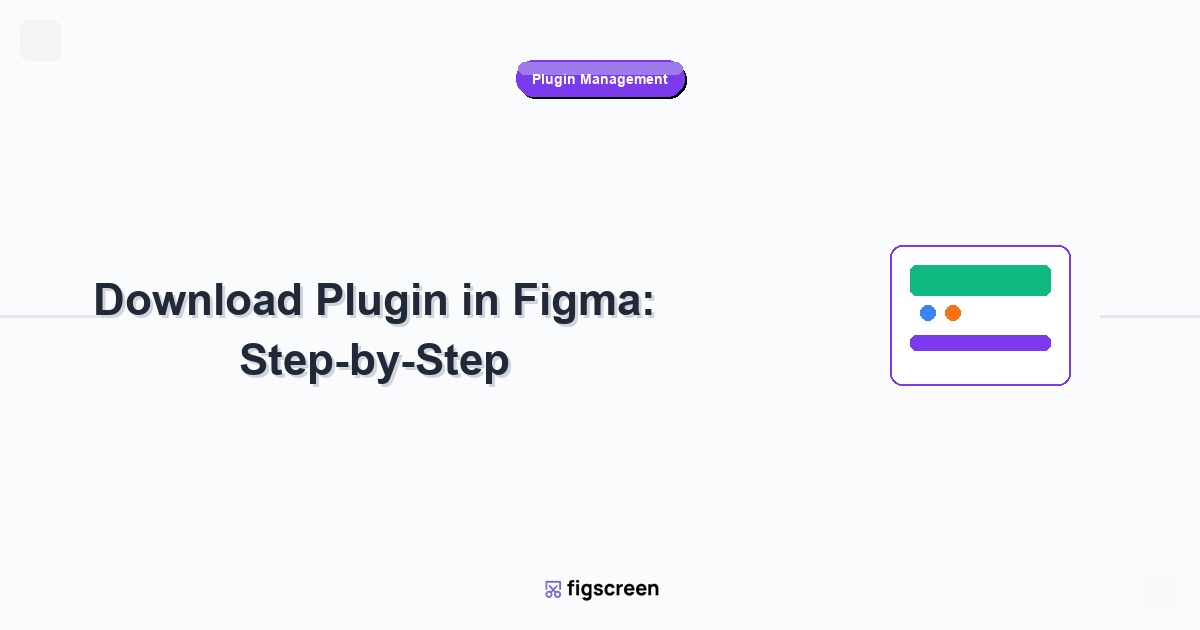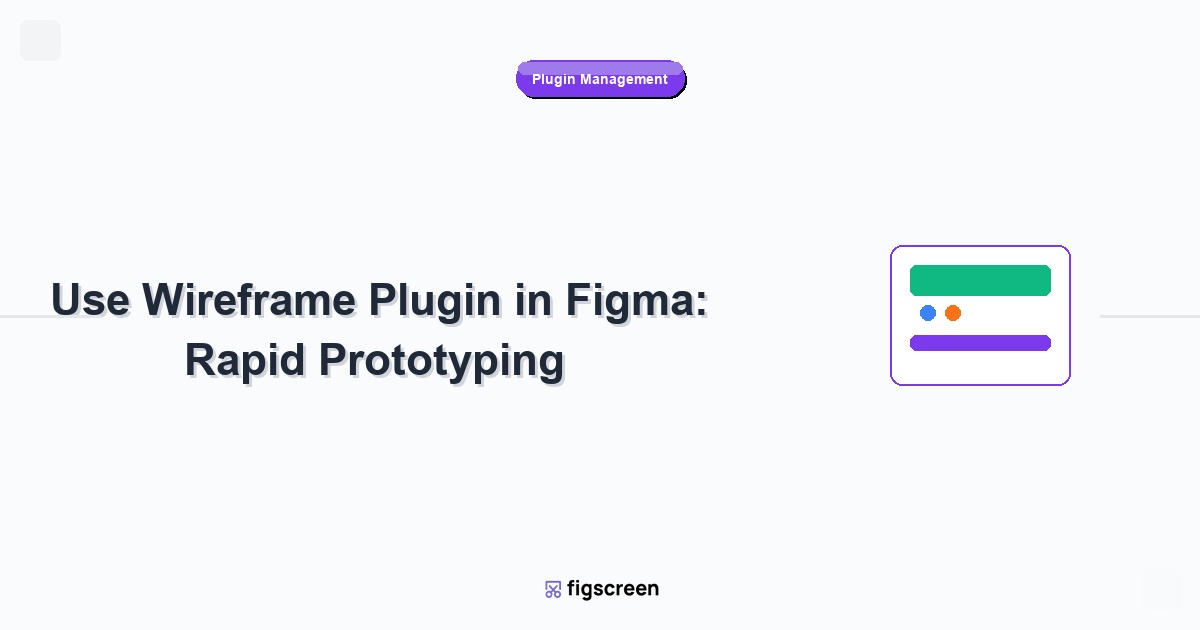If you’re new to Figma or wondering how to take your design workflow to the next level, understanding Figma plugins is essential. Plugins are powerful extensions that add new capabilities to Figma, transforming it from a design tool into a comprehensive design ecosystem. In this guide, we’ll explore everything you need to know about Figma plugins and how they can revolutionize your design process.
What is a Figma Plugin? (Simple Definition)
A Figma plugin is a third-party application that extends Figma’s core functionality by adding new features, tools, and integrations. Think of plugins as specialized apps that run inside Figma, allowing you to perform tasks that aren’t possible with Figma’s built-in tools alone.
For example, while Figma can create beautiful designs, it doesn’t natively generate production-ready code. A plugin like “Figma to HTML” bridges this gap by converting your designs into actual website code.
How Do Figma Plugins Work?
The Technical Foundation
Figma plugins are built using web technologies (HTML, CSS, and JavaScript) and run within Figma’s secure environment. Here’s how they function:
- Sandbox Environment – Plugins run in an isolated environment for security
- Figma API Access – They can read and modify your design files through Figma’s API
- User Interface – Each plugin has its own interface that appears as a panel or modal within Figma
- Data Processing – Plugins can analyze your designs, connect to external services, or perform complex calculations
Plugin Architecture Overview
Every Figma plugin consists of:
- Main Script – The core logic that interacts with your Figma files
- User Interface – The visual elements you interact with
- Manifest File – Configuration that tells Figma how to run the plugin
- Permissions – Specific access rights to your files and data
Types of Figma Plugins
1. Code Generation Plugins
These plugins convert your designs into usable code:
- HTML/CSS Generators – Convert designs to web code
- React Component Builders – Create React components from designs
- Flutter Code Generators – Build mobile app interfaces
- CSS Animation Converters – Transform Figma animations into CSS
Example: The “Figma to Webflow” plugin takes your Figma design and generates a fully functional Webflow website.
2. Content and Data Plugins
These plugins help populate your designs with realistic content:
- Text Generators – Create lorem ipsum or realistic copy
- Image Placeholders – Add stock photos or placeholder images
- Data Connectors – Pull real data from APIs or databases
- Icon Libraries – Access thousands of icons instantly
3. Design System Plugins
These plugins help maintain consistency across your designs:
- Design Token Managers – Sync colors, typography, and spacing
- Component Organizers – Manage and organize design components
- Style Guides – Generate automated style documentation
- Brand Managers – Ensure brand consistency across projects
4. Productivity and Workflow Plugins
These plugins streamline your design process:
- Auto Layout Helpers – Optimize spacing and alignment
- Batch Operations – Perform actions on multiple elements
- File Organizers – Clean up and organize your files
- Collaboration Tools – Enhance team workflow and communication
5. Integration Plugins
These plugins connect Figma to external tools and services:
- Project Management – Connect to Jira, Asana, or Trello
- Development Tools – Integrate with GitHub, GitLab, or Azure DevOps
- Marketing Platforms – Connect to social media or email tools
- Analytics Tools – Track design performance and usage
Key Benefits of Using Figma Plugins
1. Extended Functionality
Plugins dramatically expand what you can accomplish in Figma:
- Bridge Design-to-Development Gap – Generate production-ready code
- Automate Repetitive Tasks – Save hours of manual work
- Access External Resources – Import content from other platforms
- Specialized Tools – Use industry-specific functionality
2. Improved Productivity
Plugins can significantly speed up your workflow:
- Batch Operations – Process multiple elements simultaneously
- Automated Workflows – Reduce manual, repetitive tasks
- Quick Access – Get instant access to external resources
- Smart Suggestions – Receive AI-powered design recommendations
3. Enhanced Collaboration
Many plugins improve team collaboration:
- Real-time Sync – Keep design systems updated across teams
- Version Control – Track changes and manage design versions
- Handoff Tools – Improve designer-developer communication
- Feedback Systems – Streamline review and approval processes
Popular Figma Plugin Categories (With Examples)
Essential Productivity Plugins
- Autoflow – Create flowcharts and user flows
- Content Reel – Populate designs with realistic content
- Unsplash – Access millions of free stock photos
- Iconify – Browse and insert icons from multiple libraries
Developer-Focused Plugins
- Figma to React – Generate React components from designs
- Design Tokens – Export design tokens for development
- Figma to CSS – Convert designs to CSS code
- Anima – Create responsive prototypes with real code
Design System Plugins
- Design System Manager – Organize and maintain design systems
- Figma Tokens – Advanced design token management
- Component Inspector – Analyze and audit component usage
- Style Guide Generator – Create automated documentation
How to Choose the Right Plugins for Your Workflow
Assess Your Needs
Before installing plugins, evaluate your current workflow:
- Identify Pain Points – What tasks are time-consuming or frustrating?
- Define Goals – What would you like to accomplish more efficiently?
- Consider Team Needs – What would benefit your entire team?
- Review Current Tools – What external tools do you currently use?
Plugin Selection Criteria
When evaluating plugins, consider:
- User Reviews – Check ratings and feedback from other users
- Update Frequency – Look for actively maintained plugins
- Documentation – Ensure good documentation and support
- Security – Review permissions and data access requirements
- Performance – Consider impact on Figma’s performance
Common Plugin Use Cases
For UI/UX Designers
- Wireframing – Quickly create wireframes and mockups
- Prototyping – Build interactive prototypes with advanced features
- User Testing – Generate clickable prototypes for testing
- Content Generation – Populate designs with realistic content
For Web Designers
- Code Export – Generate HTML, CSS, and JavaScript
- Responsive Design – Create designs that adapt to different screen sizes
- CMS Integration – Connect designs to content management systems
- SEO Optimization – Generate SEO-friendly code and assets
For Product Teams
- Design Systems – Maintain consistent design languages
- Handoff Tools – Improve designer-developer collaboration
- Version Control – Track design changes and iterations
- Analytics Integration – Connect designs to performance data
Plugin Security and Best Practices
Understanding Plugin Permissions
Figma plugins require specific permissions to function:
- File Access – Read and modify your design files
- Network Access – Connect to external services and APIs
- User Data – Access your Figma account information
- Team Data – Access shared team resources
Security Best Practices
To use plugins safely:
- Review Permissions – Always check what access plugins require
- Use Trusted Sources – Install plugins from reputable developers
- Regular Audits – Periodically review installed plugins
- Remove Unused Plugins – Uninstall plugins you no longer use
- Monitor Updates – Keep plugins updated for security patches
Getting Started with Figma Plugins
Your First Plugin Installation
If you’re new to plugins, start with these beginner-friendly options:
- Unsplash – Add professional photos to your designs
- Iconify – Access thousands of free icons
- Lorem Ipsum – Generate placeholder text
- Remove BG – Automatically remove image backgrounds
Building Your Plugin Toolkit
As you become more comfortable, gradually add specialized plugins:
- Start Small – Don’t install too many plugins at once
- Test Thoroughly – Try each plugin on a test file first
- Learn Shortcuts – Master keyboard shortcuts for your favorite plugins
- Share with Team – Recommend useful plugins to your colleagues
The Future of Figma Plugins
Emerging Trends
The plugin ecosystem continues to evolve with new trends:
- AI Integration – Plugins powered by artificial intelligence
- Real-time Collaboration – Enhanced team workflow features
- Advanced Automation – More sophisticated workflow automation
- Cross-platform Integration – Better integration with external tools
What to Expect
The future of Figma plugins includes:
- Smarter Workflows – AI-powered design assistance
- Better Performance – More efficient plugin architecture
- Enhanced Security – Improved security and privacy controls
- Deeper Integrations – More seamless external tool connections
Common Questions About Figma Plugins
Are Figma Plugins Free?
Many plugins are free, but some offer premium features:
- Free Plugins – Basic functionality at no cost
- Freemium Plugins – Free basic features with paid upgrades
- Premium Plugins – Advanced features require subscription
- Enterprise Plugins – Specialized tools for large organizations
Do Plugins Slow Down Figma?
Plugin performance varies:
- Lightweight Plugins – Minimal impact on performance
- Resource-Intensive Plugins – May slow down complex operations
- Multiple Plugins – Running many plugins simultaneously can affect speed
- Optimization – Close unused plugins to maintain performance
Conclusion
Figma plugins are powerful tools that can transform your design workflow from basic to advanced. They extend Figma’s capabilities, automate repetitive tasks, and connect your designs to the broader development ecosystem. Whether you’re a beginner looking to add simple functionality or an experienced designer building complex workflows, there’s a plugin ecosystem ready to support your goals.
Start with simple, well-reviewed plugins that address your immediate needs, then gradually expand your toolkit as you become more comfortable with the plugin ecosystem. Remember that the best plugins are those that solve real problems in your workflow and integrate seamlessly with your team’s processes.
Ready to Supercharge Your Design Workflow?
Figscreen is the perfect plugin to start with – capture high-quality website screenshots directly in Figma, streamlining your research and inspiration workflow without ever leaving your design environment.