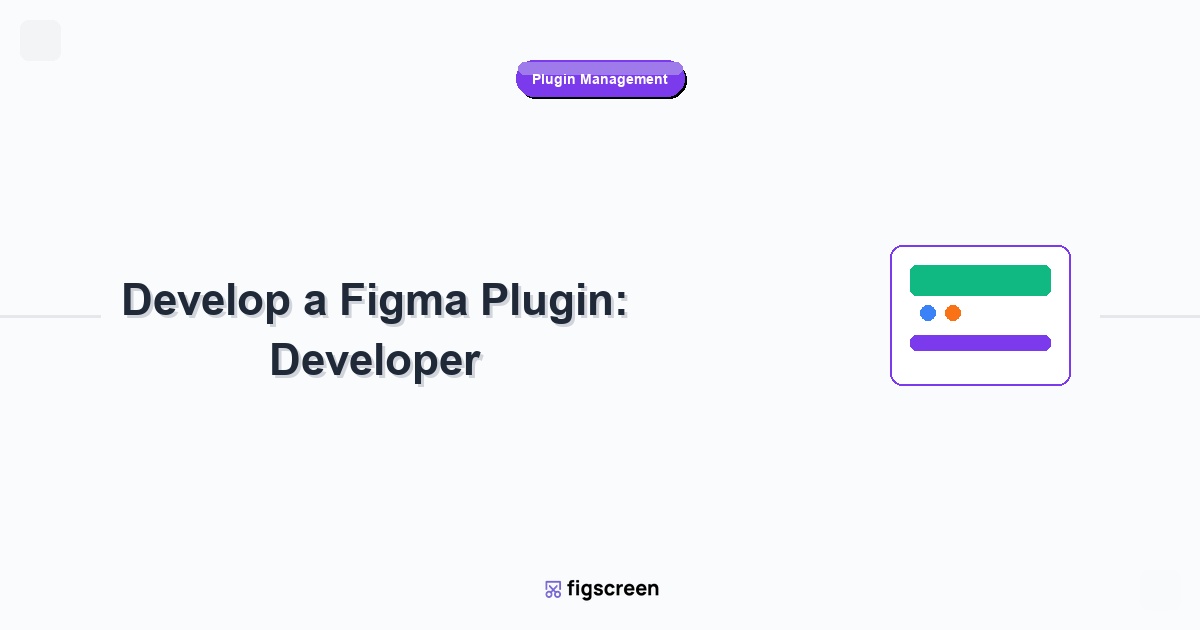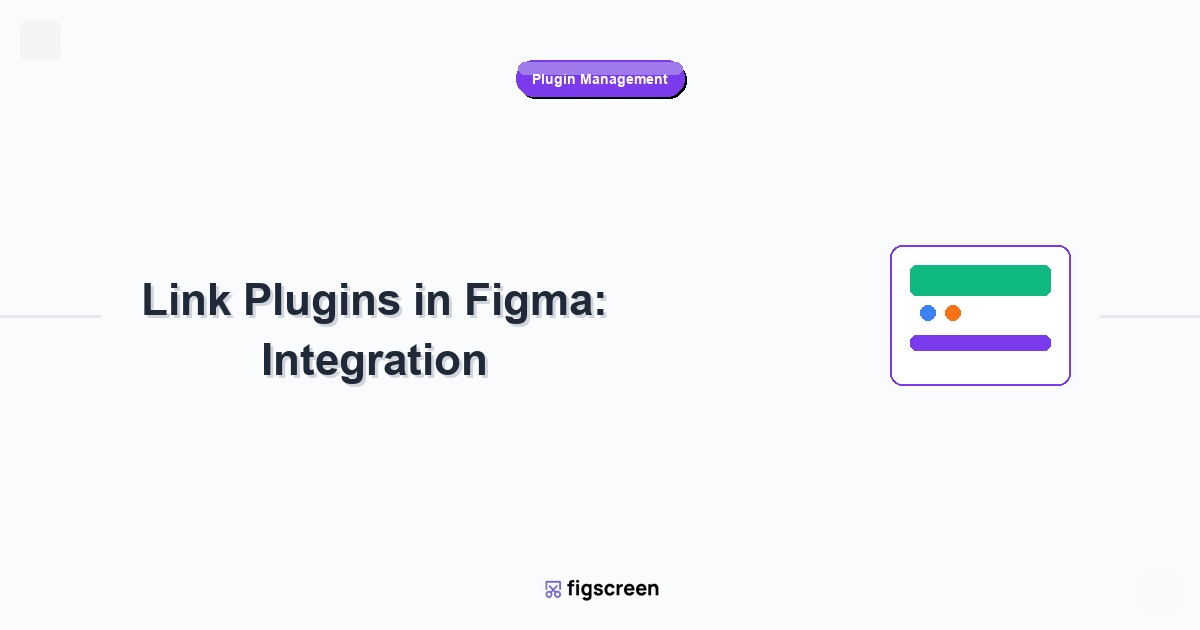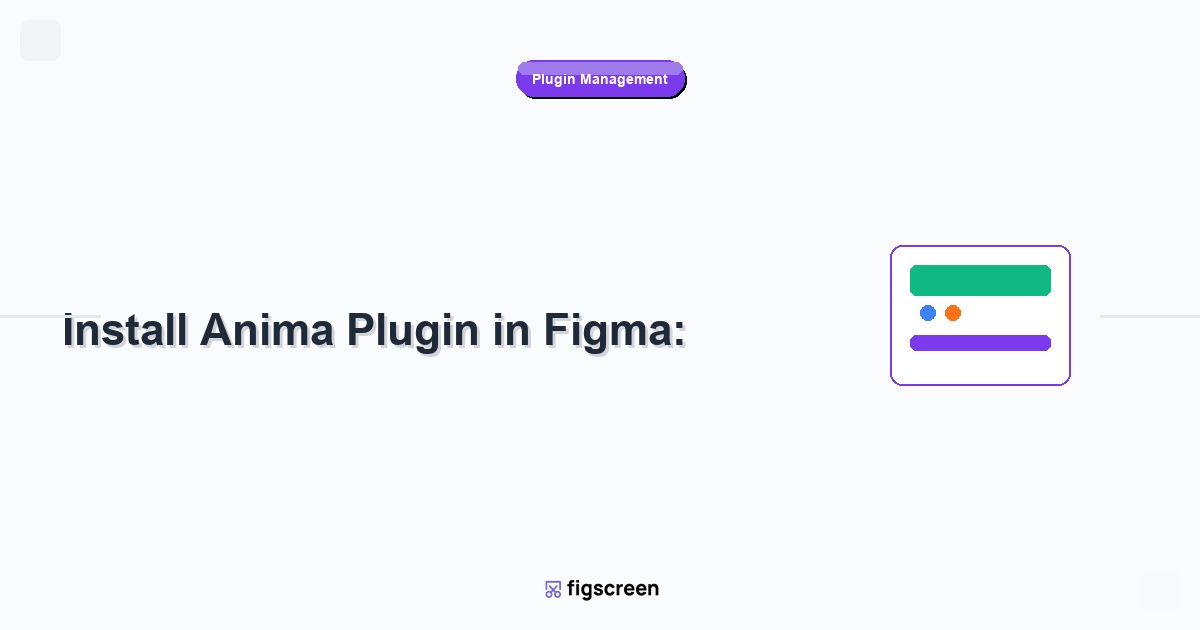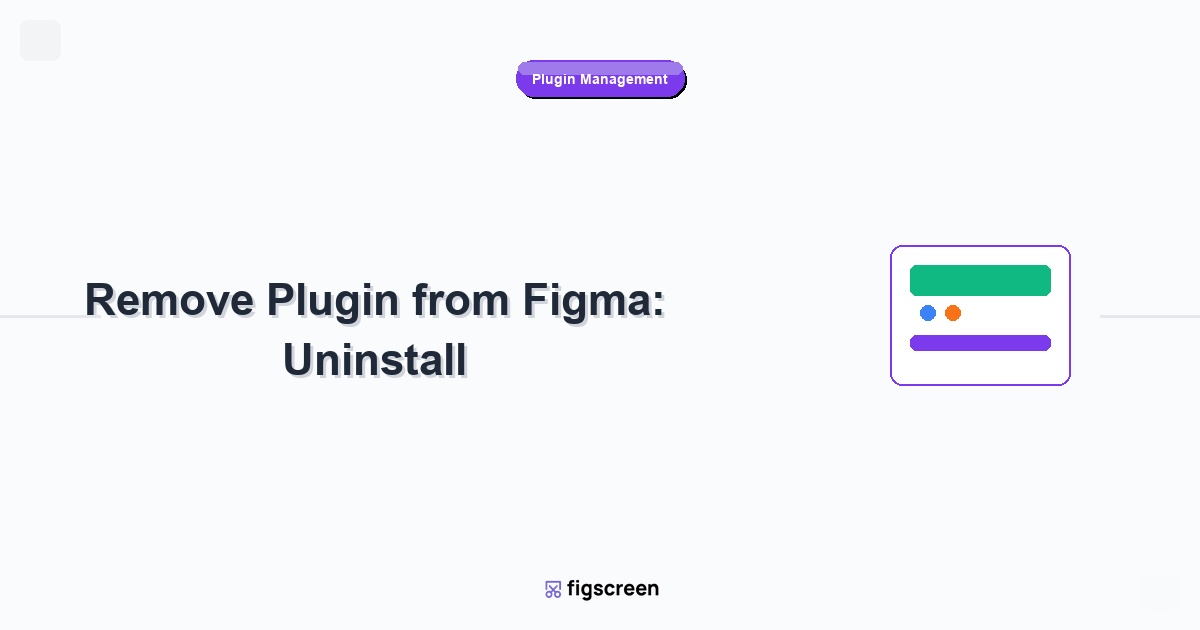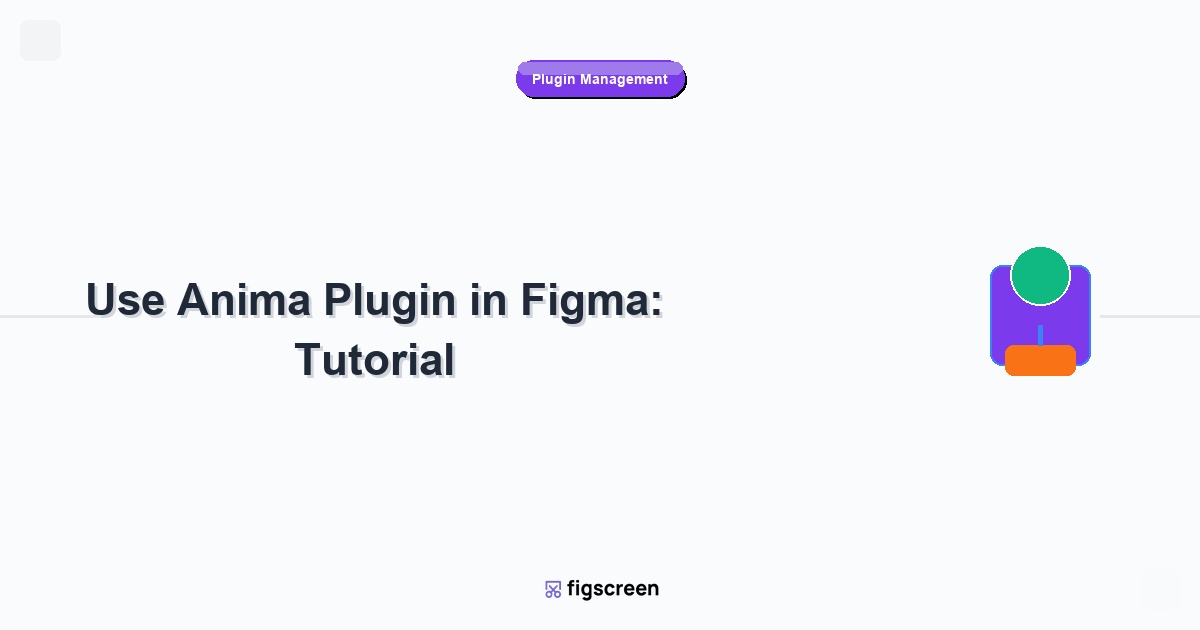Developing a Figma plugin opens up opportunities to solve design workflow problems, automate repetitive tasks, and potentially build a business around design tools. Whether you’re a developer looking to help designers or a designer who wants to learn development, creating Figma plugins is an accessible way to contribute to the design community while building valuable skills.
Understanding Figma Plugin Architecture
Plugin Development Overview
Figma plugins are built using web technologies and run in a secure sandbox:
- Web Technologies – HTML, CSS, JavaScript, and TypeScript
- Sandbox Environment – Secure execution isolated from other plugins
- API Access – Interact with Figma files through the Plugin API
- UI Framework Agnostic – Use React, Vue, vanilla JS, or any framework
- No External Dependencies – All code must be bundled with the plugin
Plugin Types and Capabilities
Different types of plugins serve different purposes:
- Utility Plugins – Automate tasks like organizing layers or generating content
- Integration Plugins – Connect Figma to external services and APIs
- Content Plugins – Generate or import content like icons, images, or text
- Analysis Plugins – Analyze designs for accessibility, performance, or consistency
- Export Plugins – Custom export functionality and file generation
Development Environment Setup
Prerequisites and Tools
Set up your development environment for Figma plugin development:
- Code Editor – Visual Studio Code (recommended) or your preferred editor
- Node.js – Latest LTS version for package management and build tools
- Figma Desktop App – Required for plugin development and testing
- TypeScript – Strongly recommended for better development experience
- Build Tools – Webpack, Rollup, or similar for bundling
Creating Your First Plugin
Start with Figma’s official plugin template:
- Install Figma CLI – Run
npm install -g @figma/plugin-typings - Create Plugin Directory – Set up your plugin project folder
- Initialize Project – Create package.json and install dependencies
- Set Up Build Process – Configure bundling and TypeScript compilation
- Create Manifest File – Define plugin metadata and permissions
Project Structure Best Practices
Organize your plugin project effectively:
my-figma-plugin/
├── src/
│ ├── main.ts # Main plugin logic
│ ├── ui.html # Plugin UI HTML
│ ├── ui.ts # UI JavaScript/TypeScript
│ └── types.ts # Type definitions
├── dist/ # Built files
├── manifest.json # Plugin configuration
├── package.json # Node.js project config
└── webpack.config.js # Build configurationUnderstanding the Figma Plugin API
Core API Concepts
Master the fundamental concepts of the Figma Plugin API:
- figma Object – Main API entry point for interacting with Figma
- Nodes – All design elements (frames, shapes, text, etc.) are nodes
- Tree Structure – Figma documents are organized as a tree of nodes
- Selection – Access and modify currently selected elements
- Current Page – Work with the active page in the document
Essential API Methods
Learn the most commonly used API functions:
- figma.currentPage – Access the current page
- figma.currentPage.selection – Get/set selected nodes
- figma.createFrame() – Create new frame nodes
- node.appendChild() – Add child nodes to containers
- figma.closePlugin() – Close the plugin when finished
Working with Nodes
Understand how to manipulate design elements:
// Create a new rectangle
const rect = figma.createRectangle();
rect.x = 100;
rect.y = 100;
rect.resize(200, 100);
rect.fills = [{type: 'SOLID', color: {r: 1, g: 0, b: 0}}];
// Add to current page
figma.currentPage.appendChild(rect);Building Plugin User Interfaces
HTML and CSS for Plugin UI
Create effective user interfaces for your plugins:
- Responsive Design – Ensure UI works at different plugin window sizes
- Figma Design Language – Match Figma’s visual style and patterns
- Accessibility – Include proper ARIA labels and keyboard navigation
- Performance – Keep UI lightweight and responsive
Communication Between UI and Main Thread
Plugins run in two contexts that need to communicate:
// In main.ts (main thread)
figma.ui.postMessage({
type: 'create-rectangles',
count: 5
});
// In ui.ts (UI thread)
parent.postMessage({
pluginMessage: {
type: 'cancel'
}
}, '*');Advanced UI Patterns
Implement sophisticated user interface patterns:
- Form Validation – Validate user input before processing
- Progress Indicators – Show progress for long-running operations
- Error Handling – Gracefully handle and display errors
- Settings Persistence – Remember user preferences between sessions
Common Plugin Development Patterns
Processing Selected Elements
Work with user-selected design elements:
// Check if anything is selected
if (figma.currentPage.selection.length === 0) {
figma.closePlugin("Please select some elements first");
return;
}
// Process each selected node
for (const node of figma.currentPage.selection) {
if (node.type === 'TEXT') {
// Process text nodes
node.characters = node.characters.toUpperCase();
}
}Creating Batch Operations
Implement efficient operations on multiple elements:
- Selection Validation – Check that selected elements are appropriate
- Progress Tracking – Show progress for operations on many elements
- Error Recovery – Handle failures gracefully without breaking the entire operation
- Undo Support – Design operations to work well with Figma’s undo system
External API Integration
Connect your plugin to external services:
// Fetch data from external API
async function fetchIconData(query: string) {
try {
const response = await fetch(`https://api.example.com/icons?q=${query}`);
const data = await response.json();
return data.icons;
} catch (error) {
console.error('Failed to fetch icons:', error);
return [];
}
}Advanced Plugin Features
Working with Images and Assets
Handle images and other assets in your plugins:
- Image Import – Load images from URLs or user uploads
- Asset Processing – Resize, crop, or modify images programmatically
- SVG Handling – Work with vector graphics and SVG files
- Base64 Encoding – Handle binary data in the plugin environment
Plugin Data Storage
Store and retrieve data within Figma documents:
// Store data on a node
node.setPluginData('myPlugin', JSON.stringify({
generatedAt: Date.now(),
settings: userSettings
}));
// Retrieve data later
const storedData = node.getPluginData('myPlugin');
if (storedData) {
const data = JSON.parse(storedData);
console.log('Settings:', data.settings);
}Custom Fonts and Typography
Work with text and typography in plugins:
- Font Loading – Ensure fonts are available before use
- Text Styling – Apply complex text formatting
- Font Detection – Identify fonts used in selected text
- Typography Analysis – Analyze text properties across designs
Testing and Debugging
Local Development and Testing
Test your plugin during development:
- Build Your Plugin – Compile TypeScript and bundle assets
- Load in Figma – Use Figma Desktop’s “Import plugin from manifest” option
- Test Functionality – Try all plugin features with various designs
- Check Console Output – Use Figma’s developer console for debugging
- Iterate Quickly – Set up hot reloading for faster development
Debugging Techniques
Effectively debug plugin issues:
- Console Logging – Use console.log() strategically for debugging
- Error Boundaries – Implement try-catch blocks for error handling
- Figma Console – Access the developer console in Figma Desktop
- Network Debugging – Debug API calls and external requests
- Performance Monitoring – Track plugin performance and memory usage
Testing Different Scenarios
Ensure your plugin works in various conditions:
- Empty Selections – Test behavior when nothing is selected
- Large Files – Test performance with complex Figma documents
- Edge Cases – Test with unusual designs or unexpected inputs
- Error Conditions – Test network failures and API errors
- Different Document States – Test with various document configurations
Plugin Manifest Configuration
Essential Manifest Properties
Configure your plugin’s manifest.json file:
{
"name": "My Awesome Plugin",
"id": "1234567890",
"api": "1.0.0",
"main": "dist/main.js",
"ui": "dist/ui.html",
"permissions": ["currentuser"],
"networkAccess": {
"allowedDomains": ["https://api.example.com"]
}
}Permissions and Security
Configure appropriate permissions for your plugin:
- currentuser – Access current user information
- activeusers – See who else is editing the file
- fileusers – Access information about file collaborators
- library – Access team libraries and components
Network Access Configuration
Specify which external domains your plugin can access:
- Allowed Domains – Explicitly list domains your plugin needs to access
- HTTPS Only – All external requests must use HTTPS
- Security Considerations – Minimize external dependencies for security
- Performance Impact – Consider the impact of external requests on plugin performance
Publishing Your Plugin
Preparing for Publication
Get your plugin ready for the Figma Community:
- Thorough Testing – Test extensively with different file types and scenarios
- Polish UI/UX – Ensure professional appearance and smooth user experience
- Write Documentation – Create clear instructions and help content
- Create Marketing Assets – Design icon, cover image, and screenshots
- Define Pricing – Decide on free vs. paid plugin model
Figma Community Submission
Submit your plugin to the Figma Community:
- Access Plugin Publishing – Go to Figma > Plugins > Development
- Upload Plugin Files – Submit your built plugin files
- Complete Metadata – Fill out all required information
- Add Screenshots – Provide clear screenshots showing plugin functionality
- Submit for Review – Wait for Figma’s review process
Plugin Marketing and Promotion
Successfully promote your published plugin:
- Clear Value Proposition – Explain what problem your plugin solves
- Quality Screenshots – Show the plugin in action with real examples
- Good Description – Write clear, compelling plugin descriptions
- Community Engagement – Participate in design communities and forums
- User Support – Provide excellent customer support for users
Monetization Strategies
Plugin Business Models
Different approaches to monetizing your plugin:
- Free with Premium Features – Basic functionality free, advanced features paid
- Subscription Model – Monthly or annual recurring payments
- One-Time Purchase – Single payment for lifetime access
- Usage-Based Pricing – Charge based on API calls or processing volume
- Enterprise Licensing – Custom pricing for large organizations
Implementing Payment Systems
Handle payments and user authentication:
- External Payment Processing – Use Stripe, PayPal, or similar services
- User Authentication – Implement secure user login systems
- License Validation – Verify user permissions within the plugin
- Trial Periods – Offer limited-time free trials
Plugin Maintenance and Updates
Version Management
Maintain your plugin over time:
- Semantic Versioning – Use proper version numbering (x.y.z)
- Backward Compatibility – Ensure updates don’t break existing functionality
- Update Documentation – Keep instructions current with new features
- User Communication – Inform users about significant changes
Handling User Feedback
Continuously improve based on user input:
- Monitor Reviews – Regularly check Figma Community feedback
- Feature Requests – Prioritize features based on user demand
- Bug Reports – Quickly address reported issues
- Usage Analytics – Track how users interact with your plugin
Advanced Development Topics
Performance Optimization
Create fast, efficient plugins:
- Minimize API Calls – Batch operations when possible
- Efficient Algorithms – Use appropriate data structures and algorithms
- Memory Management – Avoid memory leaks and excessive memory usage
- Lazy Loading – Load resources only when needed
- Code Splitting – Split large plugins into smaller chunks
Accessibility Considerations
Make your plugin accessible to all users:
- Keyboard Navigation – Ensure all features work with keyboard only
- Screen Reader Support – Use proper ARIA labels and semantic HTML
- Color Contrast – Ensure sufficient contrast for text and UI elements
- Focus Management – Properly manage focus states
Internationalization
Support multiple languages and regions:
- Text Externalization – Separate translatable text from code
- Locale Detection – Detect user’s preferred language
- Cultural Considerations – Adapt to different cultural conventions
- RTL Support – Support right-to-left languages when relevant
Plugin Development Resources
Official Documentation and Tools
Essential resources for plugin development:
- Figma Plugin API Documentation – Official API reference
- Plugin Samples – Example plugins from Figma
- TypeScript Definitions – Type definitions for better development experience
- Developer Community – Figma’s developer forums and Discord
Community Resources
Learn from the plugin development community:
- Open Source Plugins – Study successful open source plugin code
- Developer Blogs – Follow plugin developers’ blogs and tutorials
- YouTube Tutorials – Video content on plugin development
- GitHub Repositories – Plugin starter templates and tools
Conclusion
Developing Figma plugins is an exciting opportunity to solve real design problems while building valuable technical skills. Whether you’re creating simple utility plugins or complex integrations, the key is to start with a clear understanding of user needs and iterate based on feedback.
Remember that successful plugins often solve specific, well-defined problems rather than trying to do everything. Focus on creating exceptional user experiences, writing clean and maintainable code, and engaging with the design community to understand evolving needs. The Figma plugin ecosystem continues to grow, offering opportunities for developers who can bridge the gap between design and development.
Inspiration for Your Next Plugin
Looking for plugin ideas? Figscreen started as a simple solution for capturing website screenshots in Figma. Sometimes the best plugins solve everyday problems designers face. What challenge could your plugin solve?